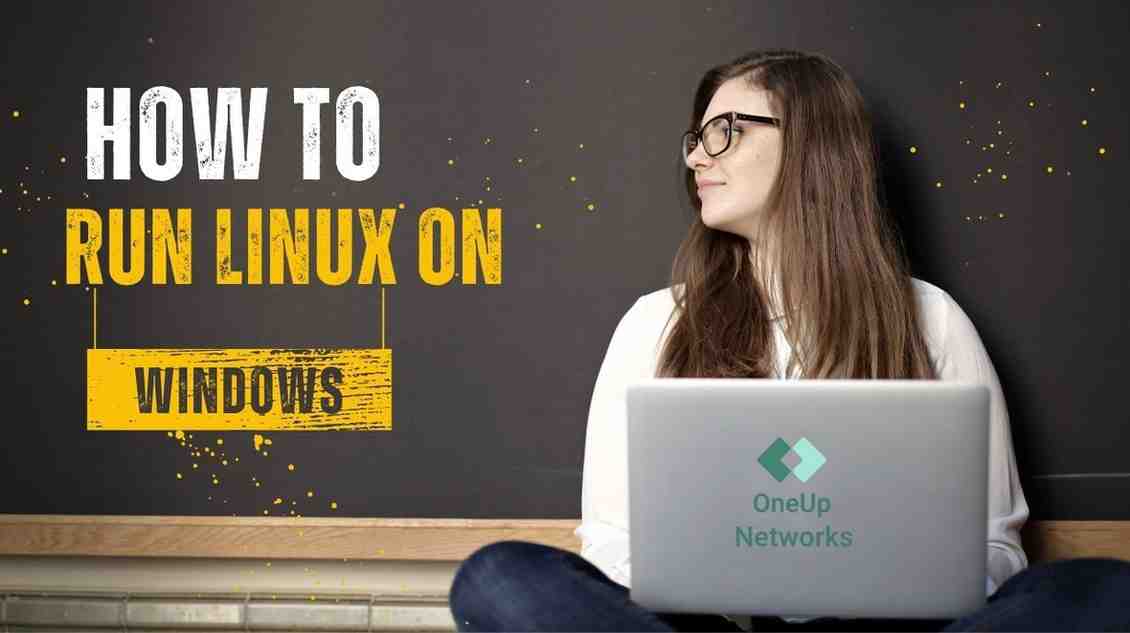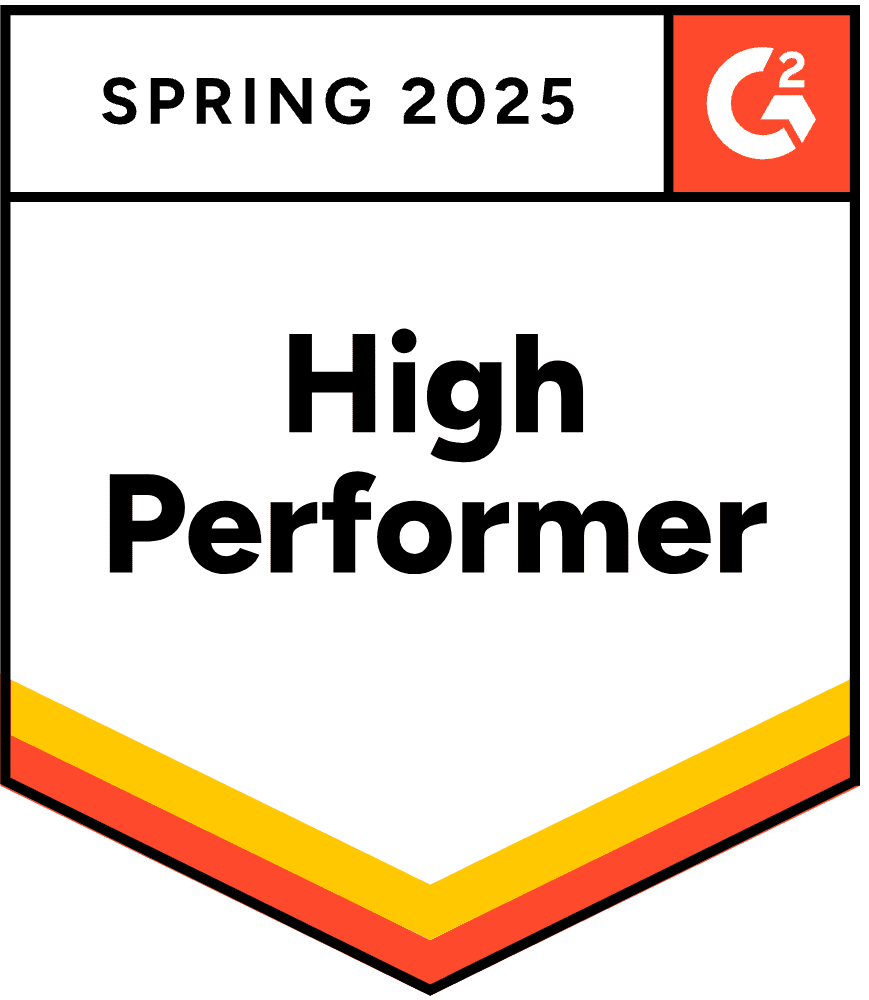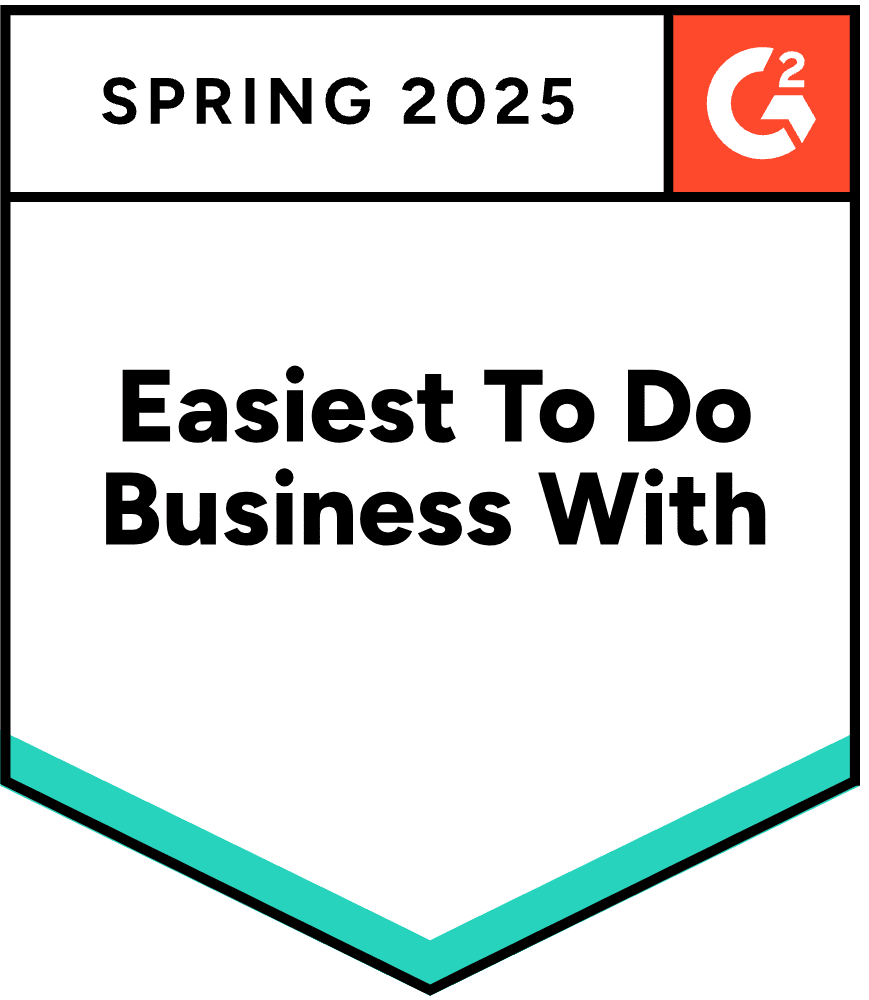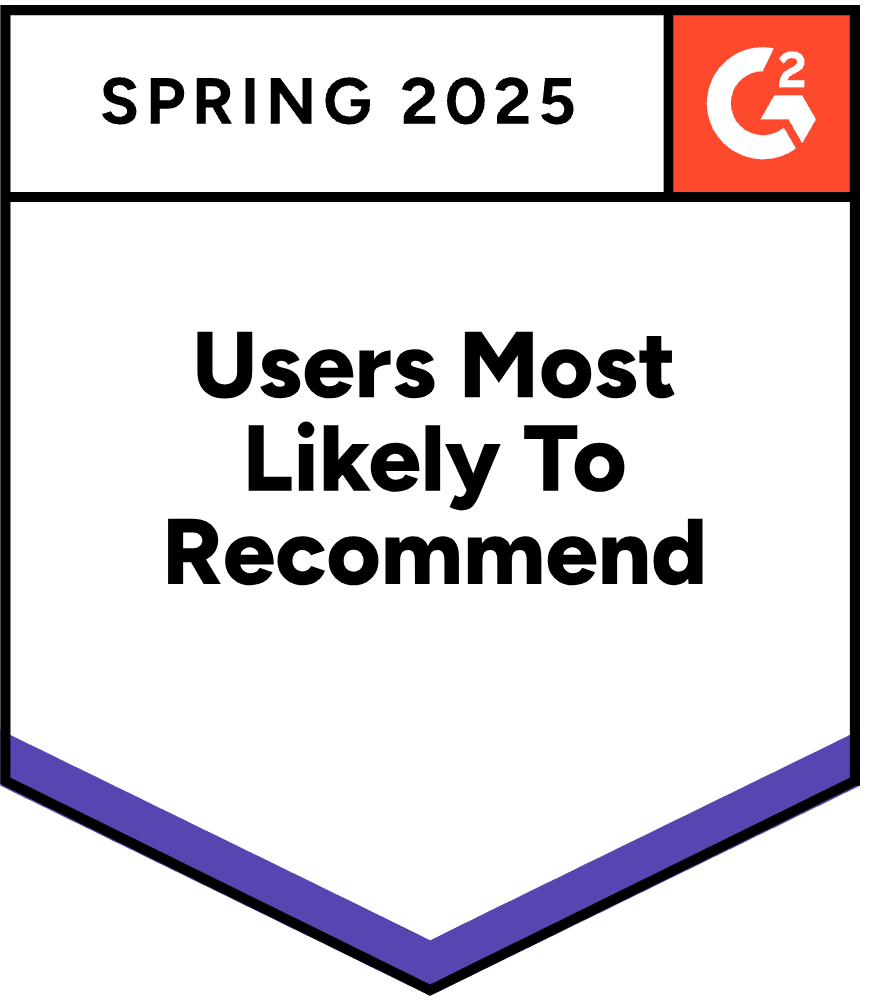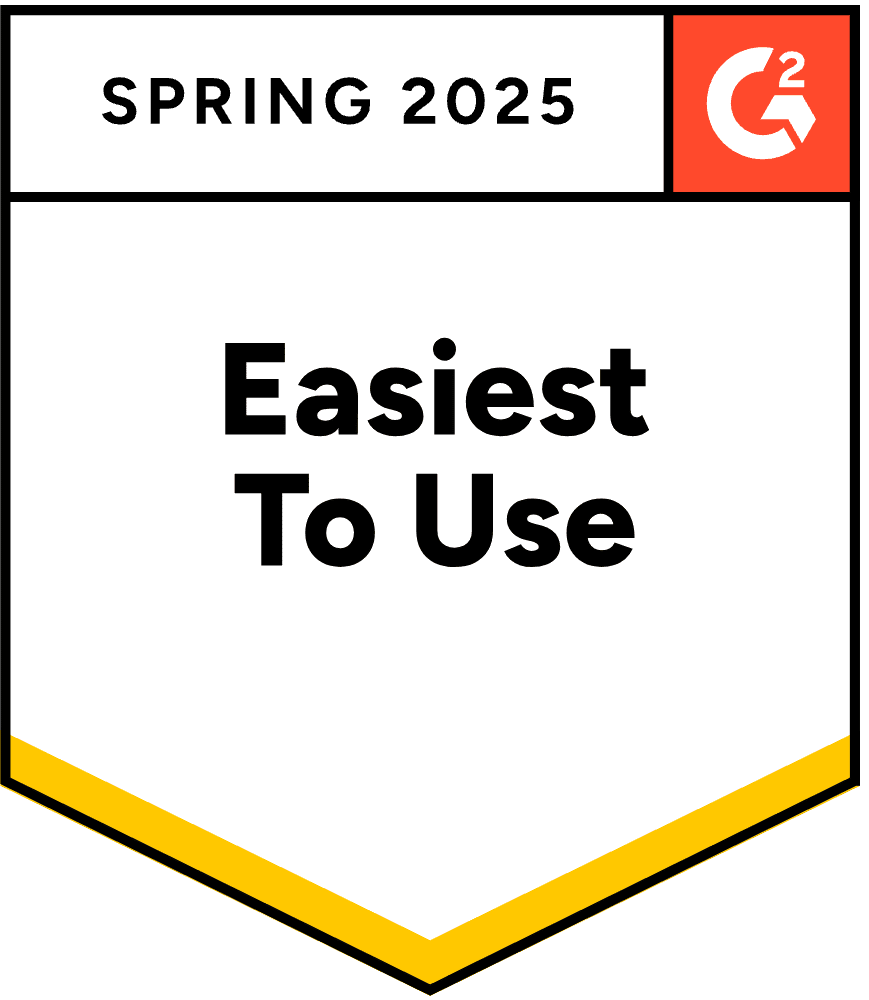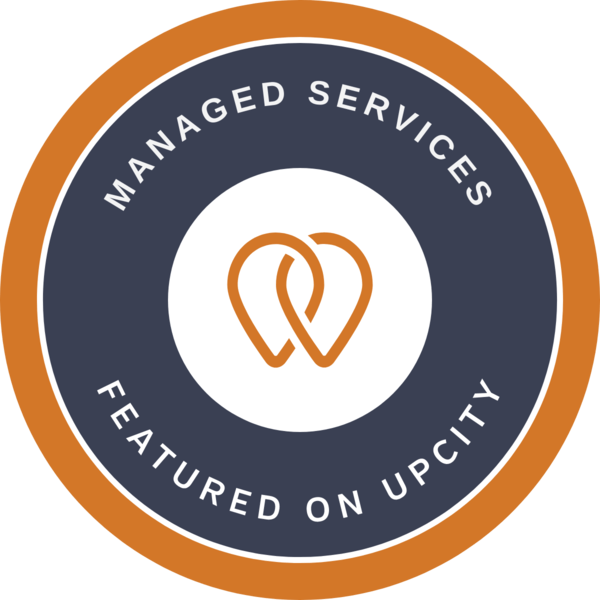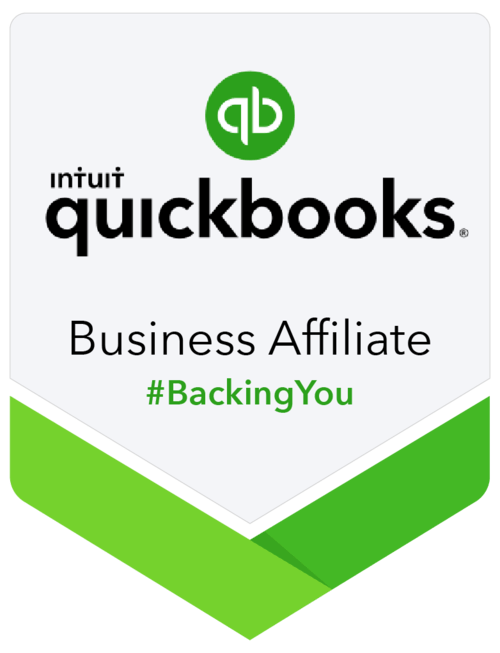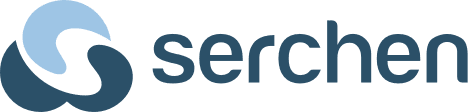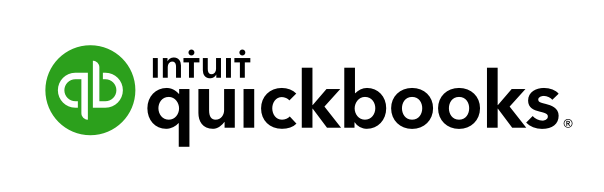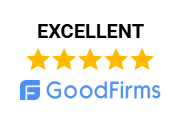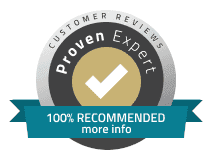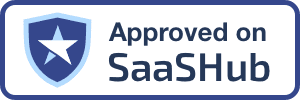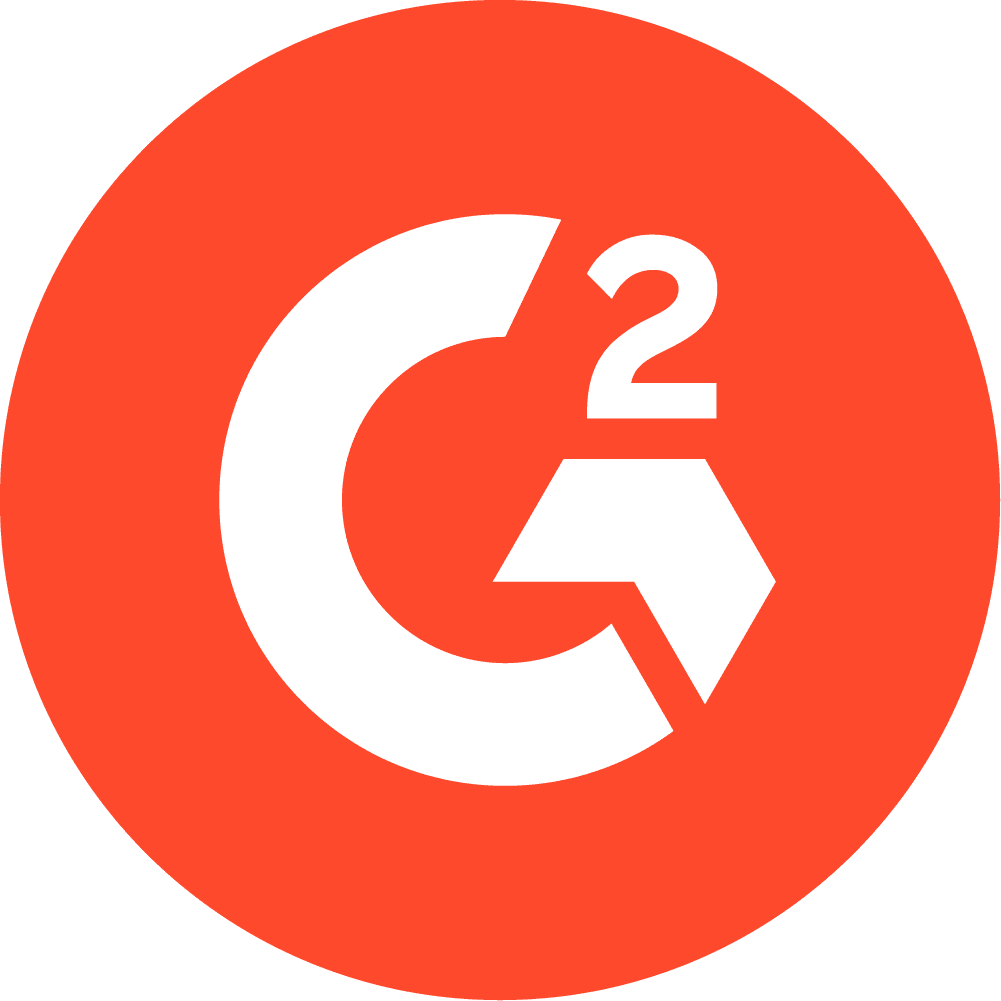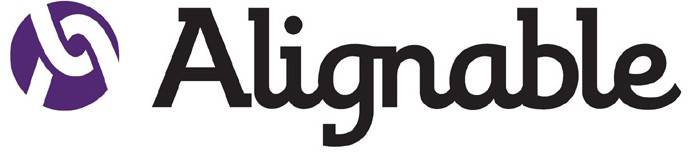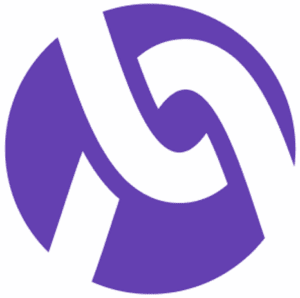In today’s fast-paced financial world, accountants and finance professionals need secure, flexible, and reliable IT environments. As cloud hosting and hybrid work models continue to rise, using both Windows and Linux operating systems together is more important than ever. Therefore, this guide explains how to run Linux on Windows, making your workflow more productive, secure, and cost-effective.
Key Takeaways
- Running Linux on Windows enhances security, productivity, and cost-effectiveness for accountants and finance professionals.
- Various methods exist to run Linux on Windows, including Windows Subsystem for Linux (WSL), virtual machines, and dual boot setups.
- WSL offers a lightweight and easy way to run Linux command-line tools without additional hardware, while virtual machines support complete Linux environments.
- Many finance professionals use Linux for automation, data processing, and secure file transfers, boosting efficiency.
- For maximum flexibility, consider your requirements when choosing between WSL, virtual machines, or dual boot to run Linux on Windows.
Why Run Linux on Windows?
Linux is known for its security, stability, and cost savings. In fact, over 90% of cloud infrastructure runs on Linux, and nearly half of all professional developers prefer it for flexibility and advanced features. Consequently, running Linux on Windows lets you:
- Use Linux tools without leaving Windows.
- Save money by avoiding extra hardware.
- Take advantage of Linux’s security for sensitive data.
- Run specialized Linux accounting and finance applications alongside Windows software.
Main Ways to Run Linux on Windows
1. Windows Subsystem for Linux (WSL)
First and foremost, WSL lets you run a full Linux environment inside Windows, with no virtual machine or dual boot needed. Not only is it lightweight and fast, but it also allows access to Linux command-line tools like Bash, Python, and Git. Additionally, WSL supports popular Linux distributions such as Ubuntu and Debian. Now, it even supports graphical Linux apps and GPU acceleration.
How to Install WSL:
- Open PowerShell as Administrator.
- Enter: wsl –install
- Restart your PC.
- Launch your chosen Linux distribution from the Start menu.
Example:
For instance, you can automate reports or run Python scripts for data analysis, all without leaving Windows.
2. Virtual Machines (VMs)
Alternatively, you can emulate a complete Linux desktop or server inside a window on your Windows PC. Popular VM software includes Oracle VirtualBox, VMware Workstation Player, and Microsoft Hyper-V. As a result, this method is good for running legacy Linux accounting software or testing new apps.
How to Install Linux via VM:
- Download a Linux ISO (like Ubuntu).
- Install VirtualBox or VMware.
- Create a new VM, select the ISO, and follow the installation steps.
3. Dual Boot Setup
You might also consider installing both Windows and Linux on the same PC, choosing which to run at startup. While this is best for power users who need maximum performance, it does require a bit more setup.
How to Dual Boot:
- Back up your data.
- Download a Linux ISO and create a bootable USB drive.
- Shrink your Windows partition to free up space.
- Boot from the USB, install Linux alongside Windows.
- Choose your OS at startup.
4. Linux Emulators and Cloud-Based Solutions
In addition, emulators like Cygwin or Git Bash simulate Linux command-line tools on Windows. Furthermore, cloud-based Linux desktops let you access a Linux environment from your browser, making remote work much easier.
WSL vs VM vs Dual Boot vs Emulator: Feature Comparison
| Feature | WSL | Virtual Machine (VM) | Dual Boot | Emulator/Cloud Solution |
|---|---|---|---|---|
| Performance | Near-native | Good, resource-heavy | Native | Varies |
| Ease of Setup | Easiest | Moderate | Advanced | Easiest |
| Hardware Requirements | Low | Moderate to High | Moderate | Low |
| Security | High | High | Very High | Depends on provider |
| Use Case | Scripting, automation | Full desktop, testing | Power users | Quick access, remote work |
| Can Run GUI Apps | Yes (WSL 2) | Yes | Yes | Some |
| Cost | Free | Free/Paid | Free | Free/Paid |
| Best For | Developers, analysts | Testing, isolated apps | Dual needs, power users | Remote work, browser-based |
Use Case: Linux Used in Finance Industry
For example, Credit Suisse processes over 60 million transactions daily using Linux for its data centers. Furthermore, Linux powers 96.3% of the top one million web servers. Over 74% of workplaces prefer Linux for security and flexibility, especially in finance.
Step-by-Step: Installing Linux on Windows (WSL Example)
- Check Requirements: Windows 10 (version 2004+) or Windows 11.
- Enable WSL:
- Open PowerShell as Administrator.
- Run: wsl –install
- Restart your PC.
- Select Linux Distribution:
- Default is Ubuntu, but you can install others with: wsl –install -d Debian
- List available distributions: wsl –list –online
- Launch Linux:
- Open from Start menu.
- Update and Use:
- sudo apt update && sudo apt upgrade
- Access Windows files from Linux at /mnt/c/
Practical Use Cases for Accountants and Finance Professionals
- Automate data processing with Python, R, or Bash scripts.
- Secure file transfers using SSH and SFTP.
- Advanced analytics with open-source platforms like Jupyter or Pandas.
- Use Linux’s encryption and access control for sensitive financial data.
- Connect to cloud-hosted Linux servers for remote accounting applications.
Linux vs. Windows: Quick Comparison
| Aspect | Linux Operating System | Windows Operating System |
|---|---|---|
| Cost | Free/Open Source | Paid/Proprietary |
| Security | Community-driven, highly secure | Frequent updates, robust |
| Customization | Highly customizable | Limited customization |
| Software Availability | Best for open-source, improving | Excellent for commercial apps |
| Performance | Resource-efficient | Can be resource-intensive |
| Market Share | ~2% desktop, 90% cloud servers | ~70% desktop |
| Preferred By | Developers, finance, cloud hosting | General users, business |
FAQs – Running Linux on Windows Server
Yes, most modern Windows PCs (Windows 10/11) support WSL or VMs. However, it’s always good to check your system requirements.
WSL has minimal impact. VMs use more resources but can be adjusted. As a result, most users won’t notice a slowdown.
Yes. WSL and VMs are isolated, and Linux is known for security. Additionally, you can always back up your data for extra safety.
Native Office apps aren’t available, but you can use web versions or run Office inside a VM. Therefore, you still have options.
With WSL, your C: drive is at /mnt/c/. In VMs, use shared folders. This makes file management straightforward.
WSL 2 now supports GUI Linux apps. VMs and dual boot also provide full desktop experiences. So, you have several choices.
Yes, most Linux distributions are free and open source. This is one reason why it’s so popular.
For beginners, Ubuntu or Debian is recommended. Both are user-friendly and well-supported.
Conclusion
Running Linux on Windows gives finance and accounting professionals flexibility, security, and performance—combining the best of both systems. Whether you use WSL, a virtual machine, or dual boot, you can tailor your setup to your workflow and take advantage of cloud hosting and open-source innovation. As technology continues to evolve, staying adaptable is key.
For expert guidance on cloud hosting, Linux integration, and secure IT solutions for the finance industry, trust OneUp Networks—your partner in digital transformation. Contact us today for a free consultation and discover how we can streamline your operations, enhance security, and future-proof your business
Read Also: