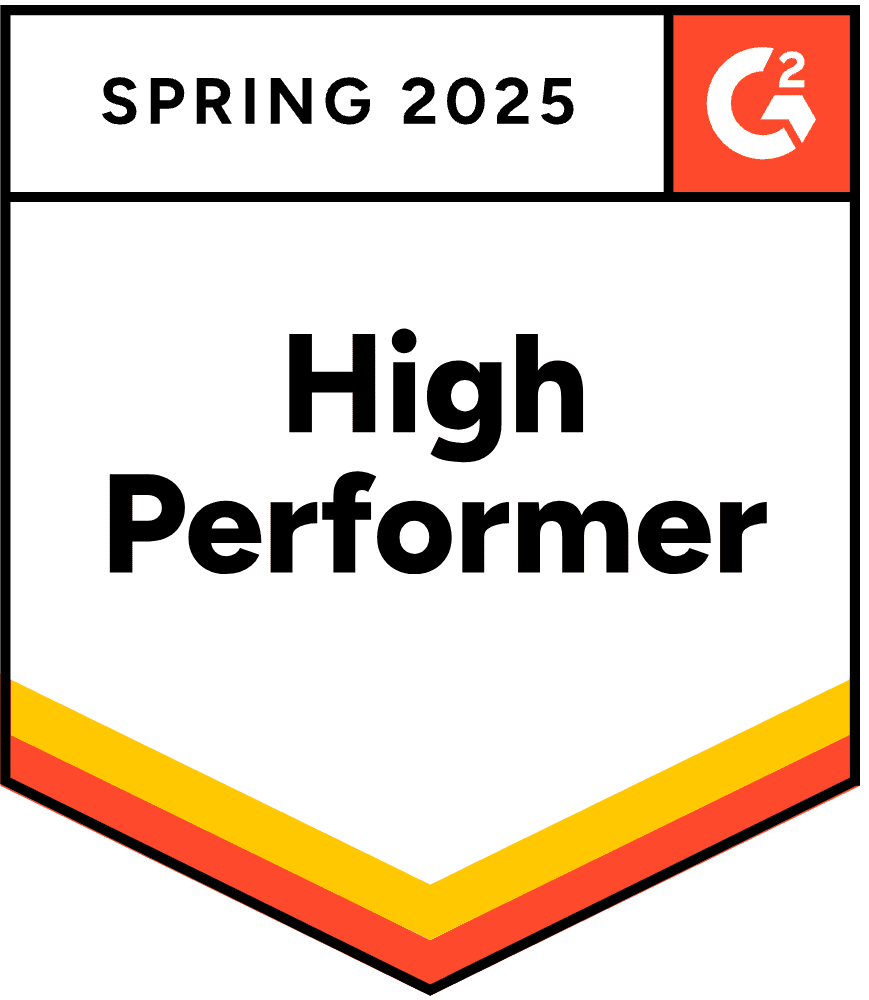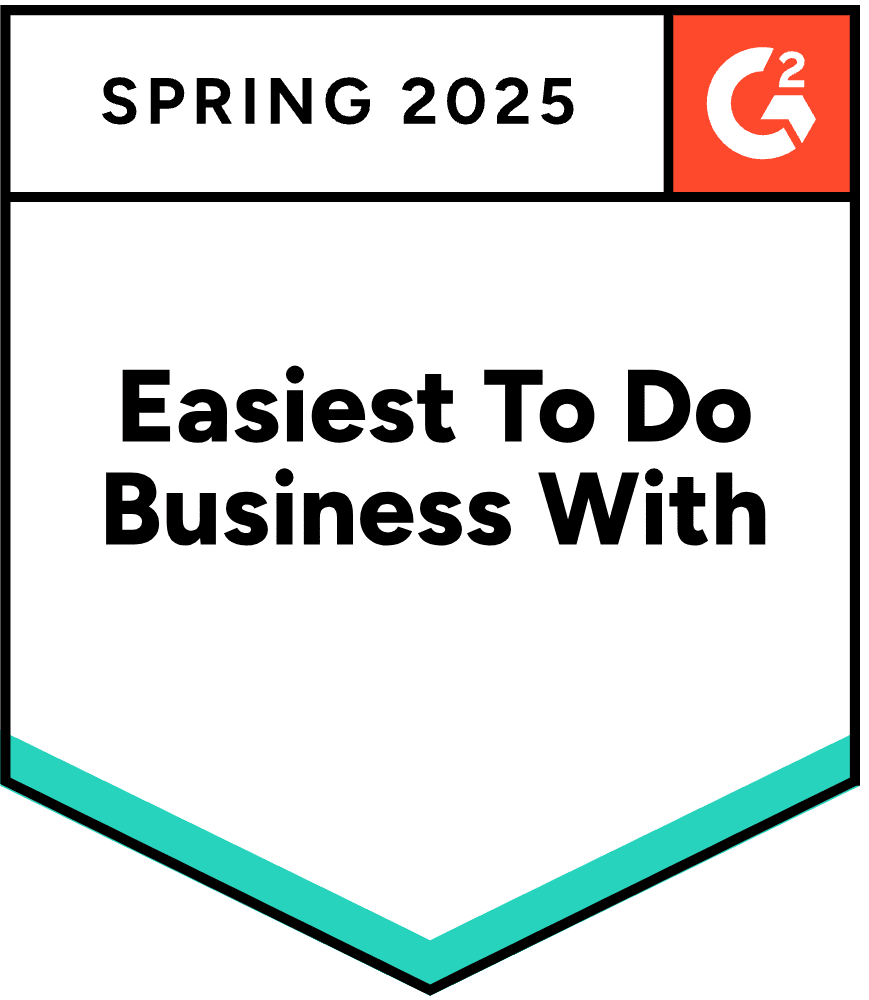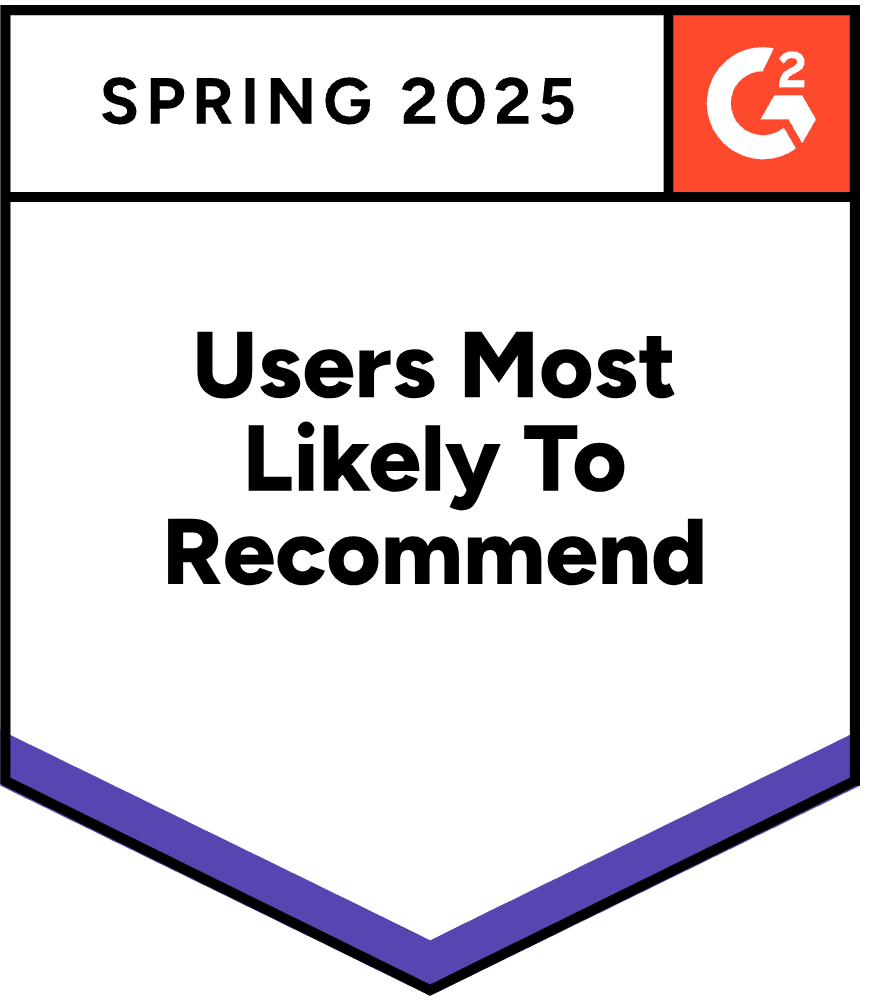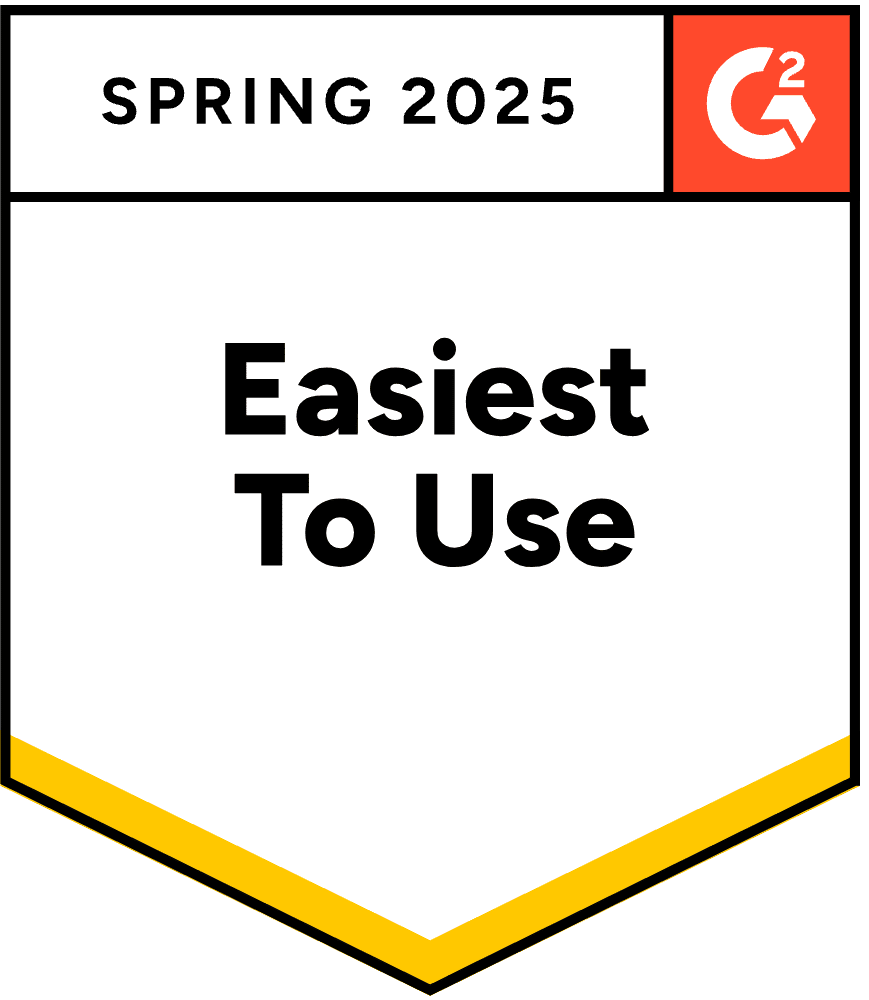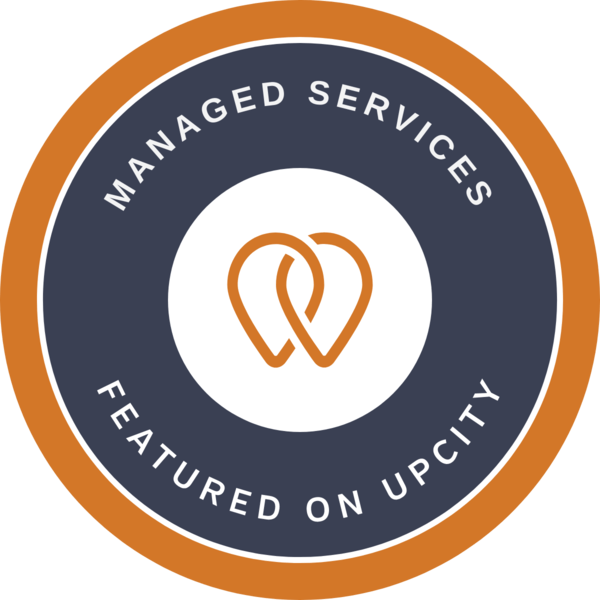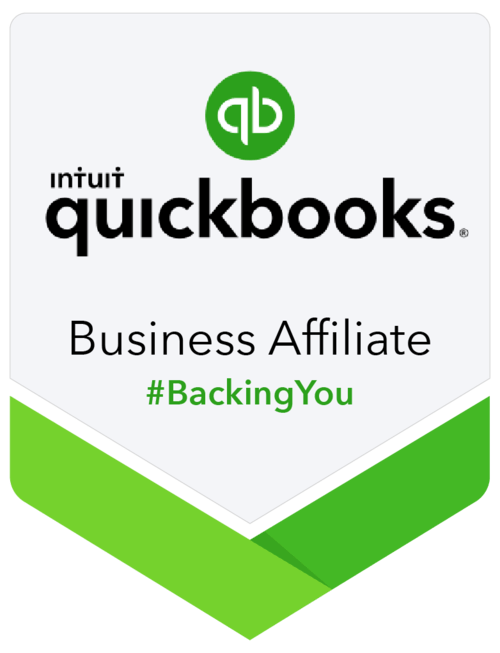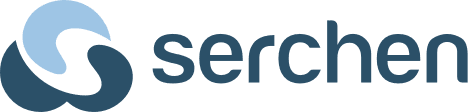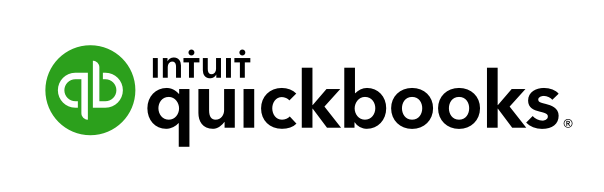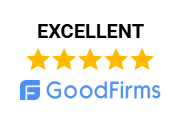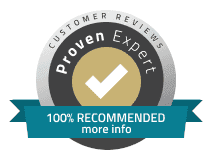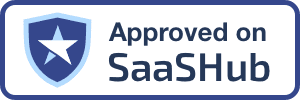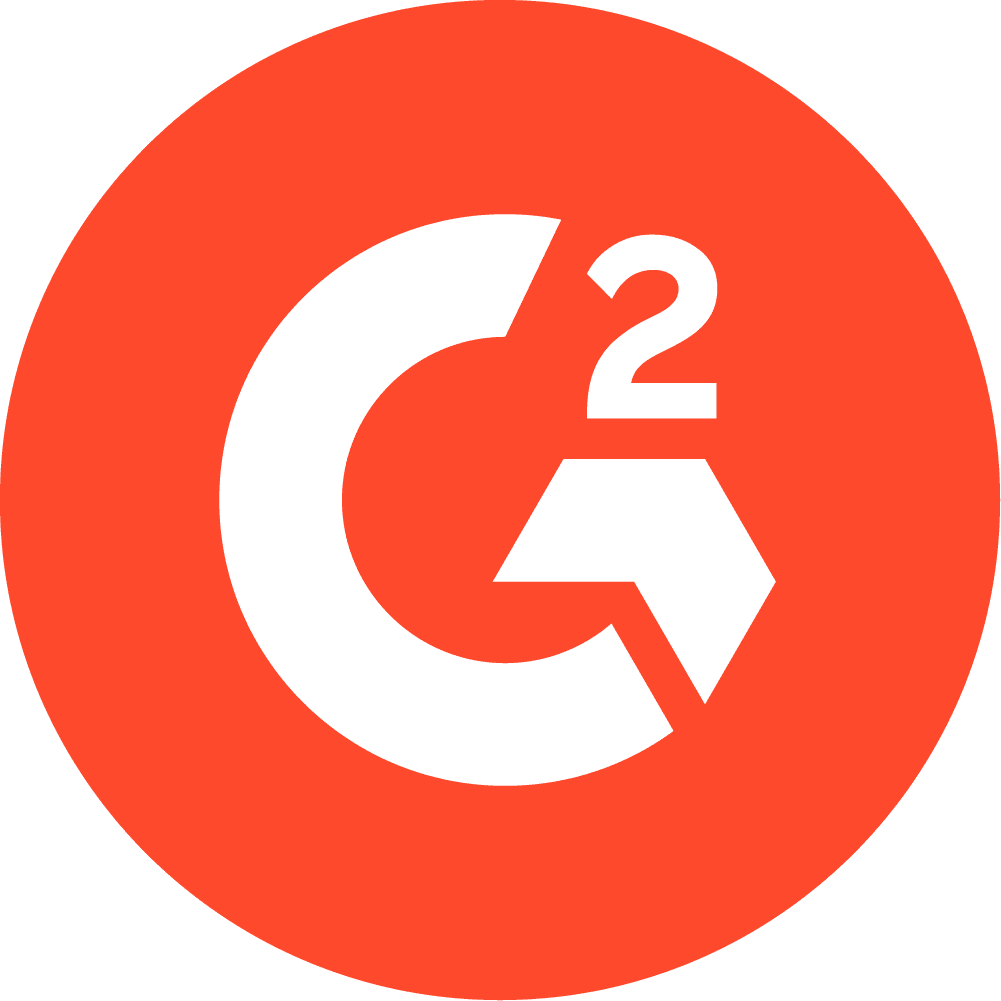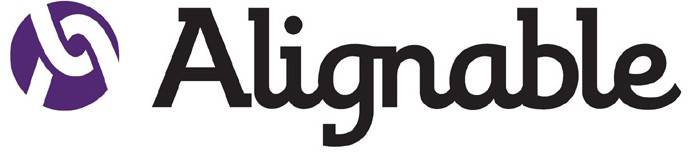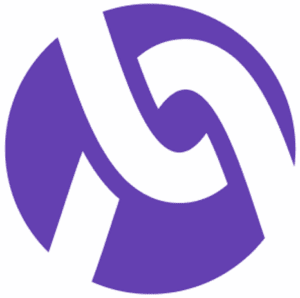Optimizing Intuit’s QuickBooks in multi-user mode is essential for maximizing team productivity, minimizing errors, and ensuring a smooth accounting workflow. Here are the most effective strategies, based on industry guidance and real-world troubleshooting:
1. Use a Dedicated Host Computer
- Store your QuickBooks company file on a dedicated server or host computer that is always available and not used for other tasks. This reduces performance bottlenecks and access issues.
2. Configure Firewall and Network Settings
- Properly configure your firewall to allow QuickBooks connections. Set up inbound rules for the specific QuickBooks ports associated with your version.
- Use a hardwired (Ethernet) network instead of Wi-Fi for more stable and faster data transfer.
- Access company files using the server’s UNC path (e.g.,
\\ServerName\SharedFolder) rather than mapped drives to reduce network latency and potential connection errors.
3. Install and Run QuickBooks Database Server Manager
- Ensure the QuickBooks Database Server Manager is installed and running on the host computer. This service manages multi-user access and improves performance.
4. Set Correct Folder Permissions
- Grant full control permissions to the folder containing your company file for all users who need access. This prevents access errors and file locking issues.
5. Regularly Back Up Company Files
- Schedule automatic backups of your company files to protect against data loss and ensure quick recovery in case of issues.
6. Manage User Access and Permissions
- Assign user roles and permissions carefully, granting access only to necessary data and features. This enhances security and minimizes accidental changes.
7. Keep Software and Systems Updated
- Regularly update QuickBooks, the Database Server Manager, and your operating system to the latest versions to benefit from performance improvements and security patches.
8. Optimize Company File Size and Health
- Periodically condense and verify your company file to reduce size and fix data integrity issues. Large or corrupted files can slow down performance for all users.
9. Monitor and Maintain Network Hardware
- Use up-to-date, gigabit-capable network switches and routers. Replace defective or slow network cards if needed.
10. Educate Users on Best Practices
- Instruct team members to avoid accessing the same module or record simultaneously to prevent data conflicts and slowdowns.
- Encourage logging out properly when finished to avoid file lock issues.
Quick Reference Table: Multi-User Mode Optimization
| Optimization Step | Description/Action |
|---|---|
| Dedicated Host Computer | Store company file on always-available server/host |
| Firewall & Network Configuration | Set firewall rules, use wired network, access via UNC path |
| Database Server Manager | Install and run on host for managing connections |
| Folder Permissions | Grant full control to company file folder for all users |
| Regular Backups | Schedule automatic company file backups |
| User Access Management | Assign permissions based on roles |
| Software Updates | Keep QuickBooks and OS up to date |
| File Size/Health Maintenance | Condense and verify company file regularly |
| Network Hardware | Use modern, reliable switches/routers/network cards |
| User Education | Train users on best practices for multi-user workflows |
By following these best practices- QuickBooks dedicated hosting with OneUp Networks, proper network setup, regular maintenance, and user training-you can ensure Multi-User Mode Optimization runs efficiently and securely in multi-user mode, supporting seamless collaboration and minimizing downtime