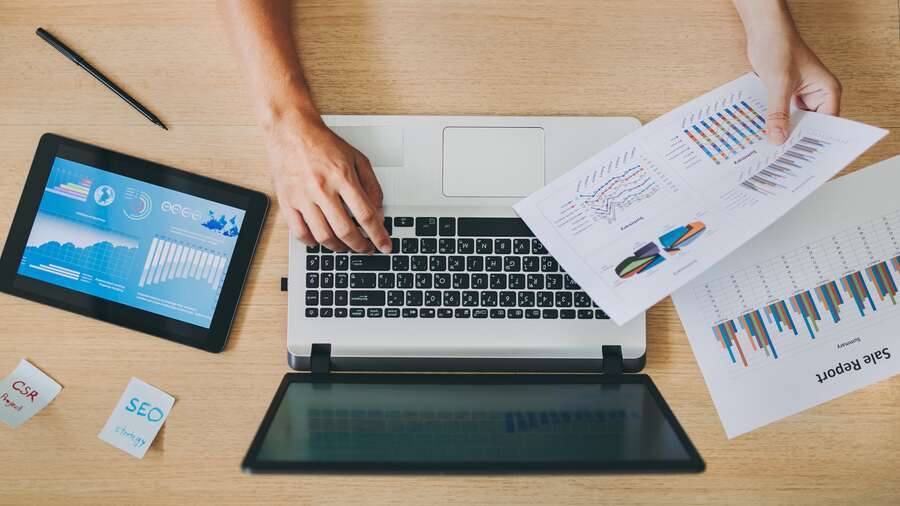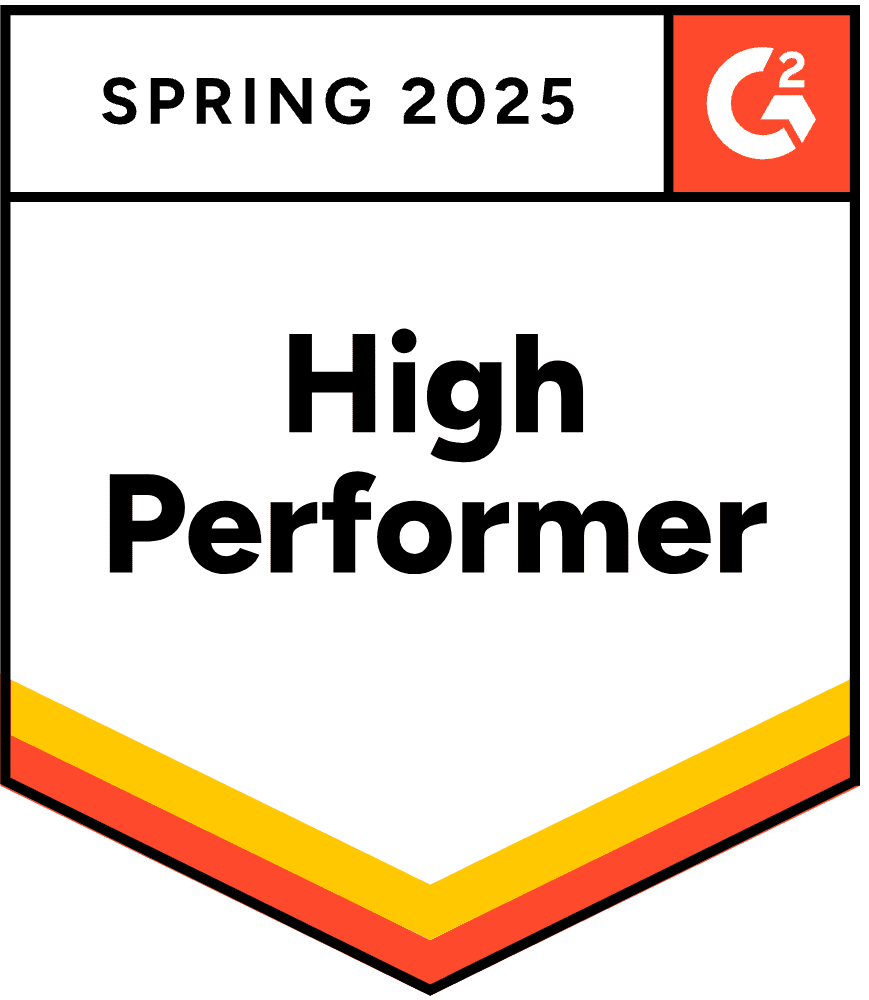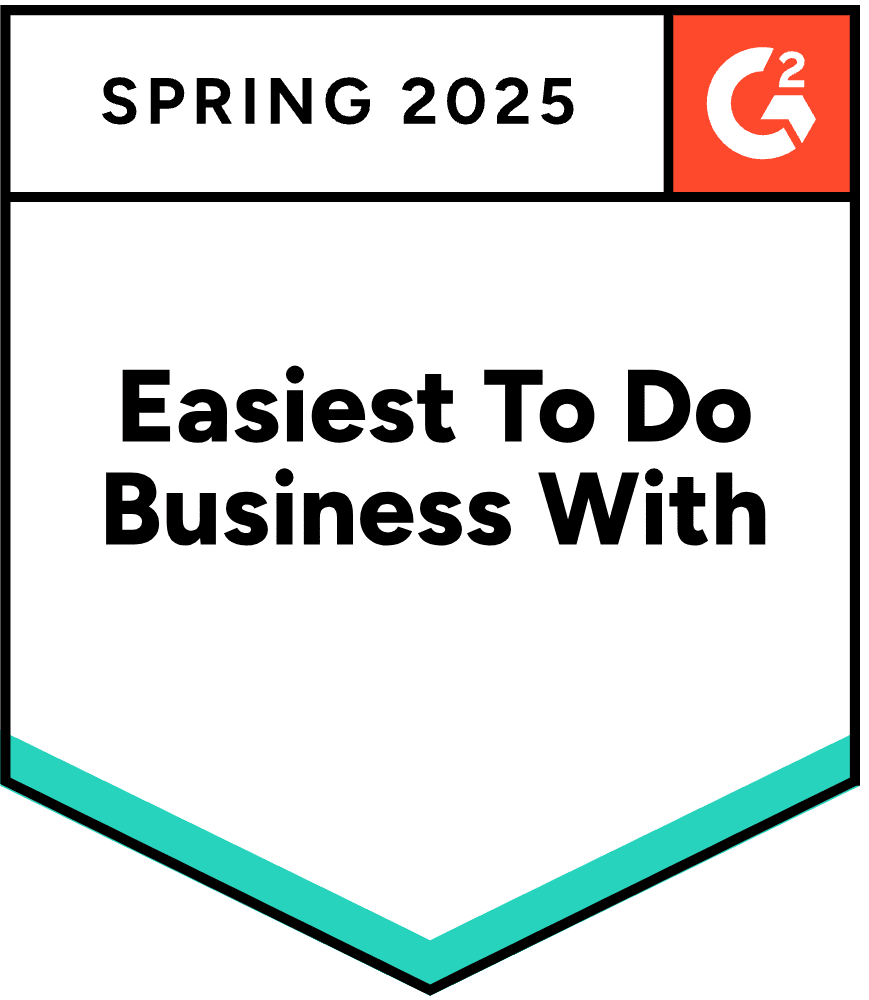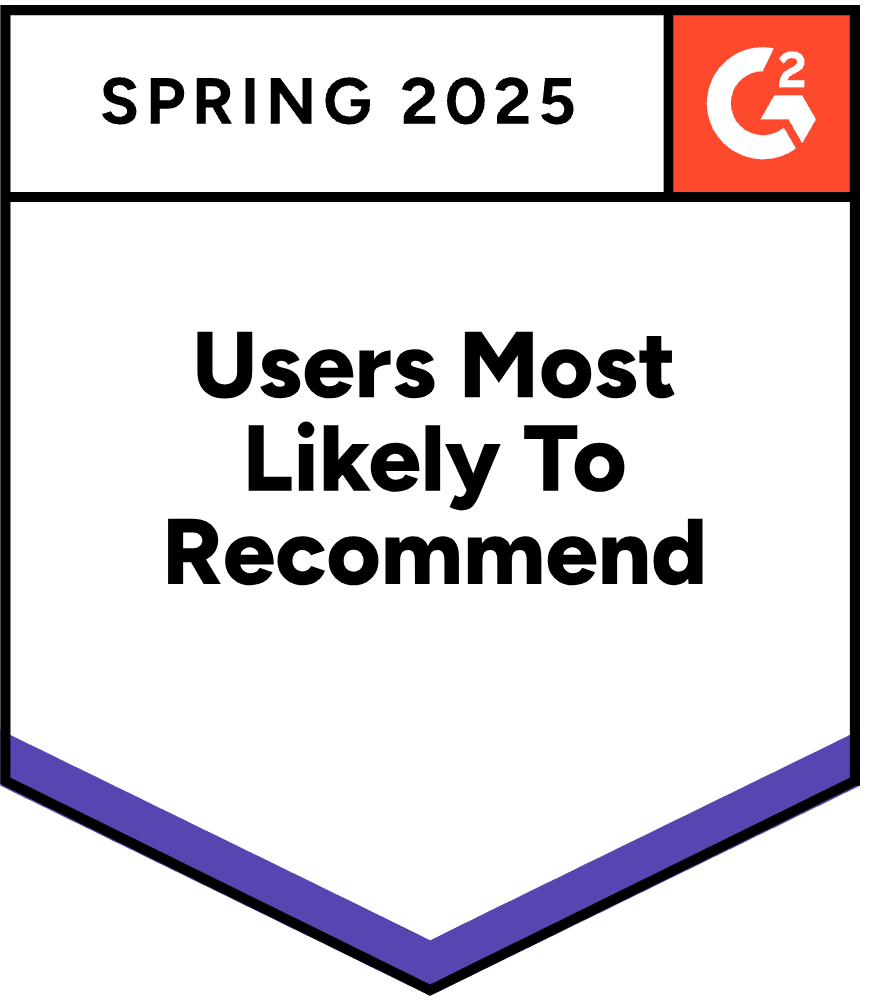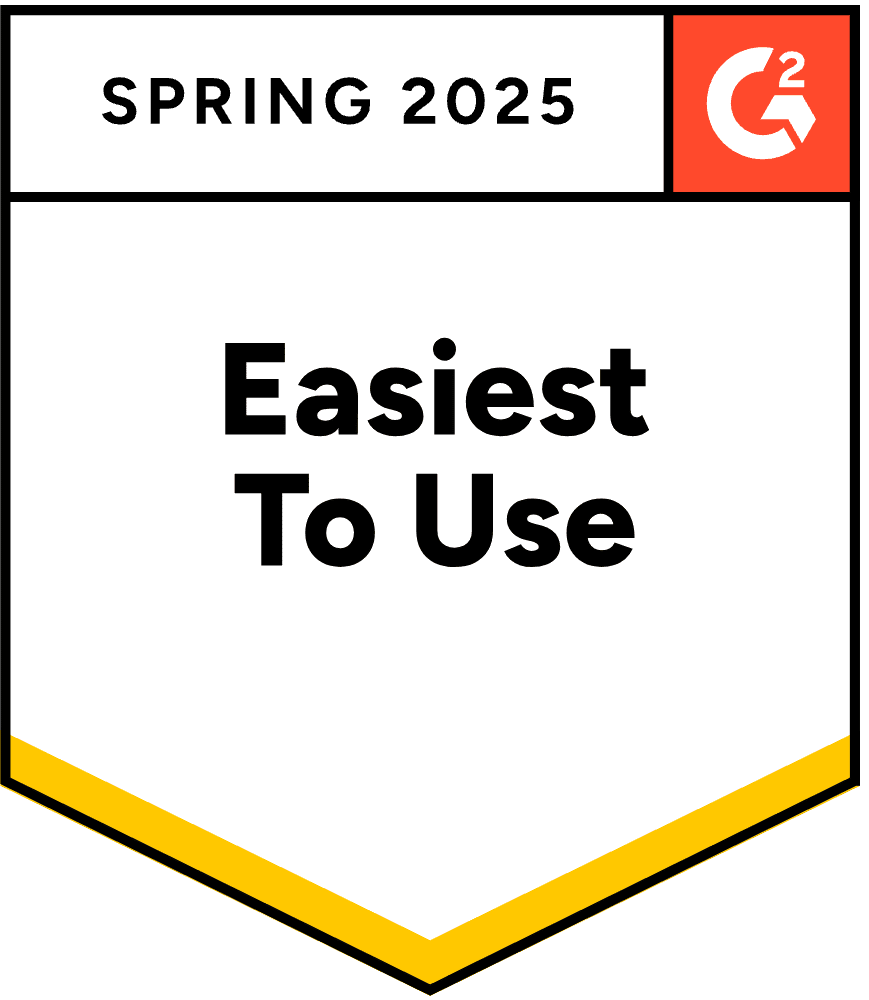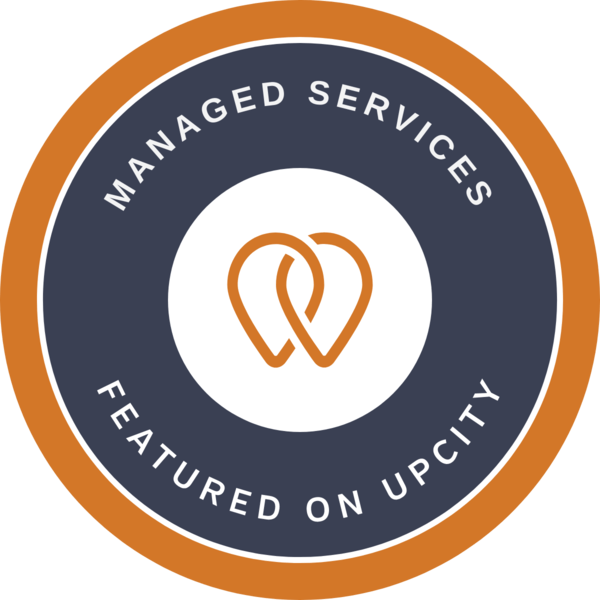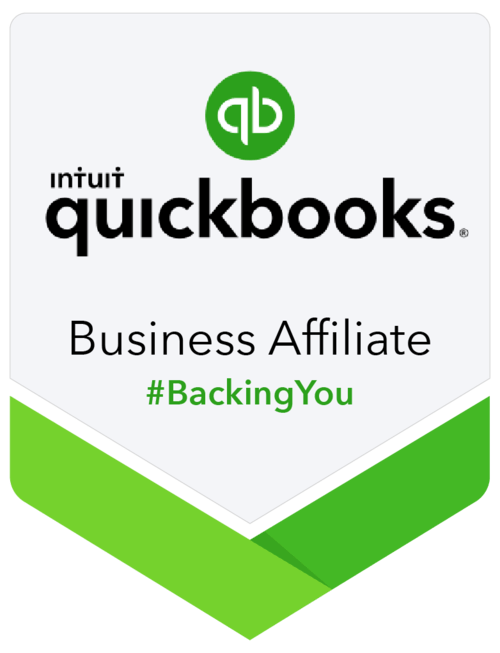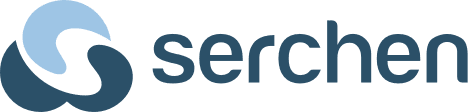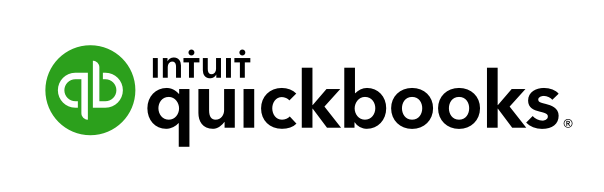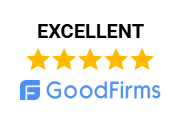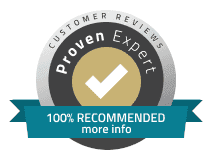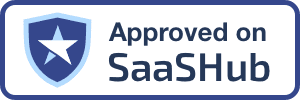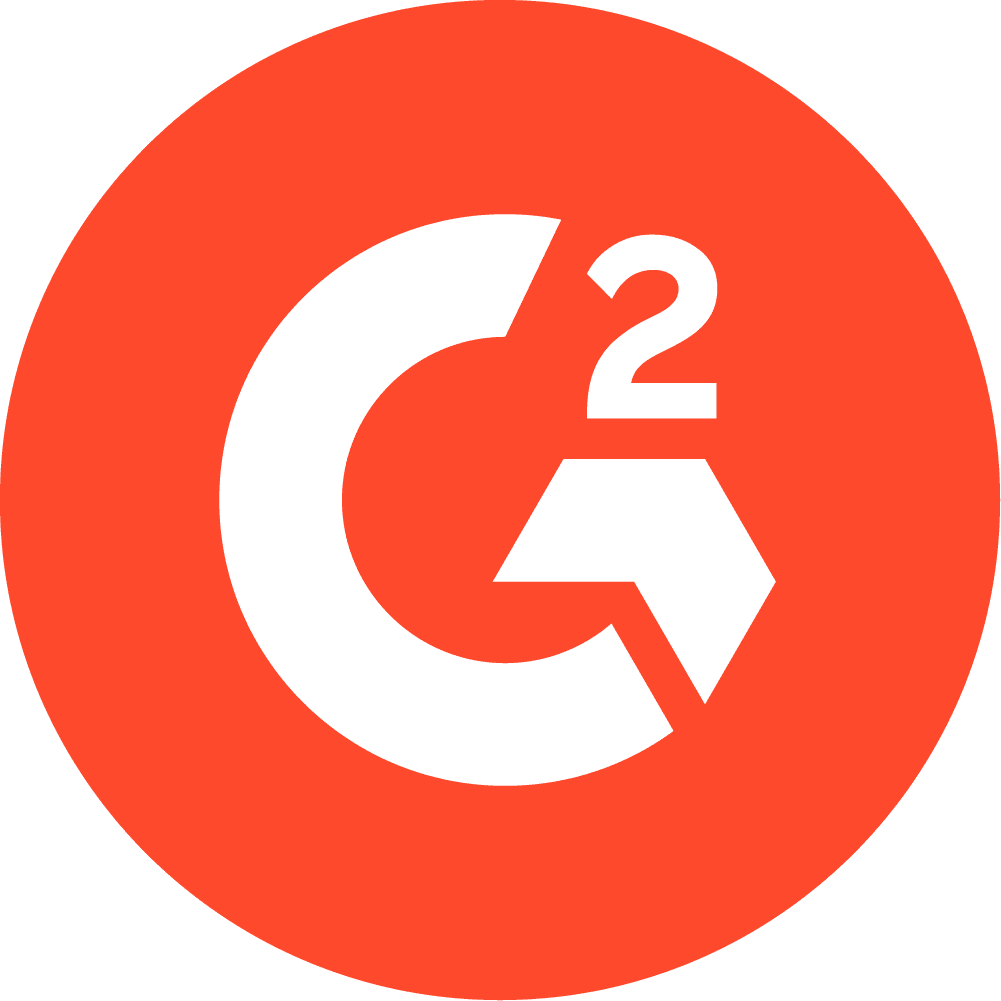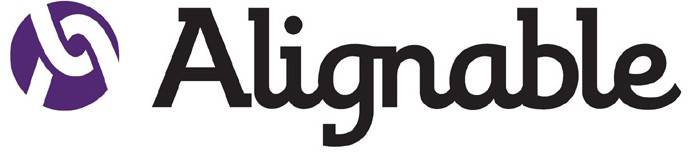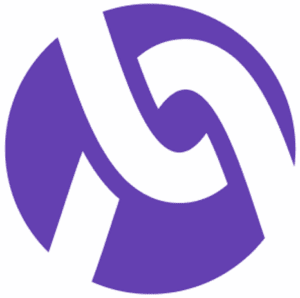In today’s fast-paced accounting and finance landscape, secure file sharing is not just a convenience—it’s a necessity. With the global accounting services market projected to reach $735.94 billion in 2025, firms are handling more sensitive data than ever before. As cloud hosting and remote work become standard, professionals need reliable, efficient, and secure methods to transfer large QuickBooks and accounting files. This comprehensive guide will walk you through the safest way to share these files using WeTransfer for financial data, a leading solution for large file transfers.
Table of contents
- What is WeTransfer?
- Why Accountants and Finance Professionals Prefer WeTransfer
- Step-by-Step: How to Share QuickBooks and Accounting Files via WeTransfer
- Security Considerations: Is WeTransfer Safe for Financial Data?
- Use Cases: Sharing a QuickBooks File with a CPA
- Best Practices for Secure File Sharing in Accounting and Finance
- WeTransfer vs. Other File Sharing Methods
- WeTransfer Facts and Figures
- FAQs on WeTransfer-
What is WeTransfer?
WeTransfer is a cloud-based file transfer service that allows users to send large files—up to 2GB for free, and up to 20GB with a paid plan—quickly and securely, without the need for complex setups or accounts. It’s especially popular among accountants and finance professionals for its simplicity and speed.
- No account required (for basic transfers)
- Drag-and-drop interface
- Email or link sharing options
- Password protection and two-factor authentication available (with paid plans)
Why Accountants and Finance Professionals Prefer WeTransfer
- Handles Large Files: QuickBooks company files and backups can easily exceed email attachment limits. WeTransfer’s generous size allowance solves this problem.
- User-Friendly: No steep learning curve—just upload, enter recipient email, and send.
- Speed: Transfers are fast, even for large files.
- Security: Files are encrypted in transit and at rest, and you can add password protection for extra safety.
- Compliance: Helps meet confidentiality requirements for client data, a major concern in the financial sector.
Step-by-Step: How to Share QuickBooks and Accounting Files via WeTransfer
1. Prepare Your QuickBooks File
Before sharing, ensure your QuickBooks file is ready:
- Create a Portable File: In QuickBooks Desktop, use the “Create Copy” feature to generate a .QBM portable file. This is smaller and easier to transfer.
- Backup Your Data: Always keep a backup before sharing, as a best practice for data protection.
2. Access WeTransfer
- Open your web browser and go to [wetransfer.com].
- For enhanced features (like password protection), consider creating a free or paid account.
- Login to Wetransfer free account from here –
- Go to the WeTransfer website: https://wetransfer.com
- Click on “Log in” (top right corner).
- Choose your login method:
- Email & Password (if you signed up directly with WeTransfer).
- Google Account (if you used Google to sign up).
- Apple ID (if you signed up with Apple).
- Enter your credentials and complete the Wetransfer free login process.
3. Upload Your File
- Click “Add your files” or drag and drop your QuickBooks file onto the page.
- For folders, use the “select a folder” option.
4. Enter Recipient Details
- Enter the recipient’s email address and your own.
- Add a message if needed (e.g., “Here is the QuickBooks file for Q2 review”).
5. Secure Your Transfer
- Password Protect: On paid plans, set a strong password for the file.
- Two-Factor Authentication: Enable for additional security.
- Set Expiry Date: Limit how long the link is active to reduce risk.
6. Send and Confirm
- Click “Transfer”.
- The recipient will receive an email with a secure download link.
- Optionally, notify the recipient separately for added security.
Security Considerations: Is WeTransfer Safe for Financial Data?
Encryption
- In Transit: Files are encrypted using TLS during upload and download.
- At Rest: Stored files are encrypted with AES-256 on WeTransfer’s servers.
Limitations
- Not End-to-End Encrypted: Files are decrypted when accessed via the link. For highly sensitive data, consider additional encryption before uploading.
- Password Protection: Always use this feature for accounting files.
Regulatory Compliance
- GLBA, SOX, IRS Requirements: Secure file sharing helps meet U.S. regulatory standards for data protection in the finance industry.
Security Risks in File Sharing
Use Cases: Sharing a QuickBooks File with a CPA
Scenario:
A small business owner needs to send their QuickBooks year-end file to their CPA for tax preparation.
Steps:
- Owner creates a .QBM portable file in QuickBooks.
- Uploads the file to WeTransfer free account, sets a password, and shares the download link with the CPA.
- CPA downloads the file, enters the password, and confirms receipt.
- Both parties delete the file from their local machines after use, maintaining data hygiene.
Best Practices for Secure File Sharing in Accounting and Finance
- Always use password protection for sensitive files.
- Limit access: Only share with intended recipients.
- Set expiration dates on links to minimize exposure.
- Encrypt files before uploading, especially for highly confidential data.
- Regularly update passwords and sharing permissions.
- Maintain backups in secure, cloud-hosted environments for disaster recovery.
WeTransfer vs. Other File Sharing Methods
| Method | Max File Size (Free) | Security Features | Ease of Use | Best For |
|---|---|---|---|---|
| WeTransfer | 2GB (Free), 20GB (Pro) | TLS, AES-256, password, 2FA | Very Easy | Large, one-off transfers |
| Email Attachment | 20-25MB | Basic (depends on provider) | Easy | Small files, quick messages |
| Dropbox | 2GB (Free) | End-to-end encryption, permissions | Moderate | Ongoing collaboration |
| Google Drive | 15GB (Free) | Encryption, permissions | Easy | Document management |
| Client Portals | Varies | Advanced, audit trails, compliance | Moderate | High-security, client-facing |
WeTransfer Facts and Figures
- Average cost of a data breach in the financial industry: Over $6 billion in 2024, up from $5.9 billion in 2023.
- Accounting firms adopting cloud solutions: Over 80% in the U.S. now rely on cloud-based applications for daily operations.
- File sharing demand: As remote work rises, 70% of accounting professionals cite secure file sharing as a top technology need.
FAQs on WeTransfer-
Yes, with a WeTransfer Pro account, you can send files up to 20GB in a single transfer.
While WeTransfer uses strong encryption and security measures, it does not offer end-to-end encryption. For highly regulated data, consider encrypting files before uploading or using a client portal designed for compliance.
Files sent via the WeTransfer free version are available for 7 days. Pro users can set custom expiration dates.
Conclusion
Sharing QuickBooks and accounting files safely is critical for maintaining client trust, regulatory compliance, and operational efficiency. WeTransfer offers a practical, secure, and user-friendly solution for large file transfers, especially when combined with best practices like password protection and local encryption. As the accounting and finance industry continues to embrace cloud hosting and digital workflows, mastering secure file sharing will remain a cornerstone of professional success.
Optimize your accounting workflow with OneUp Networks’ specialized cloud hosting solutions—designed for security, scalability, and peace of mind.
Read Also:
- How WeTransfer Revolutionized File Sharing: Features, Benefits & Tips
- How to Transfer Files Using WeTransfer: A Step-By-Step Guide
- Is WeTransfer Really Safe for Your Financial Data? Here’s What You Need to Know!
- How to Host a QuickBooks Desktop Company File?
- QuickBooks for Personal Use: A Guide to Simplify Your Finances