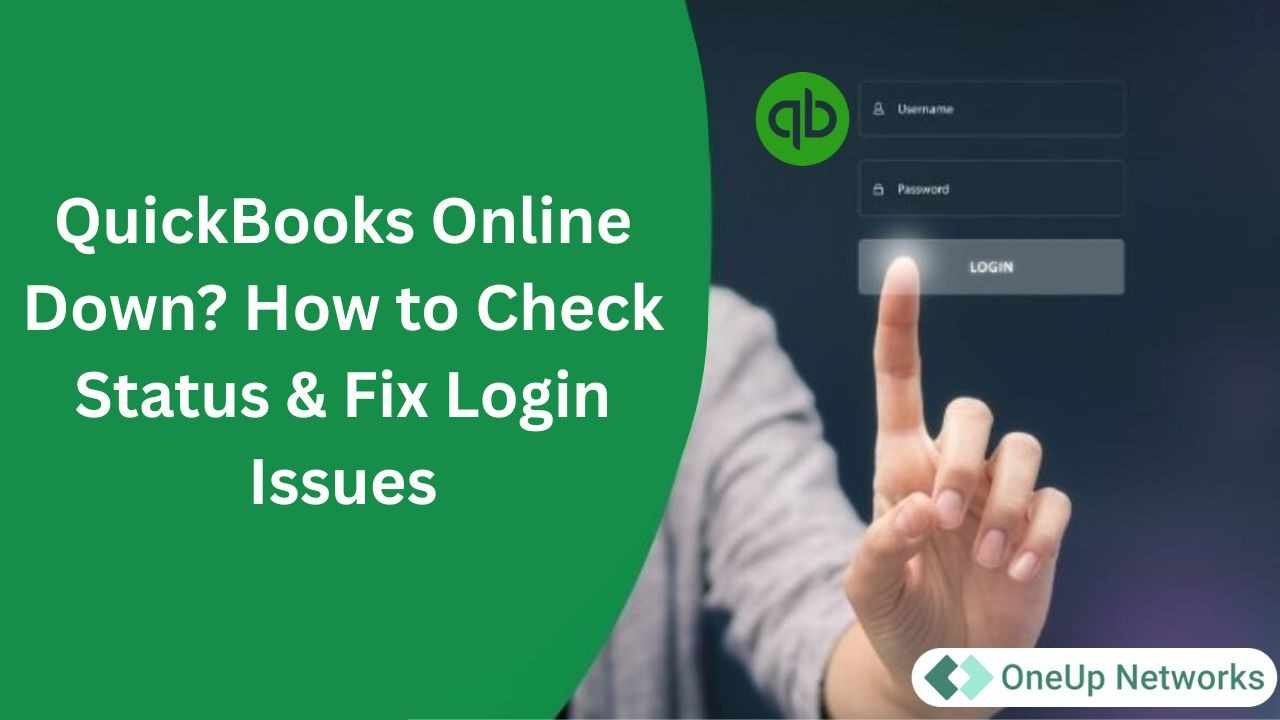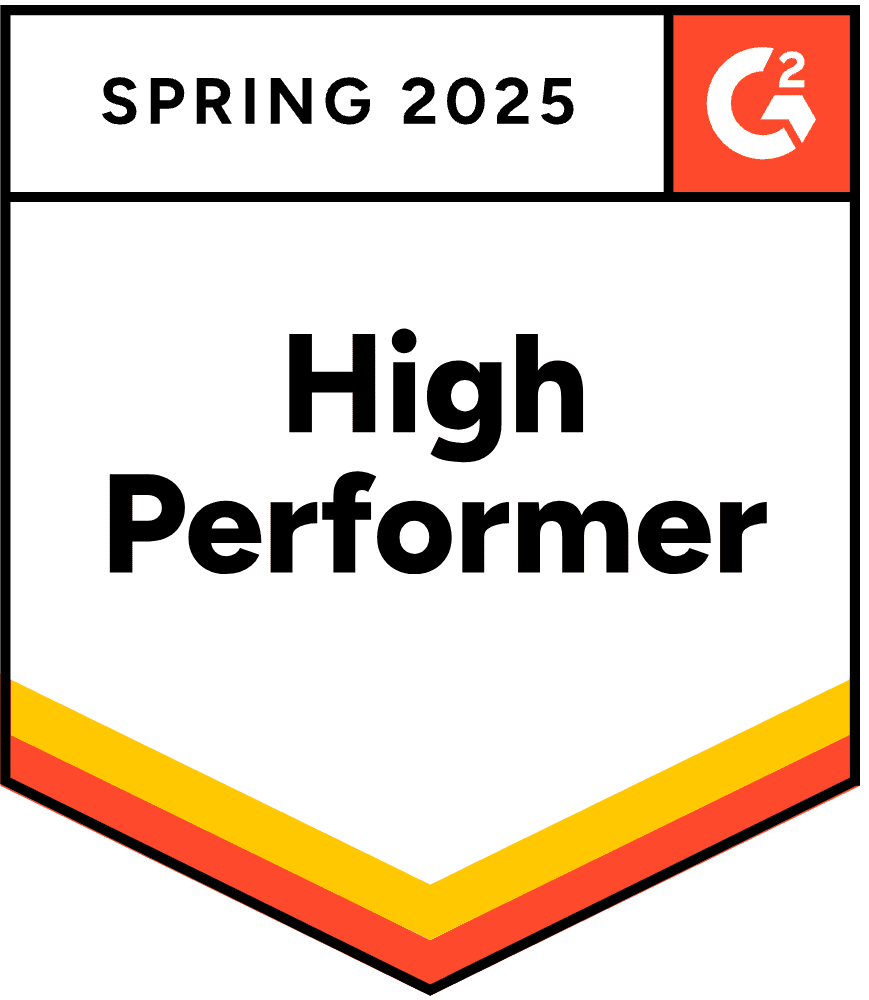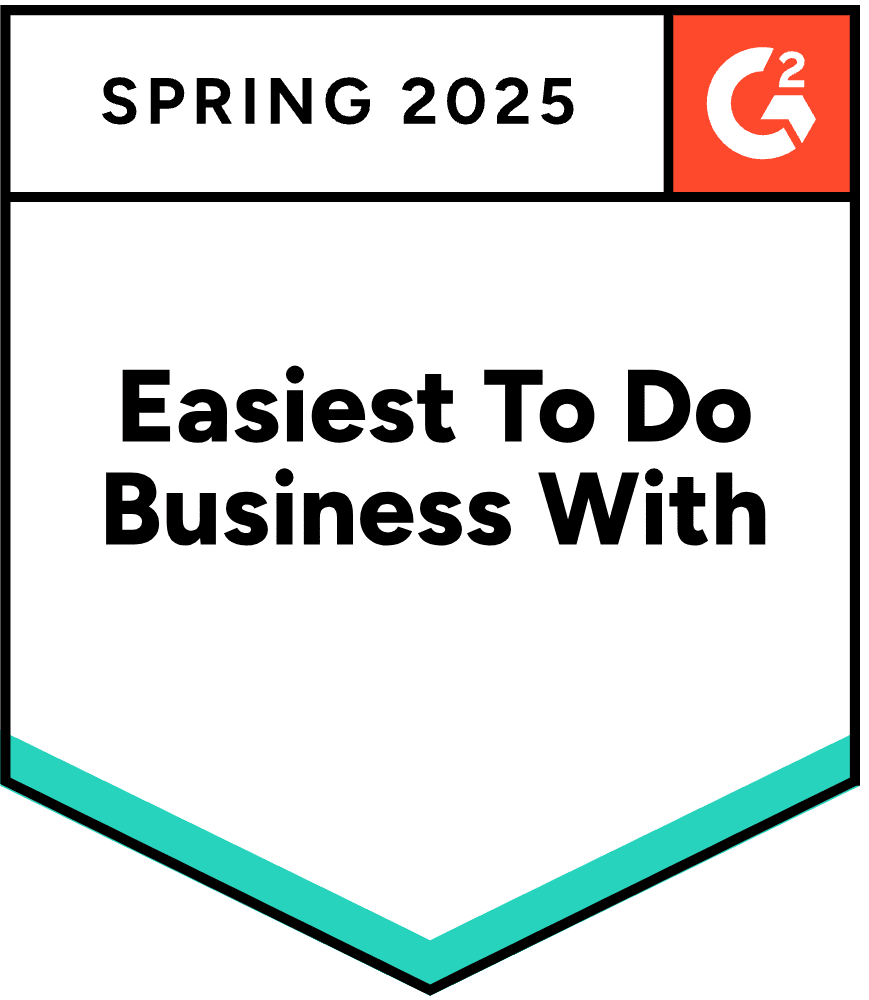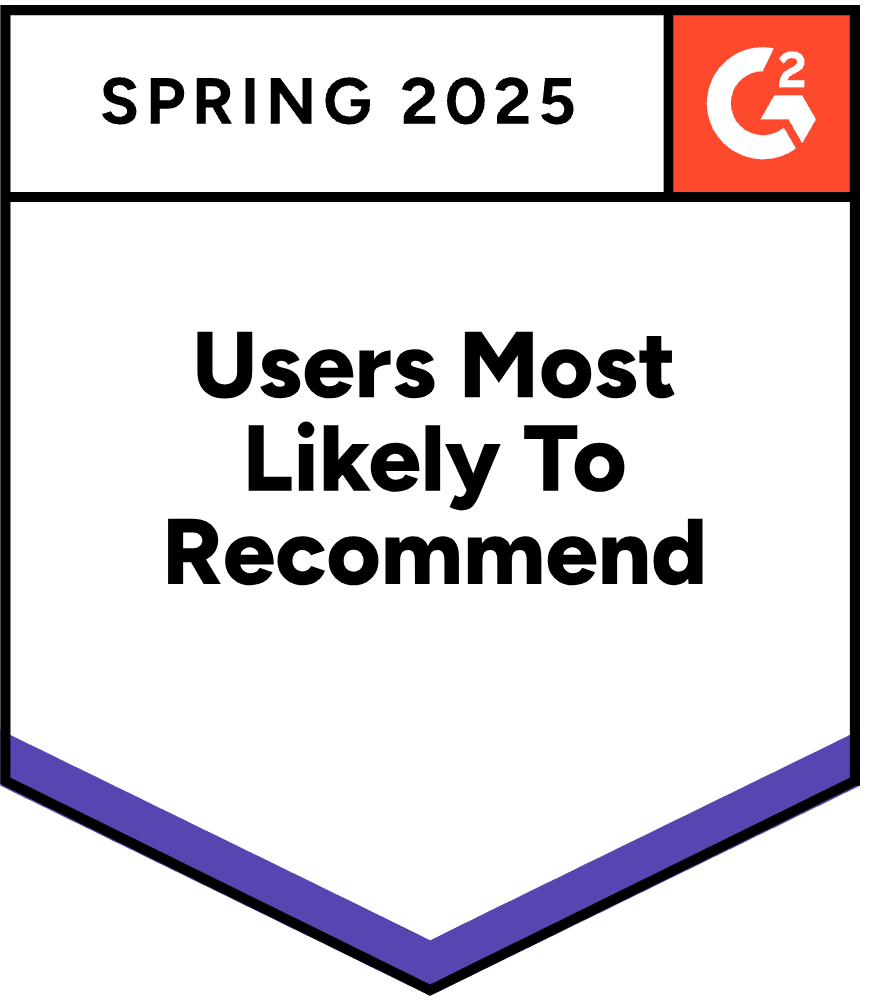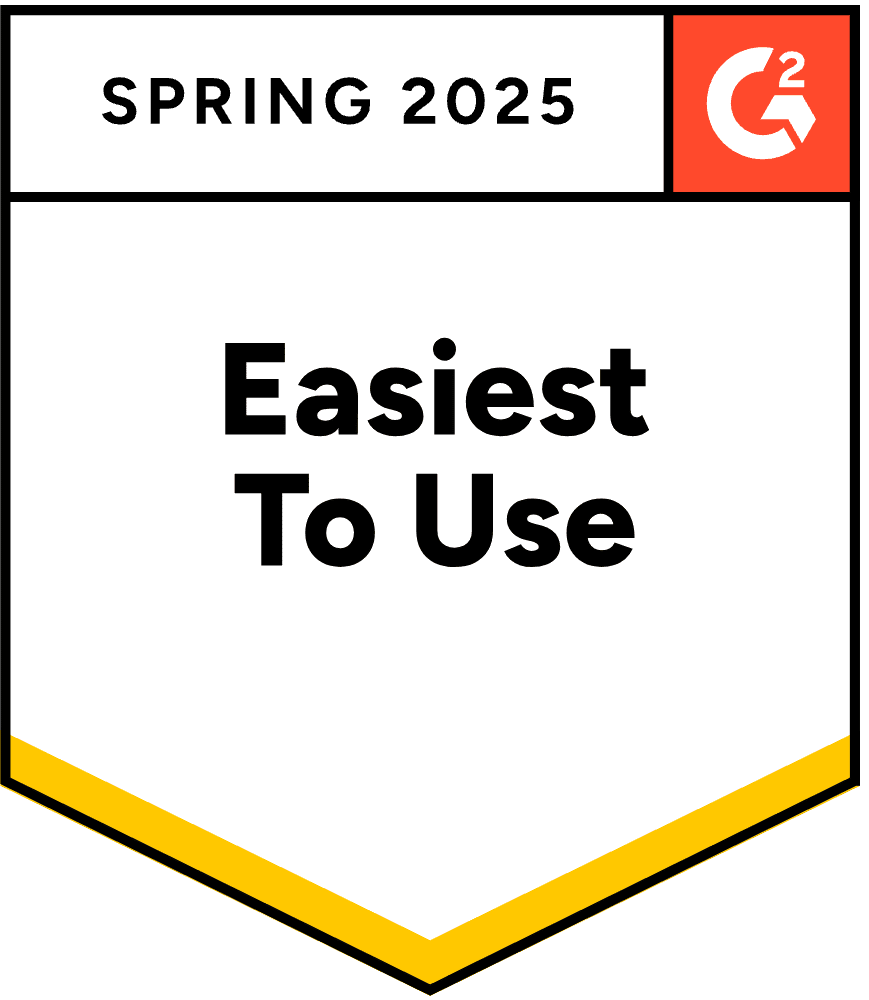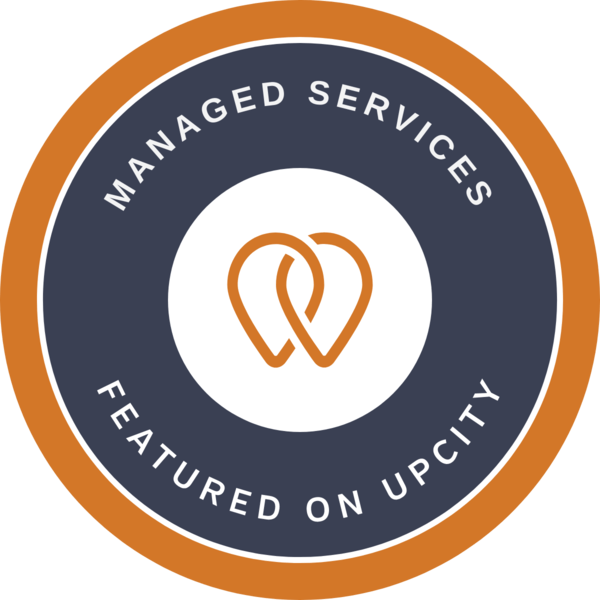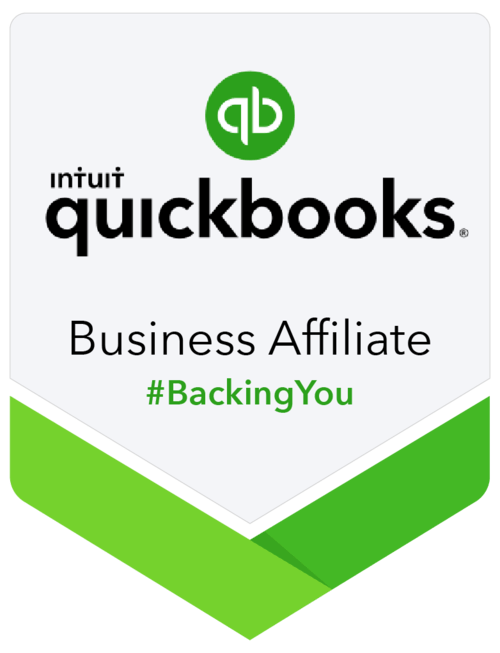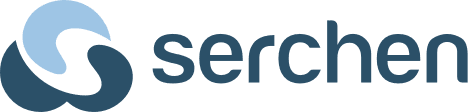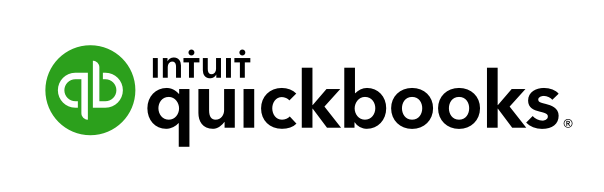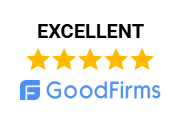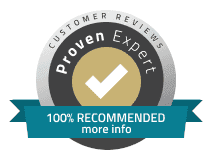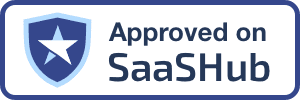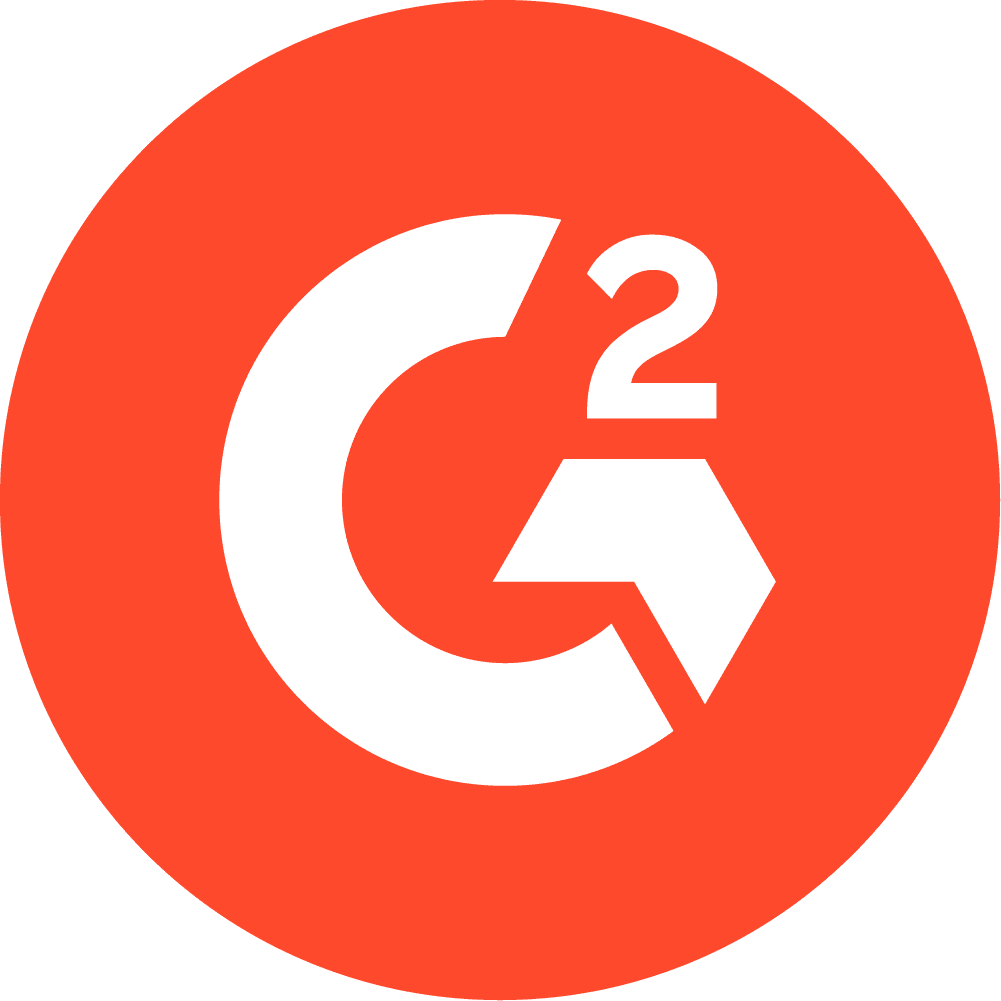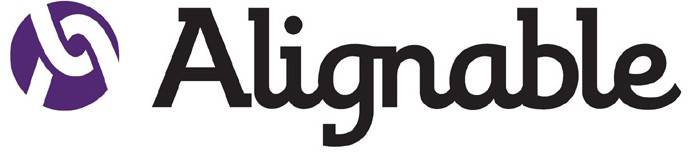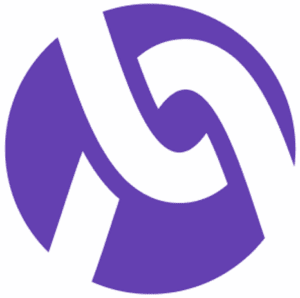QuickBooks Online (QBO) is an essential tool for small business owners, freelancers, and accountants. When the platform is unavailable, it can delay invoices, payroll, and critical financial reporting, disrupting your entire workflow. The good news is that with proper knowledge and preparation, you can minimize the impact of downtime and quickly regain control. This guide covers everything you need to know about QuickBooks Online outages, login issues, troubleshooting, and strategies to stay productive during disruptions.
Understanding QuickBooks Online Outages
QuickBooks Online is cloud-based, meaning it relies on servers and an internet connection to operate. While cloud computing allows you to access your accounts from anywhere, it also introduces potential points of failure.
Outages can occur due to:
- Server maintenance or updates
- High traffic or unexpected surges
- Software bugs or glitches
- Technical issues at the hosting servers
During an outage, users may experience login errors, slow performance, missing features, or error messages. Even short periods of downtime can lead to delayed payroll, missed invoices, and operational inefficiencies.
Definition: QuickBooks Online Outage
A QuickBooks Online outage occurs when the platform becomes unavailable due to server issues, maintenance, or unexpected technical problems, preventing users from accessing their accounts or essential features.
How to Identify if QuickBooks Online Is Down
Before troubleshooting, determine whether the issue is on your end or with QuickBooks Online itself. Signs of a platform outage include:
- Error Messages: Common messages include “Service Unavailable,” “Server Error,” or “Cannot Access Account.”
- Performance Problems: Slow loading, missing features, or inability to access payroll and reports can indicate a partial outage.
- Multiple Users Affected: If colleagues or team members also cannot access the platform, it is likely a platform-wide issue.
- Community Reports: Check online forums or social media where other users may report outages.
Confirming an outage prevents wasting time troubleshooting your own system when the problem is external.
Common QuickBooks Online Login Problems
Even when QuickBooks Online servers are operational, login issues may still occur. Some common problems include:
- Incorrect username or password
- Browser cache or cookie conflicts
- VPN, firewall, or security software restrictions
- Browser extensions interfering with login
- Unstable or slow internet connections
Definition: QBO Login Error
A QBO login error is any problem that prevents users from accessing their QuickBooks Online account, usually caused by browser, network, or account authentication issues.
Troubleshooting QuickBooks Online Login Issues
If you cannot log in, follow these steps:
- Clear Your Browser Cache and Cookies: Stored cache can interfere with login credentials and session data.
- Try a Different Browser or Device: Browsers sometimes have compatibility issues. Switching to a different browser or device can resolve access problems.
- Disable VPNs, Ad Blockers, or Browser Extensions: Security or utility extensions can interfere with the login process.
- Use Incognito or Private Mode: Bypassing cached credentials can help solve login conflicts.
- Reset Your Password: If credentials are incorrect, resetting your password is a simple solution.
These steps resolve the majority of login issues, ensuring quick access to your account.
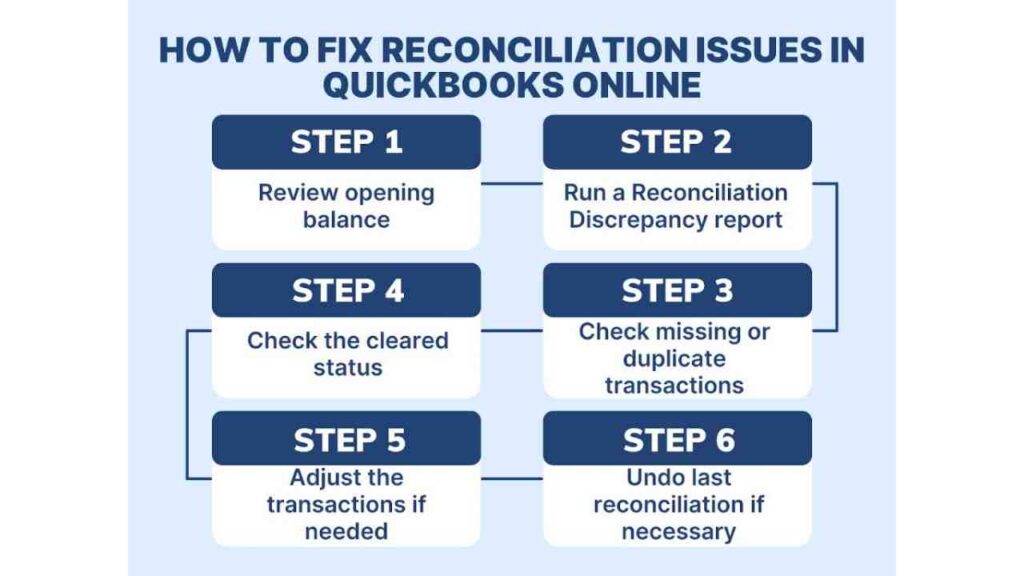
Minimizing the Impact of QuickBooks Online Downtime
Even brief outages can have significant consequences for small businesses. According to industry research, more than 60% of small businesses are affected by SaaS outages annually, often resulting in lost productivity and revenue.
To reduce downtime impact:
- Set Up Outage Alerts: Monitor official updates and notifications to stay informed before an outage disrupts your workflow.
- Save Reports Offline: Keep PDFs or spreadsheets of important reports, invoices, and payroll data.
- Document Manual Workflows: Prepare a step-by-step guide for payroll, invoicing, and reporting to use during outages.
- Keep Your Team Informed: Ensure all team members know what to do when QuickBooks Online is unavailable.
QuickBooks Outage Survival Checklist:
- Backup reports and invoices regularly.
- Enable notifications for system updates and maintenance alerts.
- Document manual payroll and invoicing procedures.
- Maintain easy access to support channels and contact information.
QuickBooks Online vs QuickBooks Desktop: Downtime Comparison
| Feature | QuickBooks Online | QuickBooks Desktop |
|---|---|---|
| Cloud-Based | Yes | No |
| Internet Required | Yes | No |
| Real-Time Status Updates | Yes | No |
| Offline Access | Not Available | Always Available |
| Payroll Processing During Outage | Delayed | Can Process Locally |
| Third-Party Alerts | Available | Not Typical |
QB Online provides the convenience of access from anywhere but depends entirely on cloud servers. QuickBooks Desktop offers offline access, which allows continued work even during internet outages.
Expert Insights
“Every hour of QuickBooks Online downtime can impact payroll, invoicing, and financial reporting. Businesses that monitor system status and maintain backup processes are able to reduce frustration and maintain productivity,” says Jane Miller, CPA and QuickBooks specialist.
Outages are often unpredictable, but proactive preparation ensures minimal disruption. By implementing status monitoring, offline backups, and alternative workflows, small businesses can continue operations even during extended downtime.
Preparing Your Business for QuickBooks Online Downtime
- Enable Notifications: Receive alerts about outages or scheduled maintenance.
- Maintain Local Backups: Store invoices, reports, and payroll data offline.
- Document Manual Workflows: Create step-by-step procedures for payroll and invoicing.
- Train Your Team: Ensure all employees understand alternative workflows during outages.
- Consider QuickBooks Desktop as a Backup: A desktop version provides offline access for critical tasks.
- Track Patterns in Outages: Understanding recurring issues helps plan for future contingencies.
By taking these steps, businesses can maintain productivity even during unexpected platform downtime.
FAQs On QuickBooks Online Down
Watch for widespread error messages, slow performance, or reports from multiple users to confirm downtime.
Observe server performance, check notifications, and monitor user reports on forums or community discussions.
It could be due to server maintenance, high traffic, network issues, browser conflicts, or technical glitches.
Clear cache, try another browser or device, disable VPNs/extensions, or reset your password.
Set up alerts, maintain offline backups, and document manual workflows for payroll and invoicing.
Final Thoughts
QuickBooks Online is a critical tool for managing small business finances, but outages are inevitable for cloud-based platforms. Understanding how to detect downtime, troubleshoot login issues, and prepare for disruptions is essential.
With the strategies outlined in this guide, any user—novice or experienced—can respond quickly to outages, reduce financial impact, and maintain workflow continuity. Preparation, proactive monitoring, and training are the keys to minimizing frustration and staying productive even when QuickBooks Online is temporarily unavailable.
Enhance Your Business Resilience with OneUp Networks
At OneUp Networks, we understand the critical importance of maintaining seamless operations, especially during unexpected disruptions. Our comprehensive suite of services is designed to ensure your business remains secure, efficient, and always connected:
- Managed IT Services: Proactive monitoring and support to keep your systems running smoothly.
- Managed Security Services : Advanced threat detection, incident response, and compliance management.
- Managed Backup Services: Automated, secure backups with rapid recovery options.
- Virtual Desktop Infrastructure (VDI): Access your desktop environment from anywhere, anytime.
- Cloud Hosting Solutions: Reliable hosting for applications like QuickBooks, Sage, and Thomson Reuters.
Our infrastructure is built for performance, reliability, and security, ensuring your business operates without interruption.
Contact OneUp Networks today to fortify your IT infrastructure and experience unparalleled support.
Also Check Out These Related Articles:
- What Caused The Major Outage On June 12, 2025, In Thomson Reuters Virtual Office CS?
- Are You Facing Downtime With UltraTax Virtual Office CS?
- UltraTax Virtual Office CS Downtime Fixes: Key Strategies for Tax Professionals
- 3 Most Common QuickBooks Desktop Issues Faced by Accountants
- Why Is UltraTax Downtime a Critical Issue for Tax Firms?