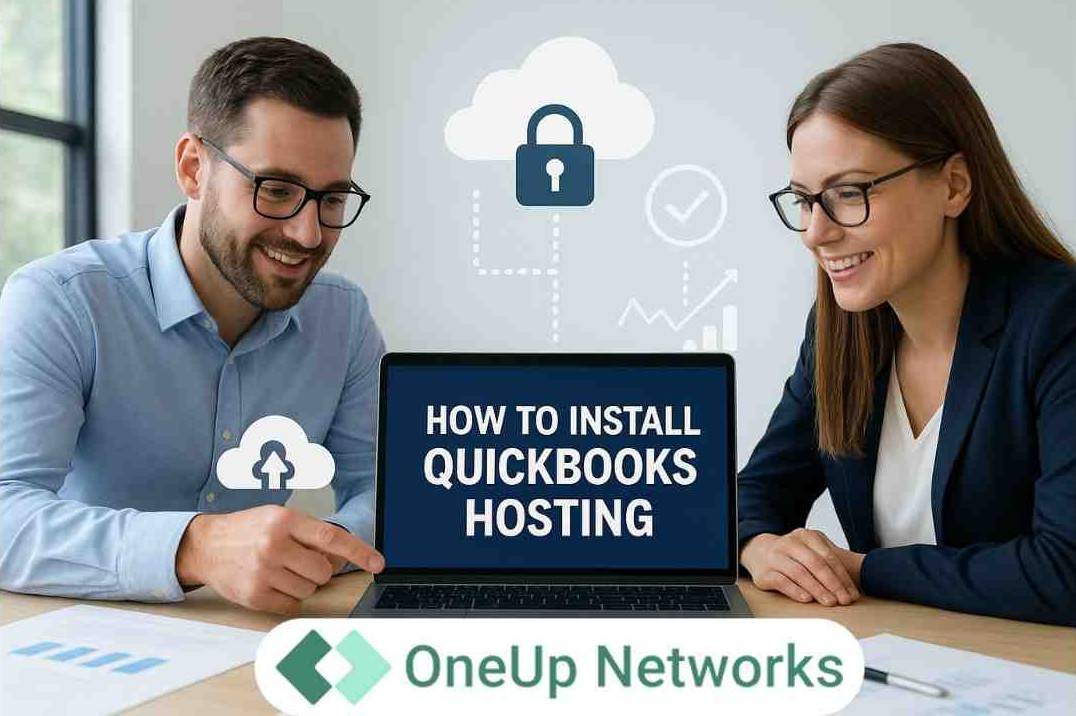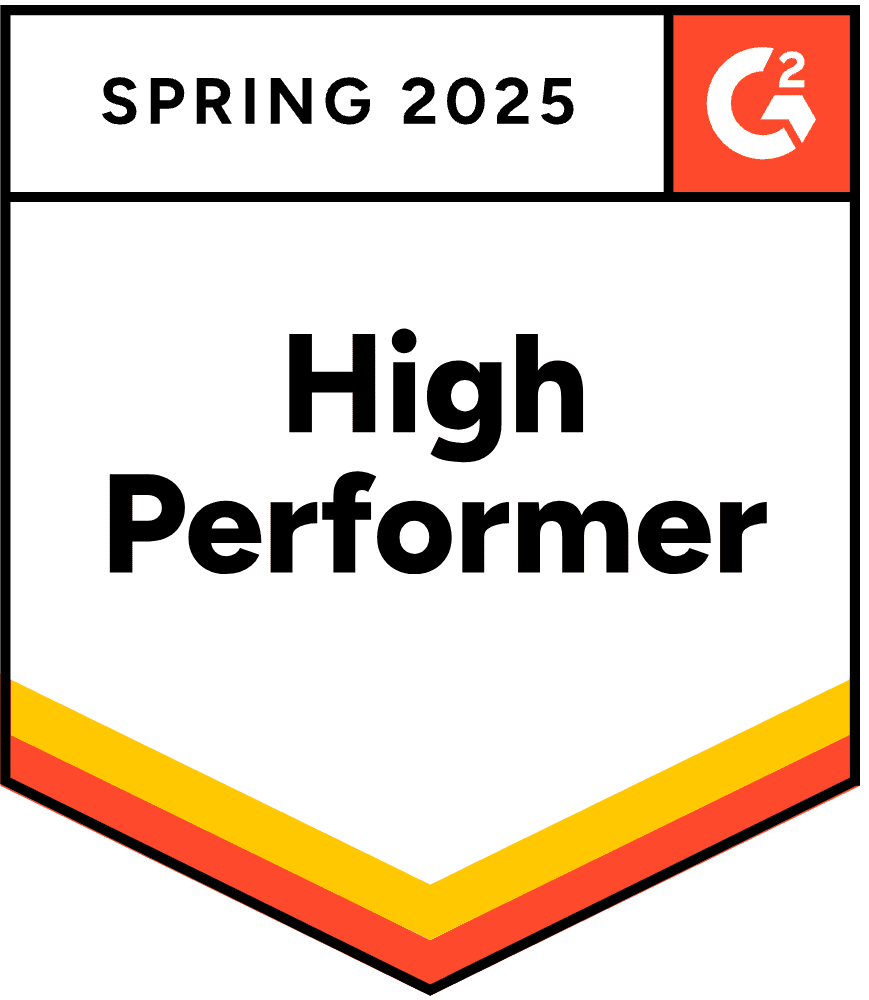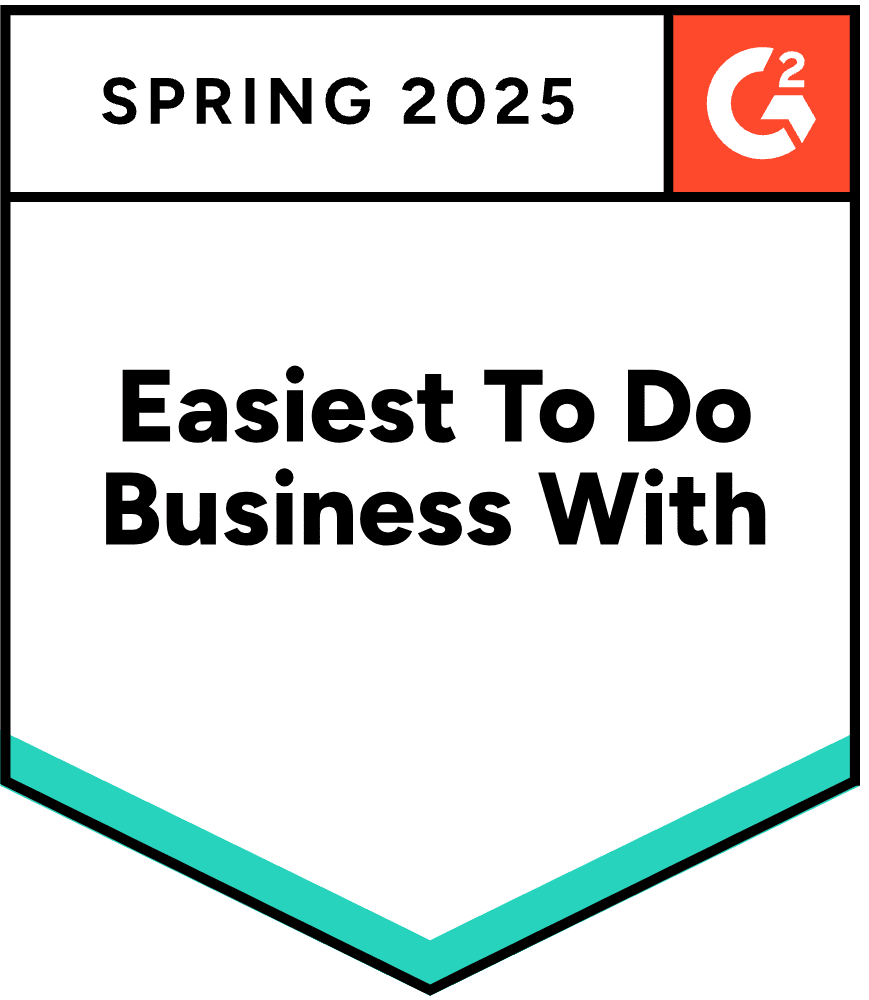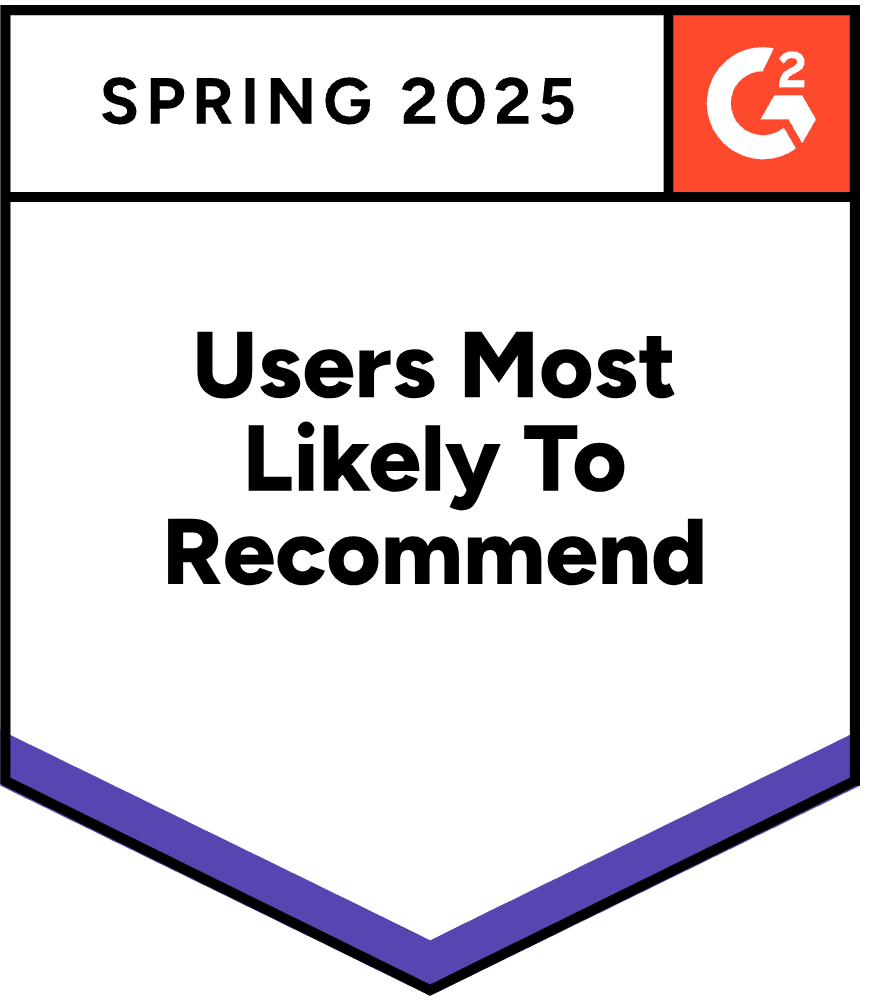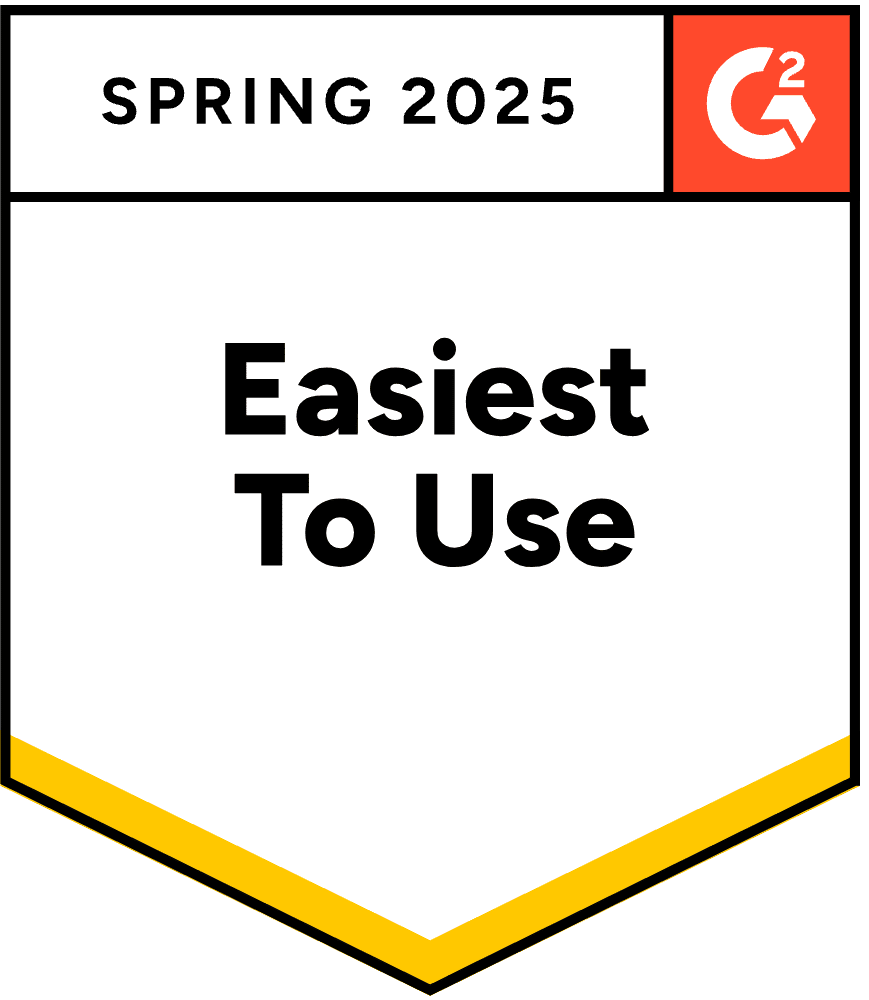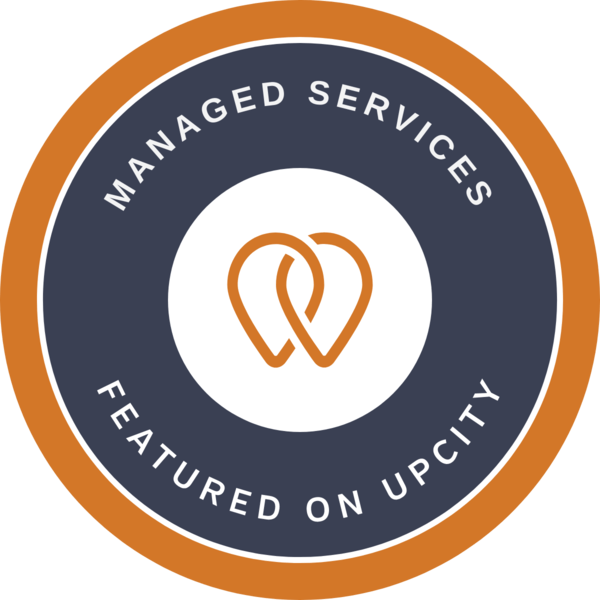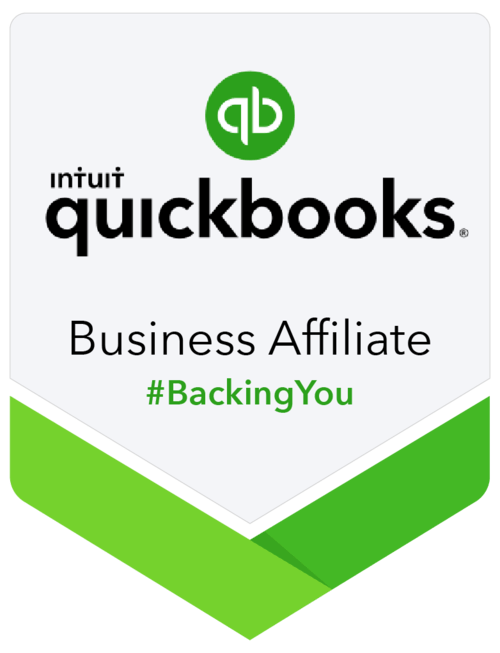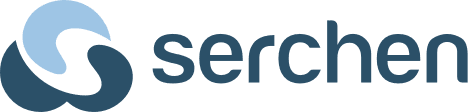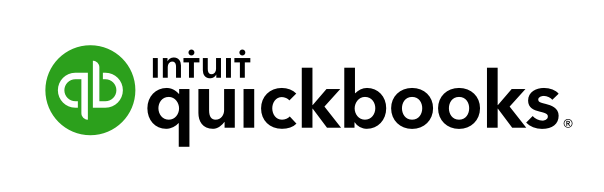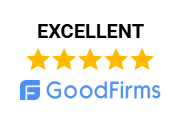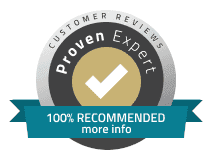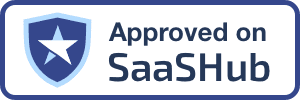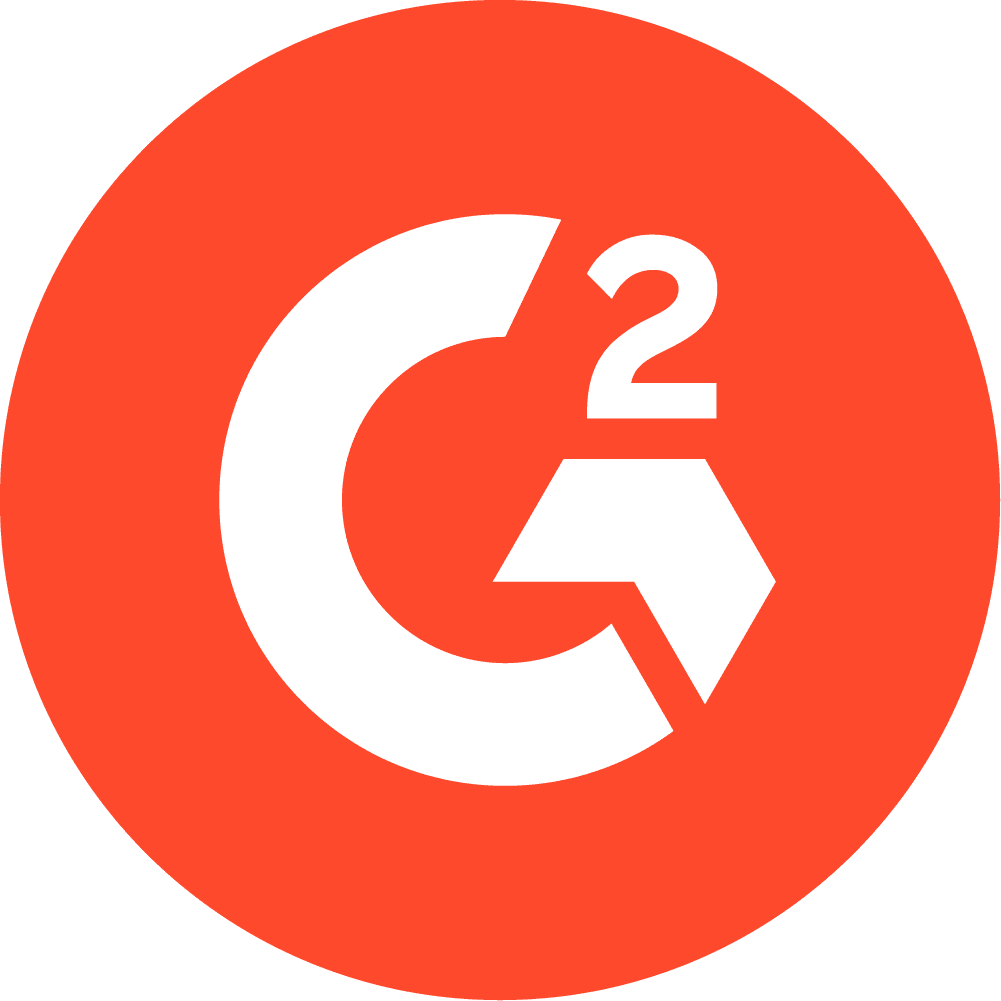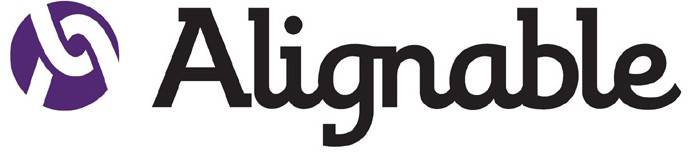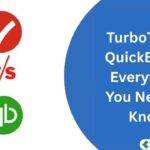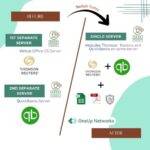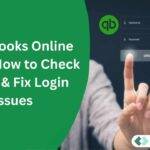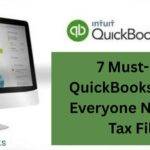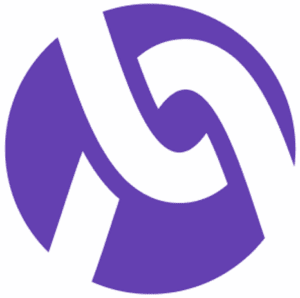Still stuck emailing spreadsheets back and forth or losing sleep over software updates and data backups? Did you know 67% of accountants now prefer cloud-hosted solutions, and companies using cloud accounting tools add up to 5x more clients than those who don’t? The right quickbooks desktop hosting solution not only boosts productivity, accuracy, and security, but also enables accountants and finance pros to work anywhere, anytime. In this guide, we’ll also cover how to install QuickBooks hosting so you can get started quickly and seamlessly.
What Is QuickBooks Hosting?
QuickBooks hosting means installing QuickBooks Desktop software (like Pro, Premier, or Enterprise) on a remote server provided by a cloud hosting company. Users access the software securely via the internet, not just their own PC.
Why is QuickBooks Hosting Popular in 2025?
- Provides remote access to QuickBooks Desktop, from any device, anywhere.
- Enables real-time multi-user collaboration—critical for distributed accounting and finance teams.
- Offers enterprise-grade security, automatic backups, and IT support without high in-house maintenance costs.
Definitions (In Simple Terms)
- QuickBooks Desktop Install: Installing the traditional desktop version (Pro, Premier, Enterprise) on a computer or server.
- QuickBooks Installer/Installation: The process and tool (such as QuickBooks.exe) that sets up the application on your hardware or cloud server.
- QuickBooks Desktop Download: Getting the official QuickBooks Desktop install files (from Intuit).
- Cloud Hosting: Running QuickBooks Desktop on a third-party secure cloud server instead of a local office PC.
QuickBooks Desktop (QBD) Cloud Hosting: Benefits & Industry Stats
Cloud hosting is transforming accounting in 2025:
- The global accounting software market will reach $735.94 billion by 2025, with cloud solutions leading the way.
- 87% of firms say adopting cloud has accelerated their business operations, while companies exclusively using cloud accounting have seen 15% year-over-year revenue growth.
- 94% of U.S. accounting managers use cloud services.
Key Benefits for Accountants & Finance Teams:
- Access your software and data securely from any device, anywhere.
- Real-time collaboration—no more version confusion or access bottlenecks.
- Automated updates, nightly backups, and 24/7 expert support.
- Regulatory compliance features for sensitive financial data.
- Lower up-front costs and predictable monthly payments.
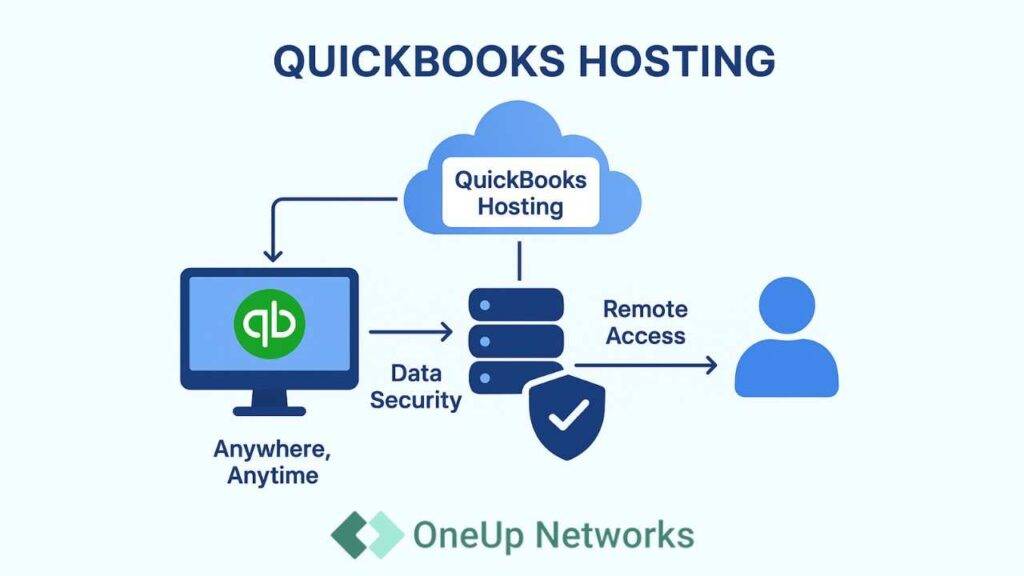
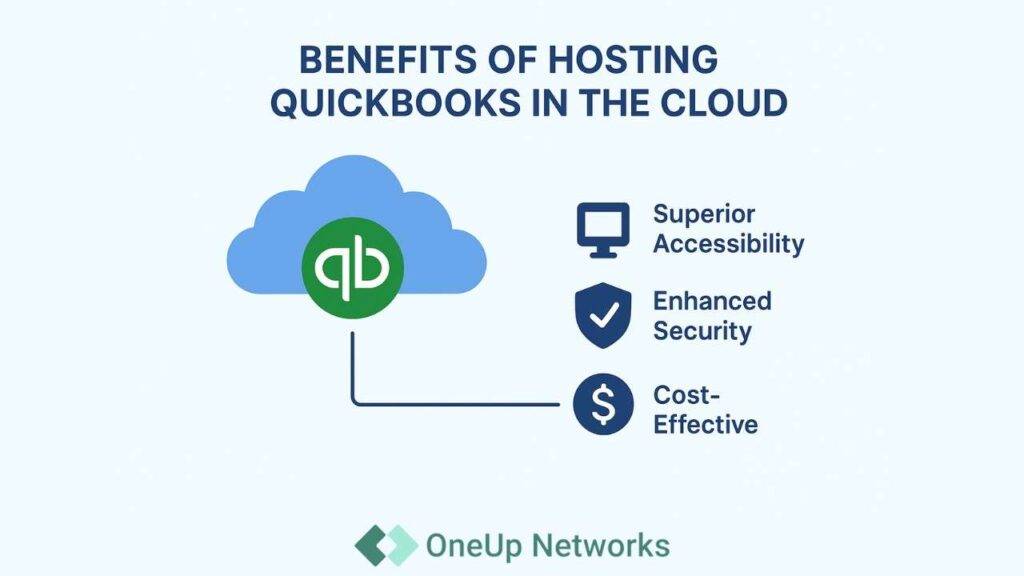
Step-by-Step: How to Setup QuickBooks (QB) Hosting
- Choose a reputable QuickBooks hosting provider (look for certifications, uptime guarantee, IT support, and industry experience).
- Confirm your QuickBooks license/key (contact Intuit if you don’t have it).
- Ensure your local device meets the newest system requirements: Windows 10/11, at least 8GB RAM, and a fast internet connection.
1: Download QuickBooks Desktop
- Go to the official QuickBooks Desktop download page (or get it via your hosting provider).
- Select your product (Pro, Premier, Enterprise) and version (2023, 2024, or the newest 2025 release).
- Click Download. Save the installer file (e.g., QuickBooksDesktop2025.exe).
2: Transfer or Upload the Installer to the Cloud Hosting Server
- If using a remote desktop/cloud environment, upload the installer to your assigned virtual server (your hosting provider’s onboarding support can help).
3: Run the QuickBooks Installer
- Double-click the installer file.
- Accept the license agreement.
- Enter your product and license numbers.
4: Choose the Installation Type
- Express Install (Recommended for single-user/small teams)
- Click express, then follow the prompts.
- Custom/Network Install (Recommended for multi-user, complex environments)
- Choose the location (default vs. custom folder).
- Select “I’ll be using QuickBooks on this computer AND storing our company file here” for a server setup.
5: Complete the Installation
- Click Install. Allow the process to complete.
- The installer may prompt for a reboot.
6: Activate QuickBooks Desktop
- Open QuickBooks.
- Go to Help > Activate QuickBooks Desktop and enter the confirmation details.
7: Set up Multi-User Access (for Teams)
- Configure User Permissions via Company > Users.
- Set up the QuickBooks Database Server Manager if your provider requires (often done automatically by top cloud hosts).
8: Upload or Create Your Company File
- If new: Click Create a New Company and follow the guided wizard.
- If moving an existing file:
- Upload your company file (QBW) from your local machine or backup.
- Use the Verify & Rebuild Data tool during or after migration to ensure data integrity.
9: Install Needed Add-Ons and Integrations
- Install necessary apps (payroll, third-party integrations) via your host or Intuit marketplace.
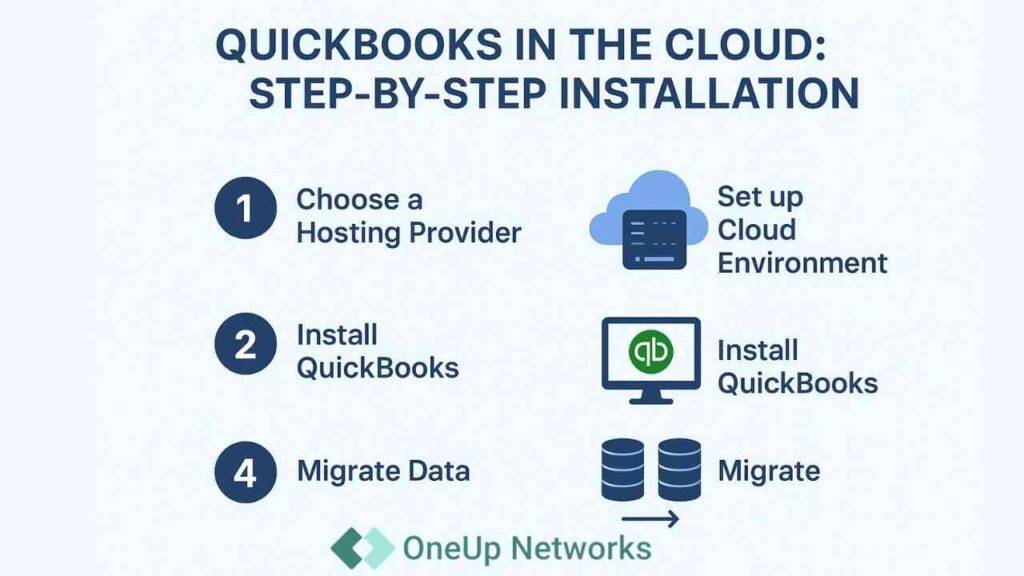
Comparing Cloud vs. Local: What’s Best for Your Finance Team?
| Criteria | Cloud Hosting | Local Server |
|---|---|---|
| Upfront Cost | Low (subscription-based) | High (server/IT investment) |
| Maintenance | Managed by provider | In-house IT team required |
| Accessibility | Remote, any device | On-site or complex remote setup |
| Security | Enterprise-grade, managed | Manual, self-managed |
| Scalability | Instantly scalable | Requires costly upgrades |
| Compliance | Built-in | Manual oversight |
| Backup/Recovery | Automatic | Manual |
Some Tips and Troubleshooting for a Smooth Experience:
- Back up everything. Always store a backup copy of your company file before installing, migrating, or upgrading.
- Check firewall settings. Cloud hosts handle this, but if you self-manage, ensure QuickBooks ports are open.
- Verify user permissions. For multi-user setups, double-check everyone has the correct level of access.
- Automate nightly backups. Choose a hosting plan that provides daily backups and regular restoration testing.
Common Installation Problems (and Fixes):
- Slow Performance:
- Solution: Check (and upgrade) system specs, use the Host’s performance dashboard, use file condensing tools for large company files.
- Multi-User Mode Issues:
- Solution: Ensure the QuickBooks Database Server Manager is running, verify network configurations, and ask your host for support if needed.
- Installation Errors:
- Solution: Re-download the installer, disable antivirus temporarily, use the QuickBooks Clean Install Tool.
- Company File Won’t Open:
- Solution: Use QuickBooks File Doctor in Tool Hub, or Restore from Backup.
QuickBooks Hosting Installation: Step-by-Step with Roles
| Step | Action | Who / Where |
|---|---|---|
| 1 | Download the QuickBooks installer | Intuit website / Provider |
| 2 | Upload installer to cloud server | Hosting control panel |
| 3 | Run installation & activate license | Cloud desktop environment |
| 4 | Configure company files & users | Inside QuickBooks Desktop |
| 5 | Verify backups & security settings | Hosting dashboard / Admin |
| 6 | Test multi-user access & finalize | End-user / Hosting support |
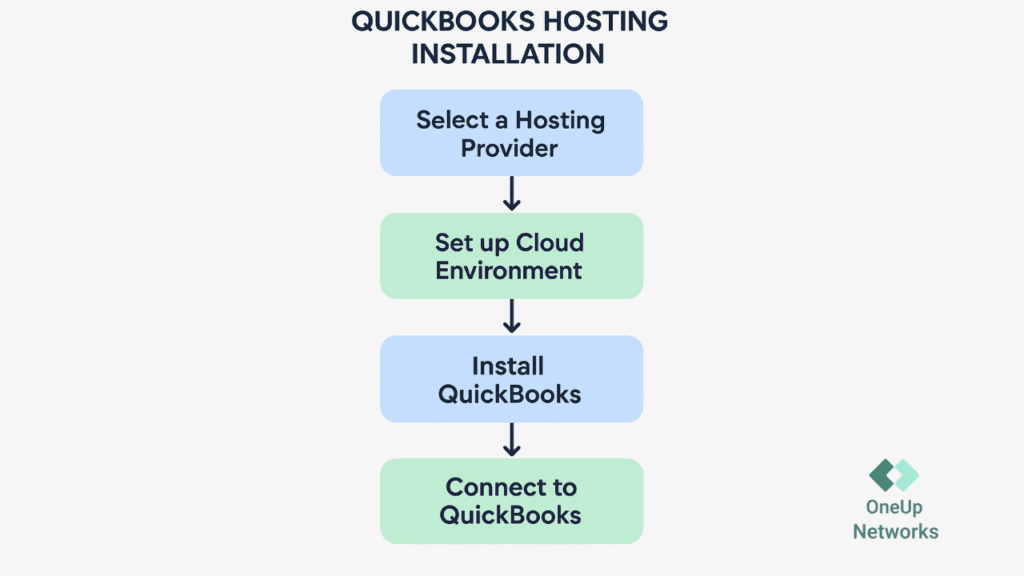
Use Case: How “BlueChip Accounting” Modernized with QuickBooks Hosting
Before: BlueChip Accounting struggled with manual backups, remote employee access, and version conflicts.
After moving QuickBooks Desktop to a cloud hosting provider:
- Automated backups slashed disaster recovery risks.
- All staff accessed the same data, avoiding “last saved” errors.
- IT support inquiries dropped by 80%, freeing up staff for client work.
FAQs On Successful QuickBooks Cloud Hosting-
A: Visit Intuit’s official download page, select your desired version (2023, 2024, 2025), and save the installer. Your hosting provider can assist with setup if needed.
A: Visit Intuit’s official download page, select your desired version (2023, 2024, 2025), and save the installer. Your hosting provider can assist with setup if needed.
A: As of July 31, 2024, Intuit is discontinuing new sales of some Desktop versions, but existing subscribers and all Enterprise/Plus users can continue with full support and upgrades.
A: Yes. Top providers offer migration services, including file integrity checks and the use of data rebuild/verification tools.
A: Look for a provider with QuickBooks Solution Provider status, 99.9% uptime, 24/7 support, multi-factor authentication, nightly backups, and scalable plans tailored for finance professionals. OneUp Networks delivers all of this and more—purpose-built hosting for accountants, CPAs, and tax experts.
Conclusion: Unlock the Power of QuickBooks Hosting Today
Cloud-hosted QuickBooks is now the gold standard for agile, secure, and productive accounting teams. With this step-by-step guide, you can confidently install QuickBooks Desktop hosting—future-proofing your financial operations while giving clients and teams the seamless access they expect.
Ready to try QBES on Cloud? With OneUp Networks QuickBooks Hosting Free Trial, you’ll enjoy 99.9% uptime, bank-grade security, and 24/7 expert support—all designed specifically for accountants, CPAs, and tax professionals. Stop worrying about IT issues and start focusing on your clients.
Also Read these HelpFull Blogs:
- Top 8 Common IT issues Faced By QuickBooks Users And Their Solutions
- How to Host a QuickBooks Desktop Company File?
- QuickBooks for Small Businesses: A Step-by-Step Guide to Success
- Facing Issues with Drake Tax Desktop Software? Find Answers To FAQs & Cloud Hosting Solutions
- How Does QuickBooks Hosting Work?