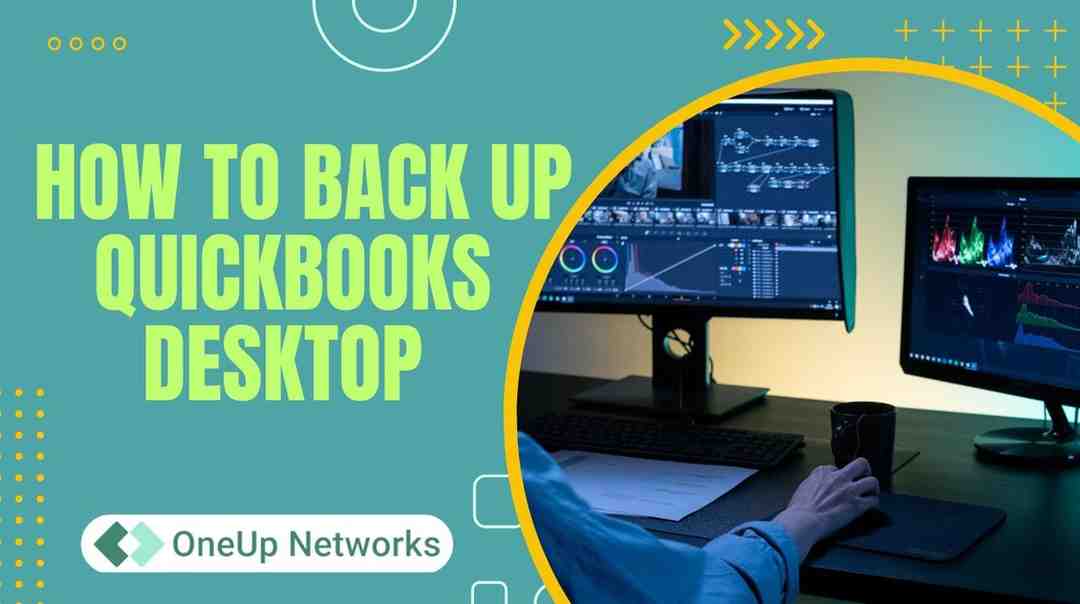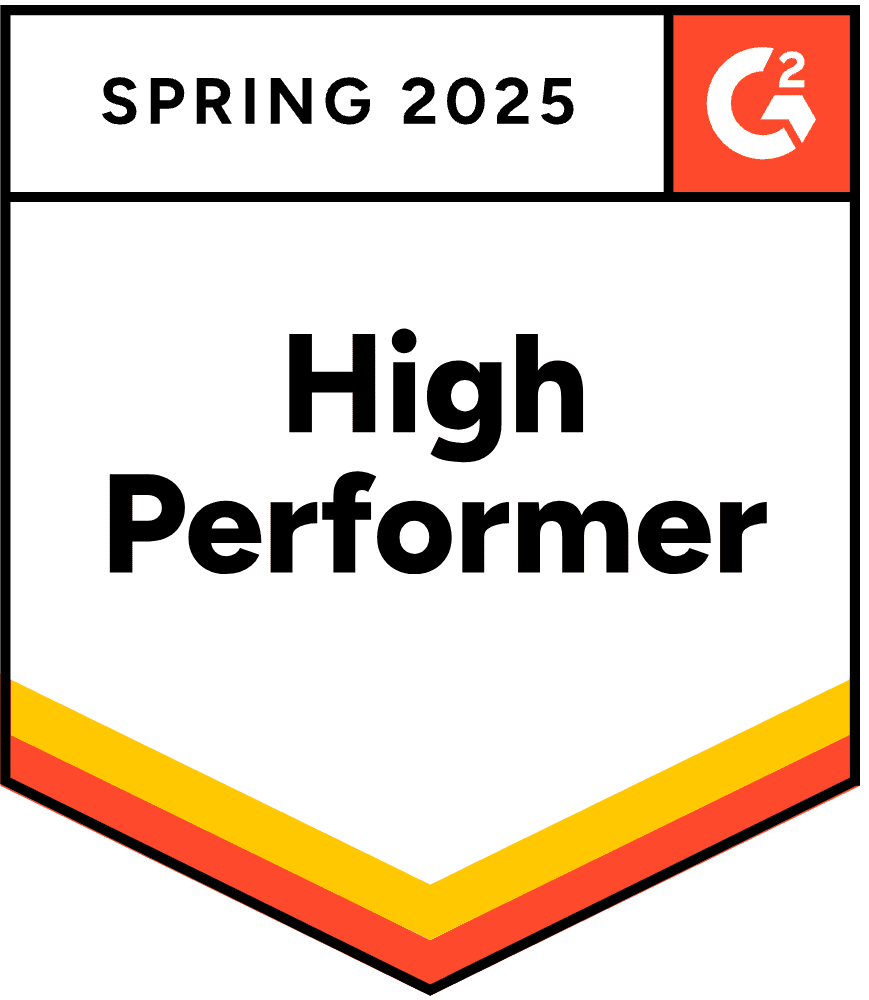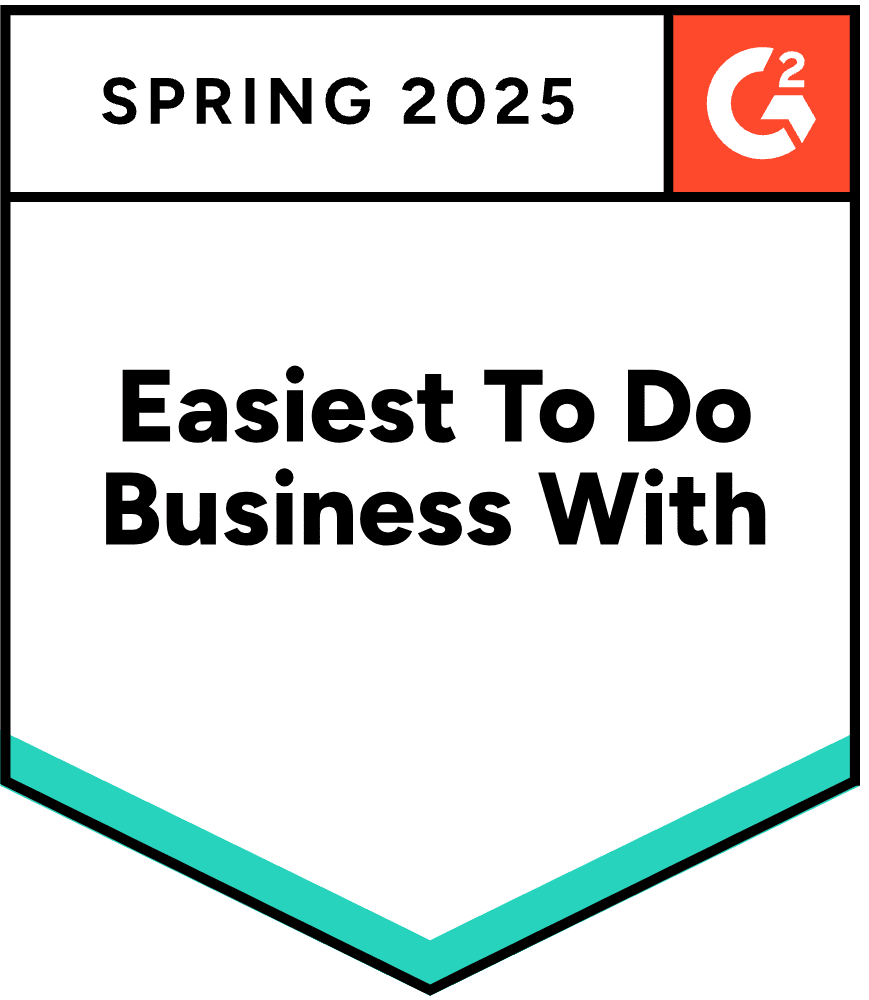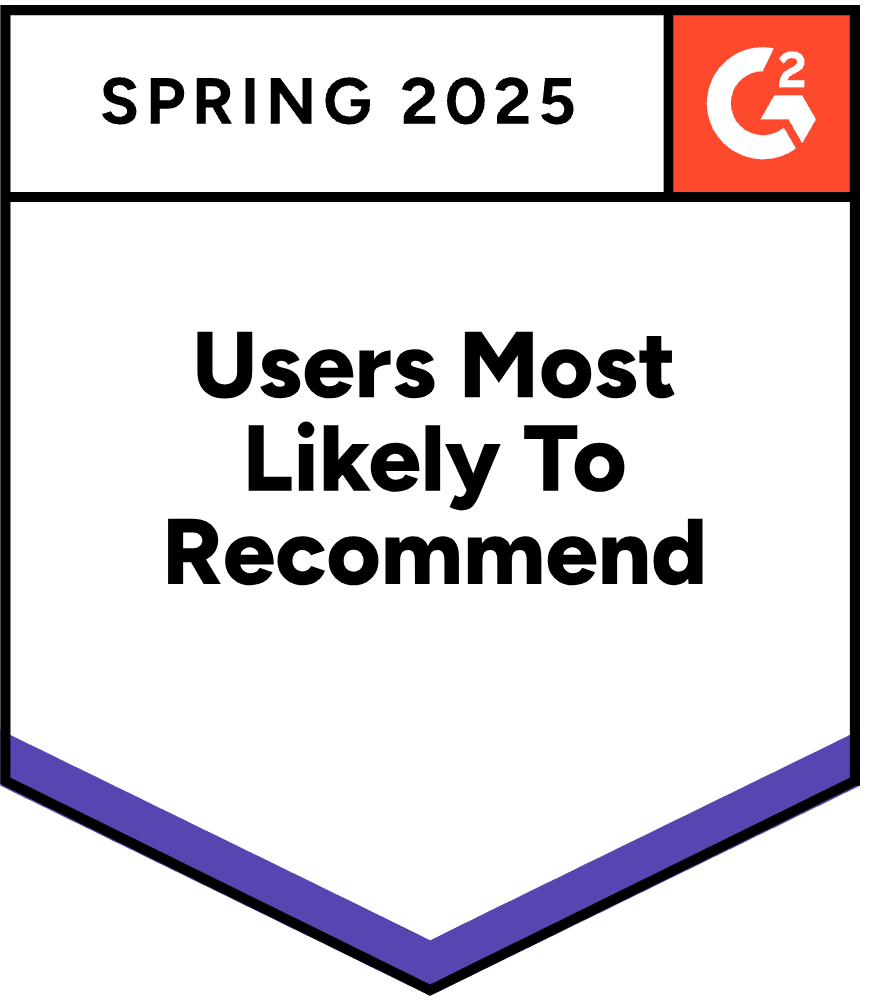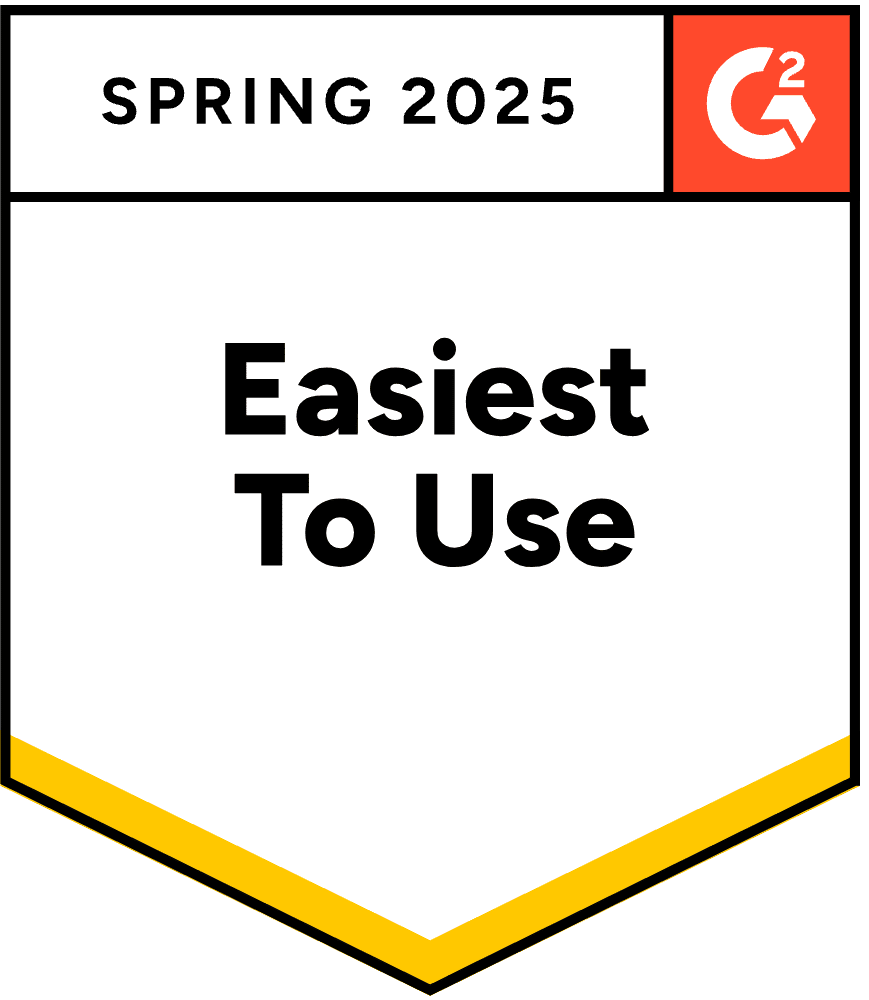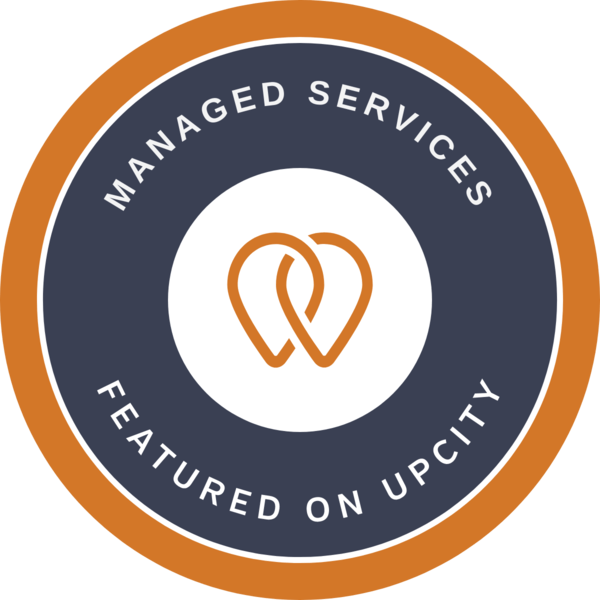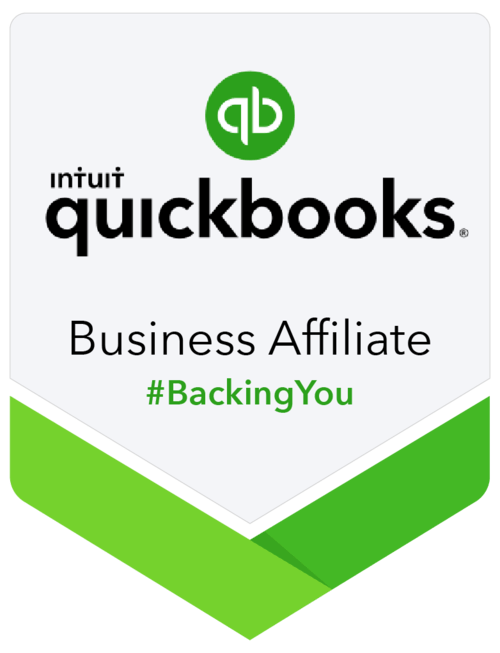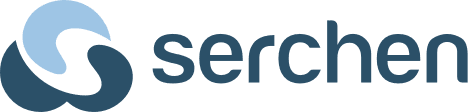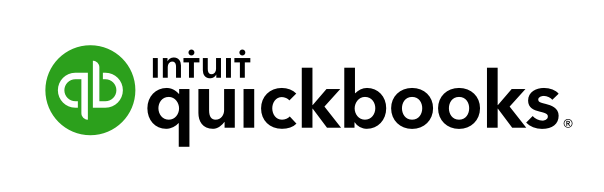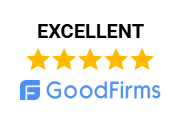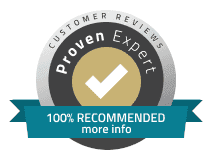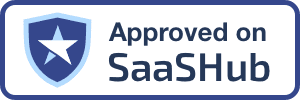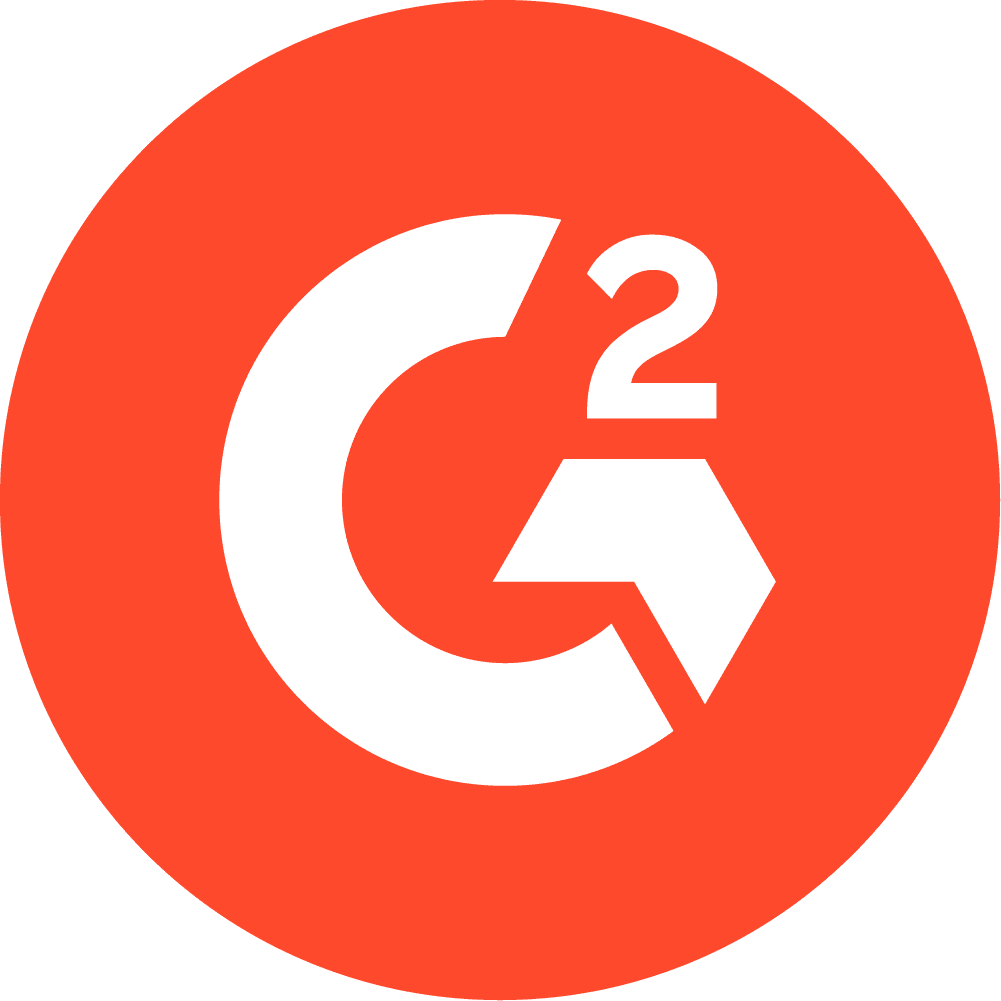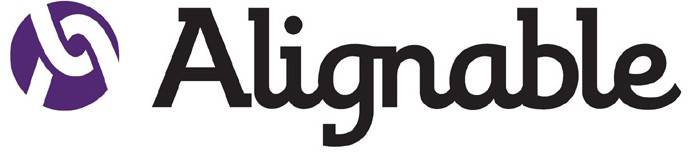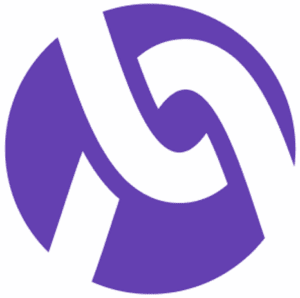In today’s fast-paced accounting and finance world, safeguarding your QuickBooks Desktop data is not just a best practice—it’s a necessity. Whether you’re a CPA, a small business owner, or an accounting firm, understanding how to back up QuickBooks Desktop, the differences between file types, and the most secure backup strategies can save you from costly data loss. This guide will walk you through everything you need to know, using real-world examples, industry terminology, and practical steps. We’ll also compare QuickBooks file types, explain how to send backup files to your accountant, and answer the most common questions about QB desktop backup.
Table of contents
- Why Backing Up QuickBooks Desktop Matters?
- Key Terms & Definitions
- QuickBooks File Types and Extensions Explained
- Create a Backup File in QuickBooks Desktop
- Where Are QuickBooks Company Files Stored?
- Backup QuickBooks Desktop Automatically
- QuickBooks Desktop vs QuickBooks Online: Backup Differences
- Restore QuickBooks Backup File
- QuickBooks File Types: At a Glance
- How to Backup QuickBooks Online?
- FAQs on QuickBooks Backups
Why Backing Up QuickBooks Desktop Matters?
Did you know that 60% of small businesses that lose their data shut down within six months? QuickBooks Desktop contains your company’s financial lifeblood—payroll, invoices, tax records, and more. A single hardware failure, ransomware attack, or accidental deletion can put your business at risk. That’s why a robust backup strategy is critical for compliance, business continuity, and peace of mind.
Key Terms & Definitions
- QuickBooks Backup File (.QBB): A compressed copy of your company data, used to restore your entire QuickBooks environment.
- QuickBooks Company File (.QBW): The main working file containing all your accounting data.
- QuickBooks Portable File (.QBM): A compact version of your company file, ideal for transferring data.
- Accountant’s Copy (.QBX): A special file that allows your accountant to make changes while you continue daily operations.
- Intuit Data Protect: A cloud-based backup service built into QuickBooks Desktop for automated, secure backups.
- Back Up Mode: The method or schedule used to create backup copies (manual, automatic, local, or cloud).
QuickBooks File Types and Extensions Explained
Understanding file types is crucial for effective data management and collaboration. Here’s a breakdown of the most important QuickBooks file extensions:
| Extension | File Type | Description |
|---|---|---|
| .QBW | Company File | Main working file with all company data |
| .QBB | Backup File | Full backup of your company data, settings, and templates |
| .QBM | Portable File | Compressed file for easy transfer or emailing |
| .QBX | Accountant’s Copy | Allows accountants to work on data independently |
| .QBY | Accountant’s Copy Import | Used to import changes made by the accountant |
| .QBO | Bank Statement File | Downloaded transactions for bank reconciliation |
| .TLG | Transaction Log | Tracks changes since the last backup; essential for data recovery |
QuickBooks Portable File vs Accountant’s Copy
Choosing the right file type for collaboration is essential. Here’s a table to help you decide:
| Feature | QuickBooks Portable File (.QBM) | Accountant’s Copy (.QBX) |
|---|---|---|
| Purpose | Transfer data, reduce file size | Allow accountant to make changes |
| File Size | Smaller, compressed | Larger, full data set |
| Editable by User During Use | No | Yes (after dividing date) |
| Editable by Accountant | Yes | Yes (within dividing date range) |
| Use Case | Move data, email, troubleshooting | Accountant review, year-end changes |
| How to Send | Email, USB, cloud | Email, USB, Accountant’s Copy Service7 |
Create a Backup File in QuickBooks Desktop
Backing up QuickBooks Desktop is straightforward. Here’s how to do it step-by-step:
- Open QuickBooks Desktop.
- Go to the File menu.
- Select Back Up Company > Create Local Backup.
- Choose Local Backup and click Options.
- Set your backup preferences (location, frequency, notifications).
- Click OK, then Next.
- Choose where to save the backup file (local drive, flash drive, or cloud).
- Click Save and Finish.
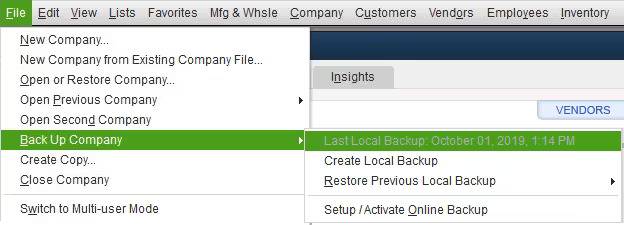
Tip: Always save backups to an external location (like a flash drive or cloud storage) to protect against computer failure.
Send QuickBooks Backup File to Accountant
- Local Backup: After creating your .QBB file, attach it to an email or upload it to a secure file-sharing service (e.g., Dropbox, Google Drive).
- Accountant’s Copy: Use QuickBooks’ built-in Accountant’s Copy File Transfer Service for added security and convenience. Simply go to File > Send Company File > Accountant’s Copy > Client Activities > Send to Accountant. Enter your accountant’s email, set a password, and send.
Where Are QuickBooks Company Files Stored?
By default, QuickBooks company files (.QBW) are saved in:
- Windows:
C:\Users\Public\Public Documents\Intuit\QuickBooks\Company Files - Custom Locations: You can choose a different location during setup or backup.
To view or change the location of QuickBooks company file, use the QuickBooks File Viewer or navigate directly via Windows Explorer.
Backup QuickBooks Desktop Automatically
Automating backups reduces the risk of human error. Here’s how to set up automatic backup:
- Go to File > Back Up Company > Create Local Backup.
- Click Options and set a backup schedule (daily, weekly, etc.).
- Save your settings. QuickBooks will now create backups at your chosen intervals.
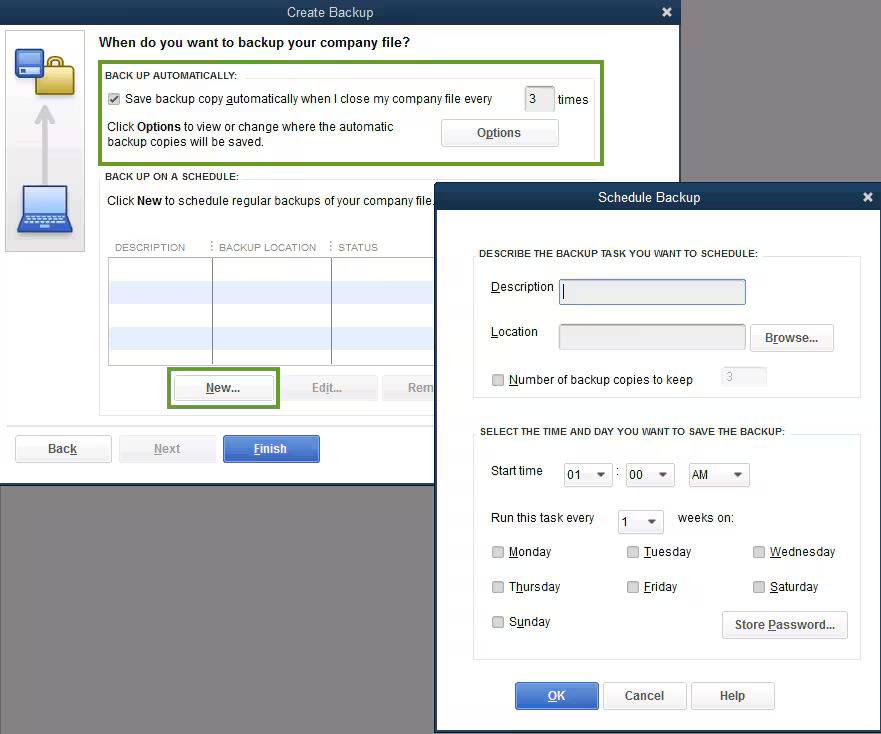
Fact: Intuit Data Protect offers 100 GB of cloud backup capacity with AES encryption, daily automatic backups, and version recovery up to 45 days.
QuickBooks Desktop vs QuickBooks Online: Backup Differences
| Feature | QuickBooks Desktop | QuickBooks Online |
|---|---|---|
| Manual Backup | Yes | No (automatic only) |
| Automatic Backup | Yes (with setup) | Yes (built-in) |
| Backup File Types | .QBB, .QBM, .QBX | Cloud snapshots |
| Restore Options | Full or partial | Full company only |
| Cloud Backup Integration | Intuit Data Protect, others | Native + third-party (SysCloud) |
| File Location | Local or cloud | Cloud only |
Restore QuickBooks Backup File
- Open QuickBooks Desktop.
- Go to File > Open or Restore Company.
- Select Restore a backup copy.
- Choose Local Backup and locate your .QBB file.
- Follow the prompts to restore your company data.
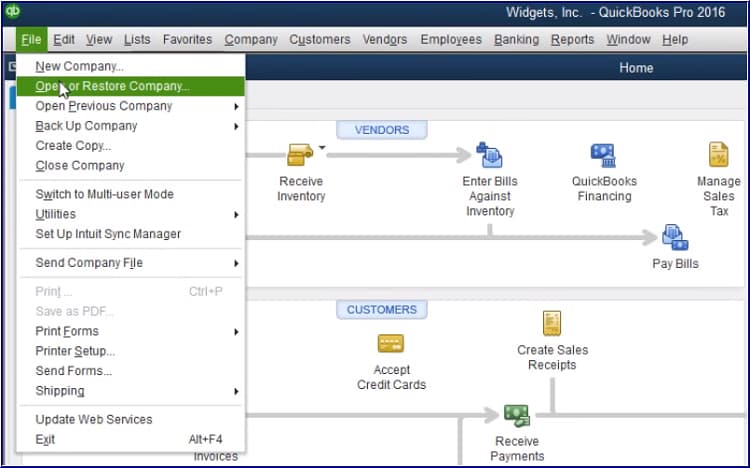
Example: If your main computer crashes, simply restore your latest .QBB file on a new device to resume business operations.
Mega Limit Backup for QuickBooks
For businesses with large data sets, consider solutions with mega backup capacity. Intuit Data Protect starts with 100 GB and can be expanded as needed. For even larger needs, third-party providers like SysCloud offer unlimited retention and multi-company backup.
Best Practices for QuickBooks Backups
- Use Multiple Backup Modes: Combine local, cloud, and flash drive backups for redundancy.
- Schedule Regular Backups: Automate daily or weekly backups.
- Verify Backups: Regularly test restoring from your backup files to ensure data integrity.
- Keep Backups Offsite: Store backups in a separate physical or cloud location.
- Monitor Backup Status: Use tools like Intuit Data Protect or SysCloud for real-time monitoring and alerts.
QuickBooks File Types: At a Glance
| File Type | Extension | Purpose |
|---|---|---|
| Company | .QBW | Main working file |
| Backup | .QBB | Full backup for restoration |
| Portable | .QBM | Compressed for transfer |
| Accountant | .QBX | For accountant review and changes |
| Import | .QBY | Import accountant’s changes |
| Bank Data | .QBO | Import bank transactions |
How to Backup QuickBooks Online?
While this guide focuses on QB desktop backup, many users also ask about backing up QuickBooks Online. QuickBooks Online automatically backs up your data, but for added security or compliance, consider third-party services like SysCloud or Rewind, which provide point-in-time restores, export options, and extended retention.
Transitioning from QuickBooks Desktop to QBO (QuickBooks Online)
If you’re ready to convert QB Desktop to QBO, use QuickBooks’ built-in migration tools. Always create a full backup before converting to ensure no data is lost in the process.
FAQs on QuickBooks Backups
Go to File > Back Up Company > Create Local Backup, then follow the prompts to save your .QBB file.
A portable file (.QBM) is for transferring data; an accountant’s copy (.QBX) allows your accountant to make changes while you continue working.
Create a .QBB or .QBX file, then send it via email, flash drive, or the Accountant’s Copy File Transfer Service.
By default, in C:\Users\Public\Public Documents\Intuit\QuickBooks\Company Files. You can change this location during setup.
The backup file extension is .QBB.
Yes. Set up automatic backups in File > Back Up Company > Create Local Backup > Options.
Go to File > Open or Restore Company > Restore a backup copy, select your .QBB file, and follow the prompts.
A cloud-based backup solution for QuickBooks Desktop, offering secure, automated backups and easy recovery.
Export reports or lists from QBO, then save them to a flash drive. For full backups, use third-party services.
Use multiple backup modes, automate schedules, test restores, and keep backups offsite for maximum security.
Conclusion
Backing up your QuickBooks Desktop is essential for every accounting and finance professional. By understanding file types, backup modes, and best practices, you can ensure your business is protected from data loss. For advanced security, consider cloud hosting for QuickBooks Desktop and secure cloud backup solutions from experts like OneUp Networks.
Take the Stress Out of Backups—Let OneUp Networks Handle It
Stop worrying about local file errors or lost data. With OneUp Networks, your QuickBooks Desktop is securely hosted in the cloud with automated backups, top-tier encryption, and 24/7 support.
Schedule a Free Consultation and discover how easy and secure accounting can be.
Don’t Miss These Helpful Blogs:
- UltraTax CS Backup and Restore: Preventing Lost Client Files During Crashes
- QuickBooks Enterprise Tips and Tricks For Accountants & CPAs
- Is QuickBooks Desktop Dying? Here’s What Moving to the Cloud Means for Your Business in 2025
- How to Host a QuickBooks Desktop Company File?
- UltraTax CS Tax Software Hosting on Cloud for Tax Professionals