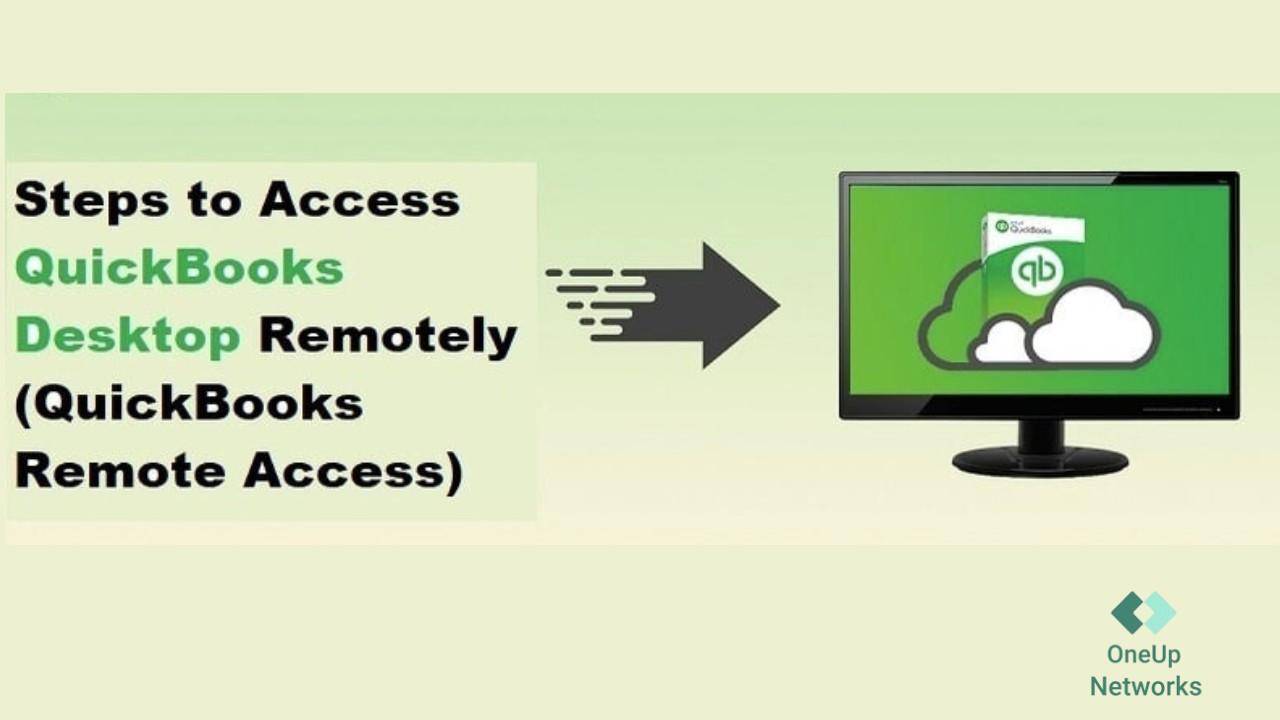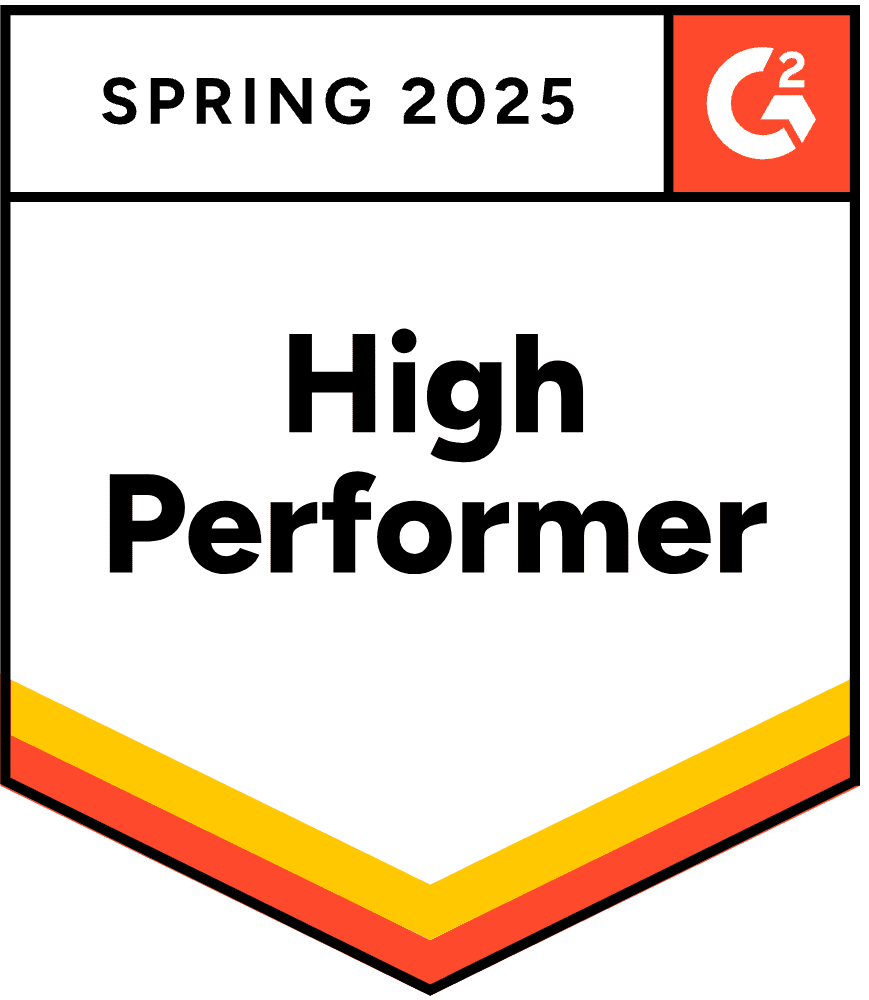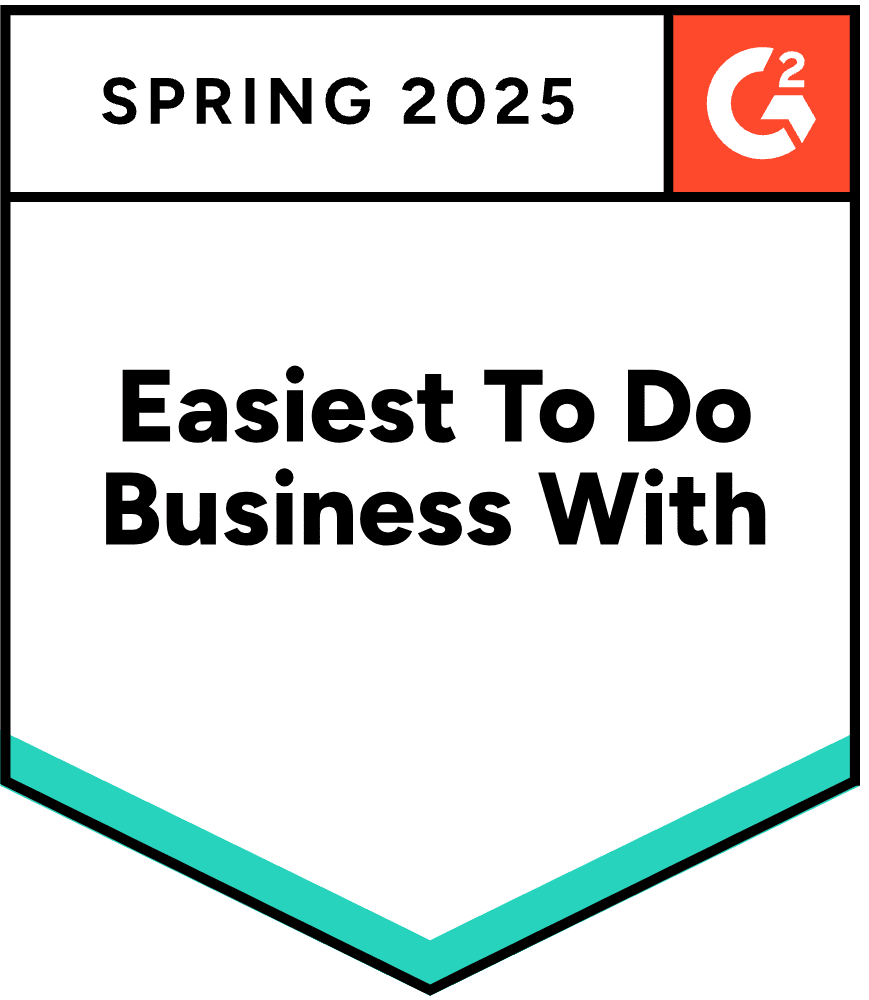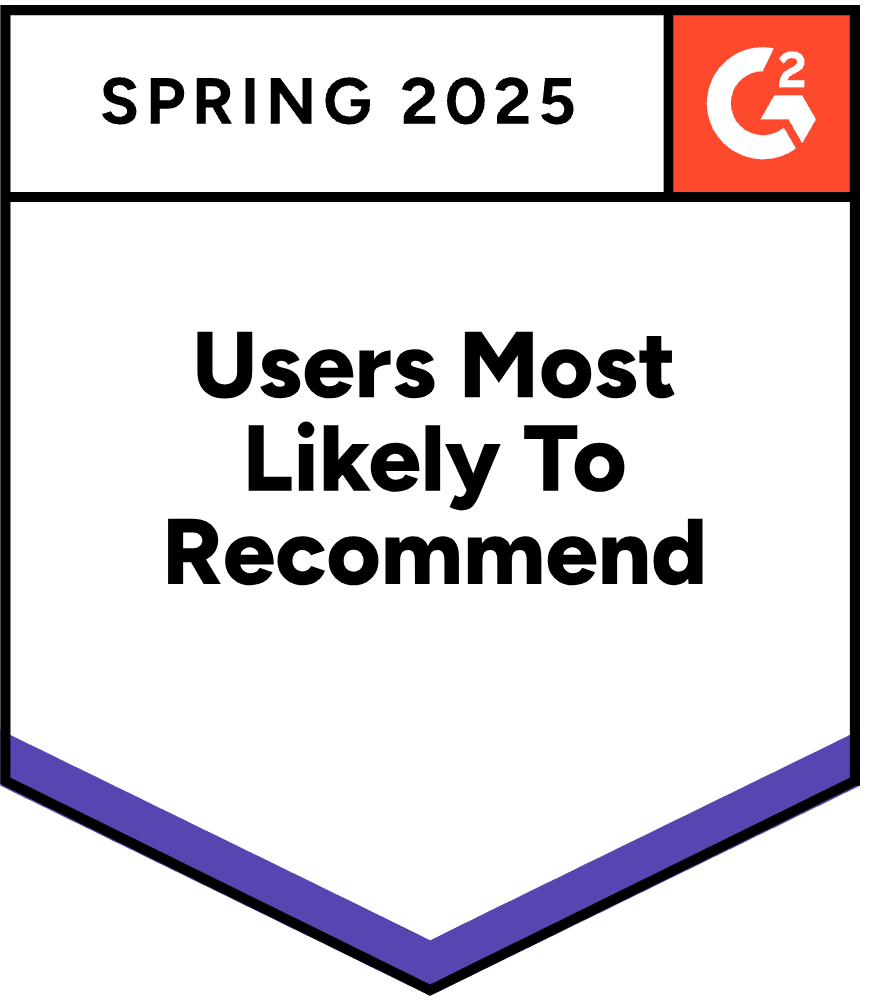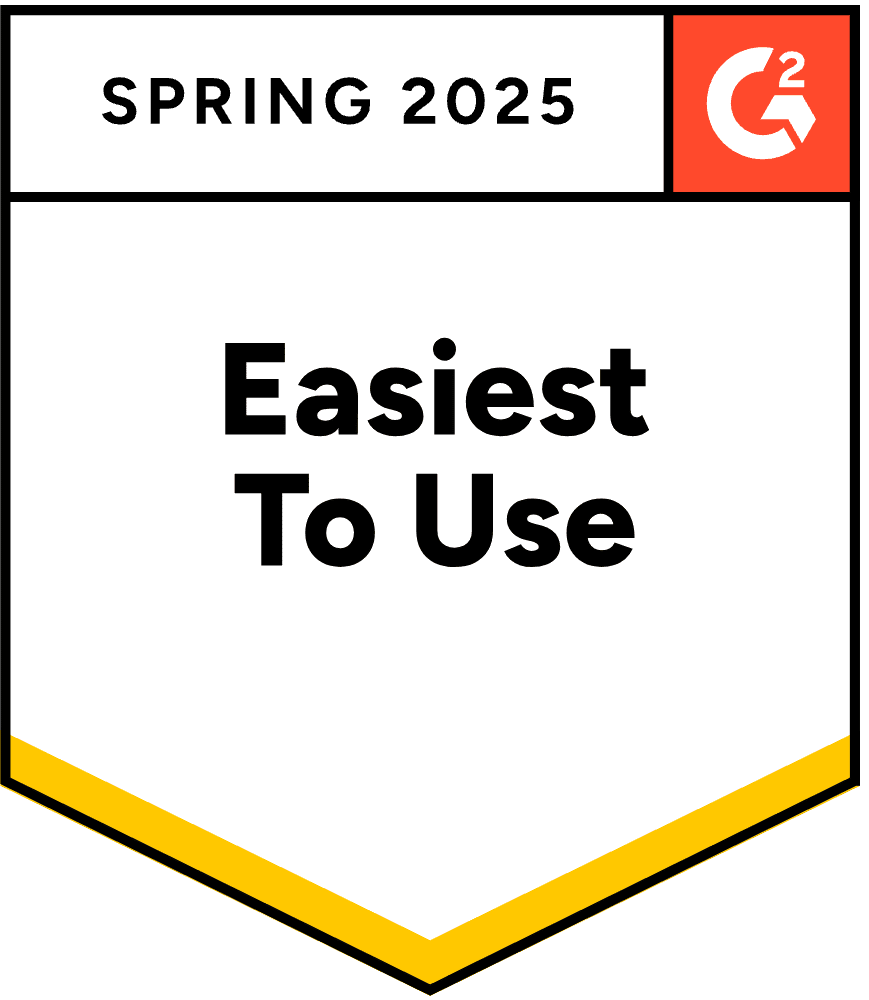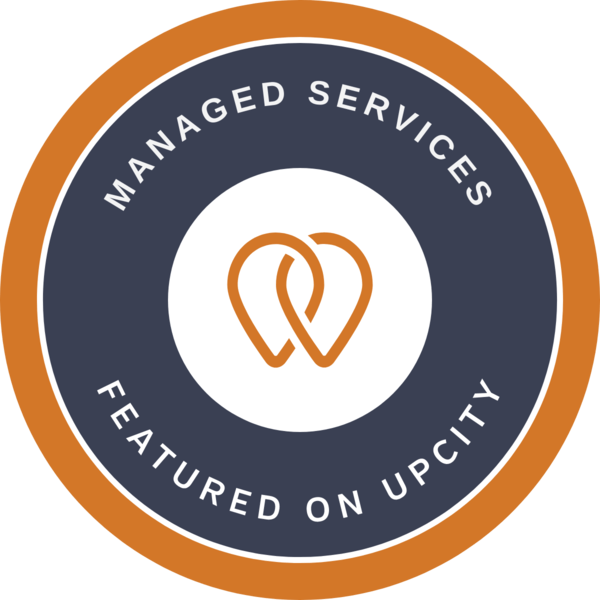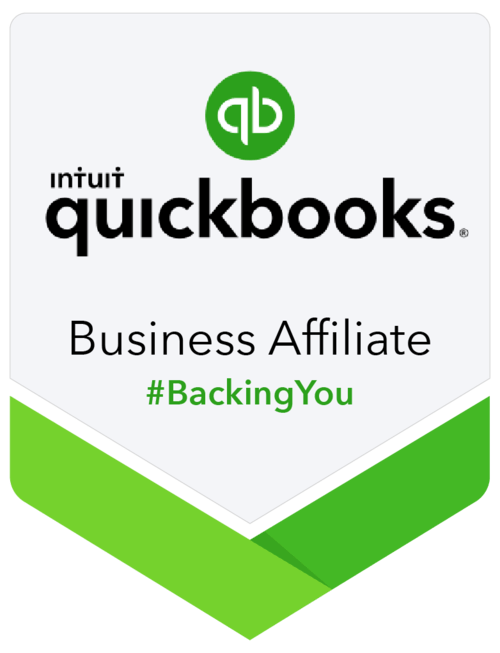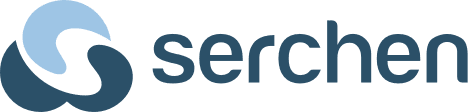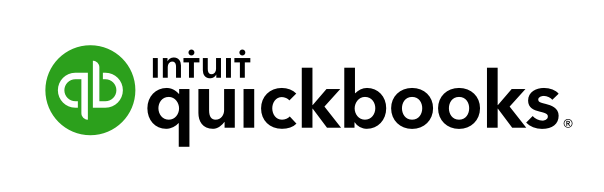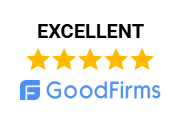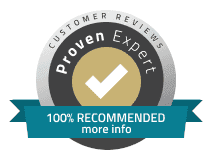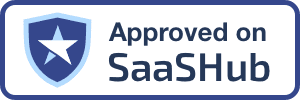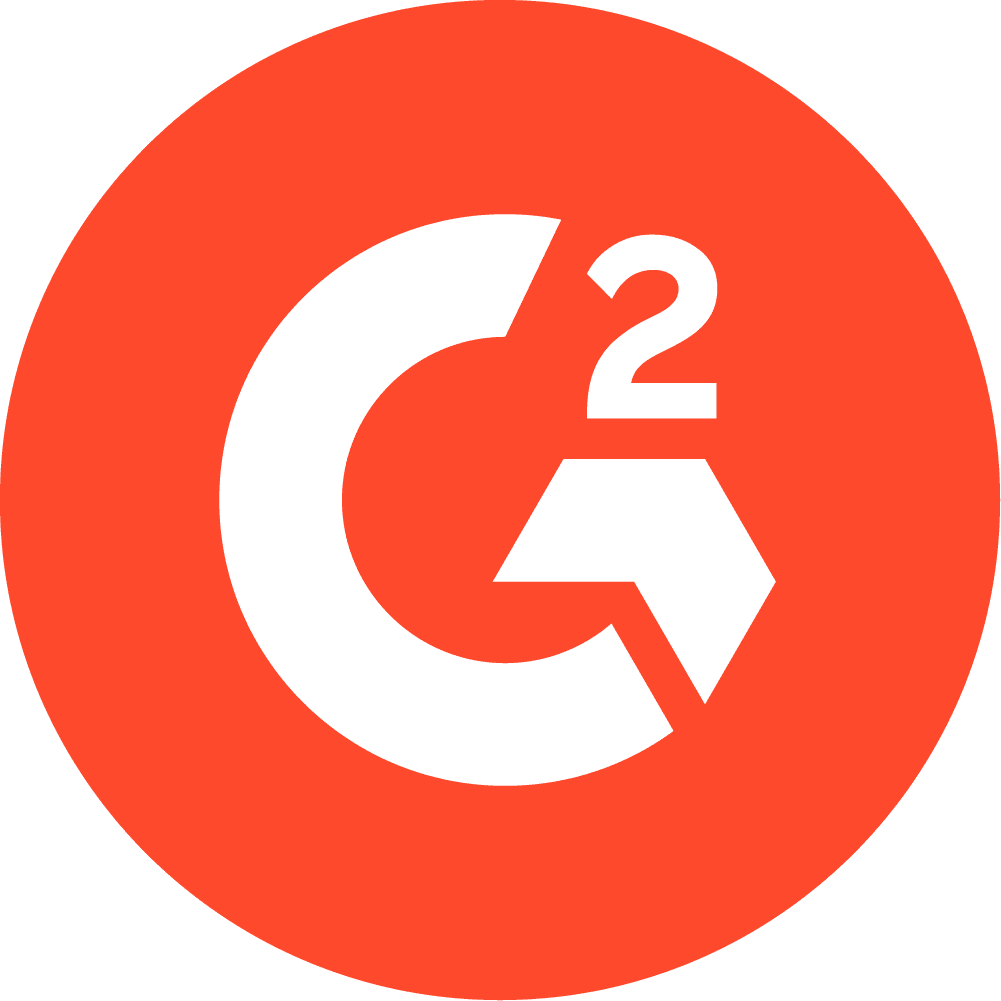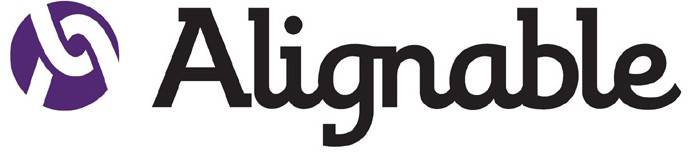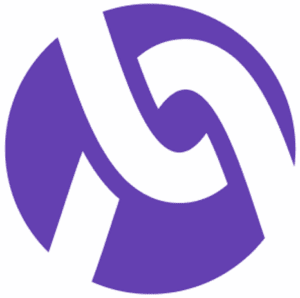Working from anywhere isn’t just a perk anymore—it’s the new normal. Whether you’re a small business owner, accountant, or bookkeeper, having secure remote access to QuickBooks can mean the difference between staying on top of your finances or falling behind. QuickBooks is still the go-to accounting solution, but here’s the big question: How do you access it securely and easily from anywhere—without the tech headaches? In this guide, we break down exactly how to access QuickBooks Desktop or Online remotely.
Table of contents
- Why Remote Access to QuickBooks Matters
- QuickBooks Desktop vs. QuickBooks Online: Key Differences
- How to Access QuickBooks Desktop Remotely
- How to Access QuickBooks Online (QBO)
- Comparing Remote Access Methods for QuickBooks Desktop
- Transitioning from QuickBooks Desktop to the Cloud
- Security and Best Practices
- Frequently Asked Questions (FAQ)
- Why Choose OneUp Networks for QuickBooks Hosting?
Why Remote Access to QuickBooks Matters
Remote work is here to stay. According to Upwork, over 36 million Americans will be working remotely by 2025, and Gartner predicts that 51% of all knowledge workers will be hybrid or fully remote by the end of 2025. For accountants, bookkeepers, and business owners, the ability to access QuickBooks remotely means:
- Faster decision-making: Access financial data anytime, anywhere.
- Reduced travel and office costs: Eliminate the need for physical presence.
- Improved collaboration: Multiple users can work on the same QuickBooks file from different locations.
- Business continuity: Maintain operations during emergencies or travel.
QuickBooks Desktop vs. QuickBooks Online: Key Differences
Before diving into remote access methods, it’s crucial to understand the fundamental differences between QuickBooks Desktop and QuickBooks Online.
| Feature | QuickBooks Online (QBO) | QuickBooks Desktop |
|---|---|---|
| Accessibility | Anywhere, anytime via web or app | Local computer or via remote access tools |
| Pricing Model | Monthly subscription ($25–$180) | Annual subscription ($349–$2,210+) |
| Updates | Automatic | Manual (unless hosted) |
| Backups | Automatic cloud backup | Manual (unless hosted) |
| Mobile App | Yes | No dedicated app |
| User Access | 1–25+ users | 1–40 users |
| Integrations | 650+ apps | Limited |
| Industry Features | Basic to moderate | Advanced (specialized versions) |
| Inventory | Basic to moderate | Advanced |
| Reporting | 80+ reports | 150+ reports, more customization |
| Best For | Remote teams, accessibility | Complex inventory, advanced reporting |
How to Access QuickBooks Desktop Remotely
1. Remote Desktop Services (RDS) and Remote Desktop Protocol (RDP)
Definition:
Remote Desktop Services (RDS) allows users to log into a remote server or computer running QuickBooks Desktop as if they were sitting in front of it. This is ideal for businesses with a central server or cloud-hosted QuickBooks.
How it Works:
- Setup: Install QuickBooks Desktop on a server. Enable Remote Desktop Services.
- Access: Users connect to the server using RDP from any device.
- Security: Configure user permissions and firewall settings for secure access.
Example:
A CPA firm with multiple accountants can set up QuickBooks on a cloud server. Each accountant logs in remotely, accessing the same QuickBooks company file securely.
Pros:
- Centralized data: All users access the same file.
- High performance: Runs on powerful servers.
- Scalable: Supports many concurrent users.
Cons:
- Setup complexity: Requires IT expertise.
- Cost: Higher upfront and ongoing costs.
2. Cloud Hosting and Hosted Virtual Desktop (HVD)
Definition:
Cloud hosting providers like OneUp Networks offer fully managed solutions where QuickBooks Desktop is installed on secure, high-performance cloud servers.
How it Works:
- Provider Setup: The hosting provider installs QuickBooks Desktop on their servers.
- User Access: Users log in via a web browser or remote desktop client.
- Security: Enterprise-grade security, regular backups, and 24/7 support.
Example:
A small business owner can move their QuickBooks Desktop to a cloud host. They log in from home, the office, or while traveling, accessing their books securely.
Pros:
- No local installation required.
- Automatic updates and backups.
- Secure, scalable, and reliable.
Cons:
- Monthly fee.
- Internet dependency.
3. Third-Party Remote Access Tools
Definition:
Tools like TeamViewer, Chrome Remote Desktop, or LogMeIn allow users to control a computer running QuickBooks Desktop from another location.
How it Works:
- Install the tool on both the host and remote computers.
- Connect: Use a secure code or login to access the host computer.
- Work: Operate QuickBooks as if you were physically present.
Example:
An accountant can use TeamViewer to access a client’s computer, open QuickBooks, and complete bookkeeping tasks without being on-site.
Pros:
- Easy to set up.
- No need to move data.
- Affordable for small businesses.
Cons:
- Access to the entire computer, not just QuickBooks.
- Potential security risks if not configured properly.
4. VPN (Virtual Private Network) Access
Definition:
A VPN creates a secure tunnel between your device and the office network, allowing you to access QuickBooks Desktop as if you were in the office.
How it Works:
- Set up a VPN on your office network.
- Connect: Use a VPN client to log in from anywhere.
- Access: Open QuickBooks Desktop on your remote device.
Example:
A financial controller working from home connects to the office VPN and opens QuickBooks Desktop on their laptop.
Pros:
- Secure access.
- No data transfer required.
Cons:
- Requires IT setup.
- Performance depends on network speed.
How to Access QuickBooks Online (QBO)
QuickBooks Online is designed for remote access. Users simply need to log in to the QBO Intuit online login page using their credentials. No installation or special setup is required.
Steps:
- Go to the QuickBooks Online login page (login for quickbooks online).
- Enter your email and password (sign into quickbooks account).
- Access your financial data from any device with internet.
Example:
A bookkeeper can log in to QuickBooks Online from a coffee shop, update invoices, and reconcile accounts in real time.
Comparing Remote Access Methods for QuickBooks Desktop
| Method | Setup Complexity | Cost | Security | Multi-User | Best For |
|---|---|---|---|---|---|
| RDS/RDP | High | Medium–High | High | Yes | Firms, multi-user needs |
| Cloud Hosting/HVD | Low (managed) | Medium | High | Yes | SMBs, remote teams |
| Third-Party Tools | Low | Low–Medium | Medium | No* | Solo users, small teams |
| VPN | Medium | Low–Medium | High | Yes | Remote employees |
*Some tools support multi-user, but not concurrent access to the same file.
Practical Examples and Use Cases
- Small Business Owner: Uses cloud hosting to access QuickBooks Desktop from home and the office.
- Accountant: Uses TeamViewer to log into a client’s computer and manage their books remotely.
- Financial Team: Uses RDS to allow multiple accountants to work on the same QuickBooks file from different locations.
- Freelancer: Uses QuickBooks Online to manage invoices and expenses on the go.
Transitioning from QuickBooks Desktop to the Cloud
If you need to transfer QuickBooks Desktop to the hosted cloud, follow these steps:
- Backup your company file.
- Install QuickBooks Desktop on the Cloud
- Restore the backup file.
- Reactivate QuickBooks if required.
Or you can simply opt for a managed service provider who can do all these tasks for you at free of cost.
Security and Best Practices
- Use strong passwords for all accounts.
- Enable two-factor authentication where available.
- Regularly update software and operating systems.
- Choose reputable hosting providers for cloud solutions.
- Monitor access logs for suspicious activity.
Frequently Asked Questions (FAQ)
A: Yes, CPAs can access QuickBooks Desktop remotely using RDS, CPA cloud hosting, third-party tools, or a VPN.
A: QuickBooks Online is accessible via any web browser, while QuickBooks Desktop requires remote access tools or hosting for remote use.
A: Visit the QBO Intuit online login page and enter your credentials (login for quickbooks online).
A: Yes, with RDS or cloud hosting, multiple users can access QuickBooks Desktop simultaneously.
A: Yes, if you use reputable tools and follow security best practices.
A: Backup your company file, install QuickBooks on the new computer, and restore the backup[see above].
A: Yes, QuickBooks offers versions for home businesses and personal finance management (quickbooks pro for home use, quickbooks household).
A: The QuickBooks API allows developers to integrate QuickBooks with other apps, enabling automated data exchange and remote workflows.
A: No, but the host computer or server should meet QuickBooks Desktop requirements for optimal performance.
Why Choose OneUp Networks for QuickBooks Hosting?
OneUp Networks specializes in secure, high-performance cloud hosting for QuickBooks Desktop. Our solutions are tailored for accounting and finance professionals, offering:
- 24/7 human support
- Automatic backups and 120 days rolling backup
- Enterprise-grade security
- Scalable plans for any business size
- Soc 2 Compliant Data Centers
With over 10,000 satisfied clients, OneUp Networks is your trusted partner for quickbooks desktop remote hosting and seamless remote access.
Conclusion
Remote access to QuickBooks is no longer a luxury—it’s a necessity for modern accounting and finance teams. Whether you prefer the flexibility of QuickBooks Online or the advanced functionality of QuickBooks Desktop, there’s a remote access solution to match your workflow. From cloud hosting to Remote Desktop Services (RDS) and third-party tools, you can securely access your QuickBooks data anytime, anywhere.
Empower Your Accounting Practice with OneUp Networks
At OneUp Networks, we provide cloud hosting solutions purpose-built for accountants, CPAs, and small business owners who demand secure, reliable, and scalable QuickBooks access. Whether you’re reconciling complex accounts, managing payroll, collaborating with remote teams, or exploring how to access QuickBooks Desktop remotely, set up QuickBooks Remote Desktop, our infrastructure ensures your critical accounting applications are accessible anytime, anywhere, keeping your workflows efficient, compliant, and future-ready.
Take Action Today:
- Explore QuickBooks Hosting: Experience multi-user performance and secure remote access for Desktop and Online versions.
- Schedule a Free Consultation: See how OneUp Networks can optimize your accounting or tax workflows.
- Chat With the Expert Now: Transform your practice with seamless, scalable, and secure cloud hosting.
- Contact OneUp Networks Today: Learn more about secure remote access options and experience the future of accounting in the cloud.
Sources
Here’s a list of authoritative sources referenced throughout the blog, with direct links for easy access:
Authoritative Sources
- Intuit QuickBooks Desktop Hosting
Official hosting and security documentation from Intuit. - Ace Cloud Hosting – How QuickBooks on Cloud Works
Guide covering setup, security, and workflow benefits. - CloudVara – Access QuickBooks Remotely: A How-To Guide
Step-by-step access instructions for remote teams. - CloudVara – Remote Access for QuickBooks: Easy Setup & Tips
Practical remote configuration and security best practices. - Meru Accounting – QuickBooks in Cloud Environment
Cloud-based accounting workflow tips. - QuickBooks Enterprise Server and Remote Desktop Session
Official Intuit documentation for multi-user remote setups. - Skyline Cloud – QuickBooks Desktop Cloud Hosting: A Complete Guide
Comprehensive overview of cloud desktop setups. - Thesagenext – QuickBooks Hosting vs Online: A Comprehensive Guide
Comparison between QuickBooks hosting and SaaS/QBO options. - Ace Cloud Hosting – 11 Benefits of QuickBooks Cloud Hosting
Reference for cloud hosting benefits and current stats. - Thesagenext – QuickBooks Cloud for Businesses
Guide to cloud hosting advantages for SMBs. - Verito – Cost Vs. Benefits of QuickBooks Cloud Hosting
Analysis of price and value for cloud deployments. - V2Cloud – QuickBooks Cloud Hosting Provider
Provider comparison and pricing guide. - GoToMyERP – 11 Benefits of QuickBooks Cloud Hosting for CPAs and SMBs
Market alternative viewpoints and feature breakdowns.
These sources offer technical guidance, industry insights, and up-to-date research supporting every key point in the blog.
Read Also:
- QuickBooks Hosting
- Facing Issues with Drake Tax Desktop Software? Find Answers To FAQs & Cloud Hosting Solutions
- How Can I Optimize QuickBooks In Multi-User Mode?
- QuickBooks Online vs QuickBooks Desktop: Which is Best for Your Accounting Needs?
- QuickBooks Online vs Desktop: Which Intuit Accounting Solution Is Best for Your Business?