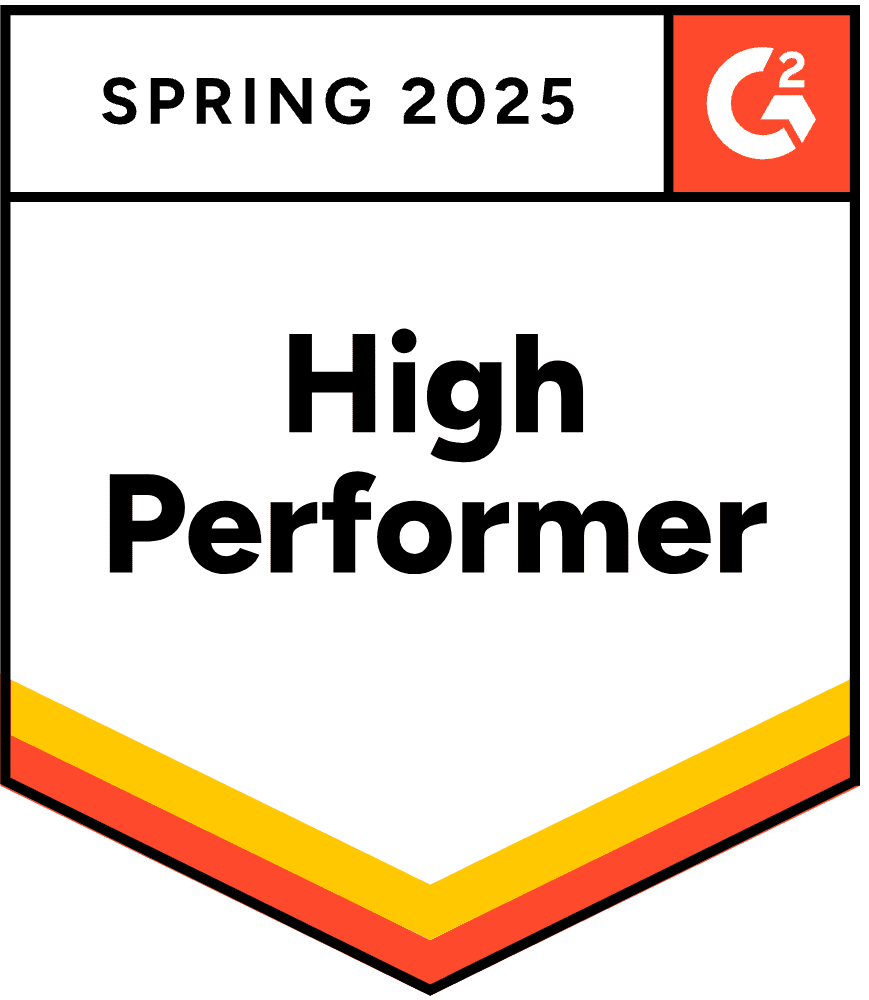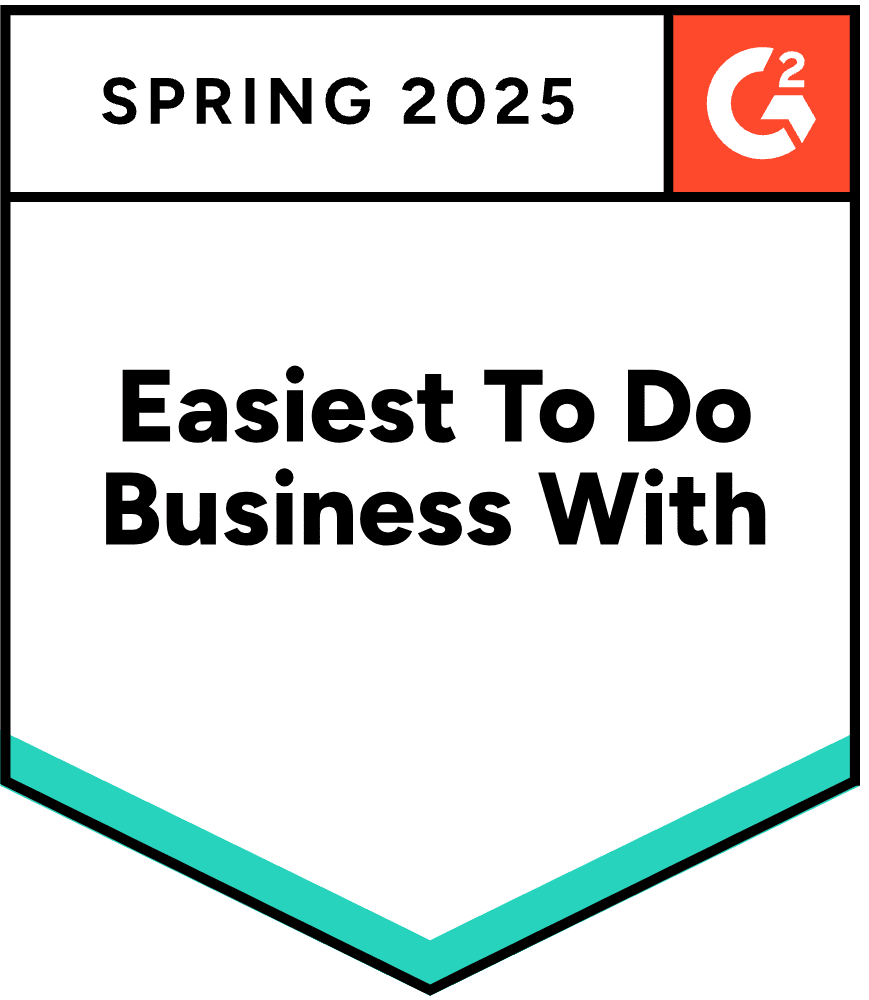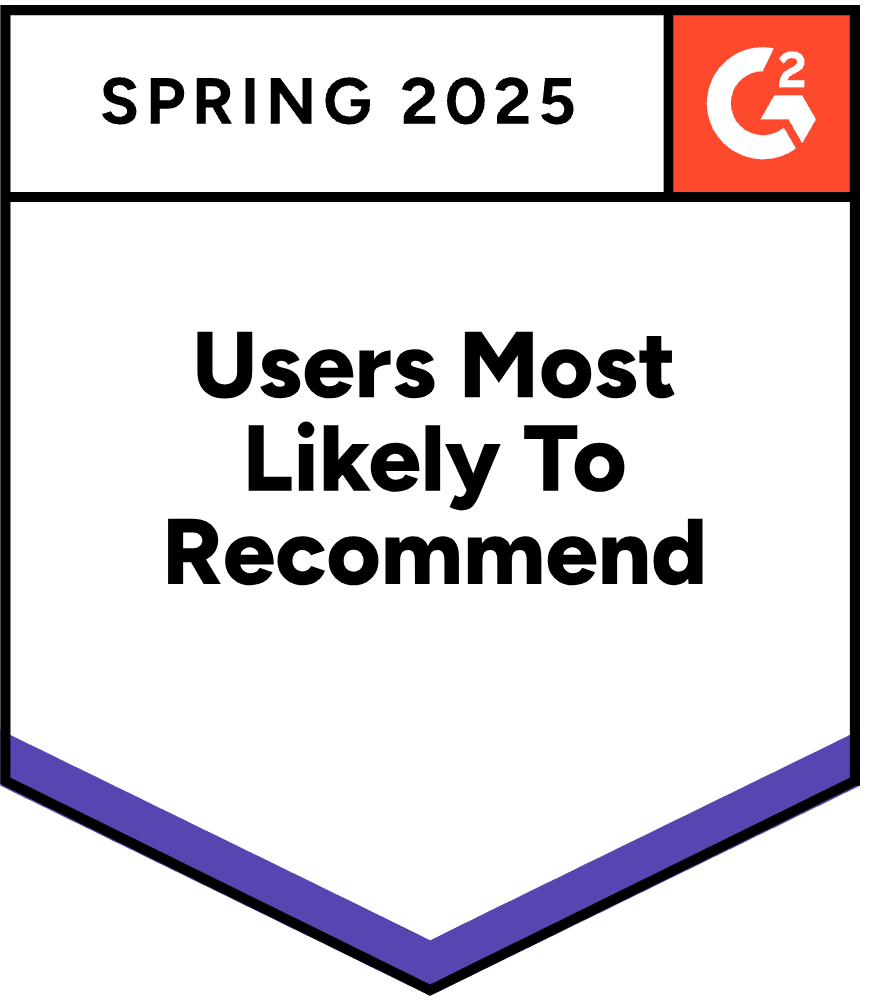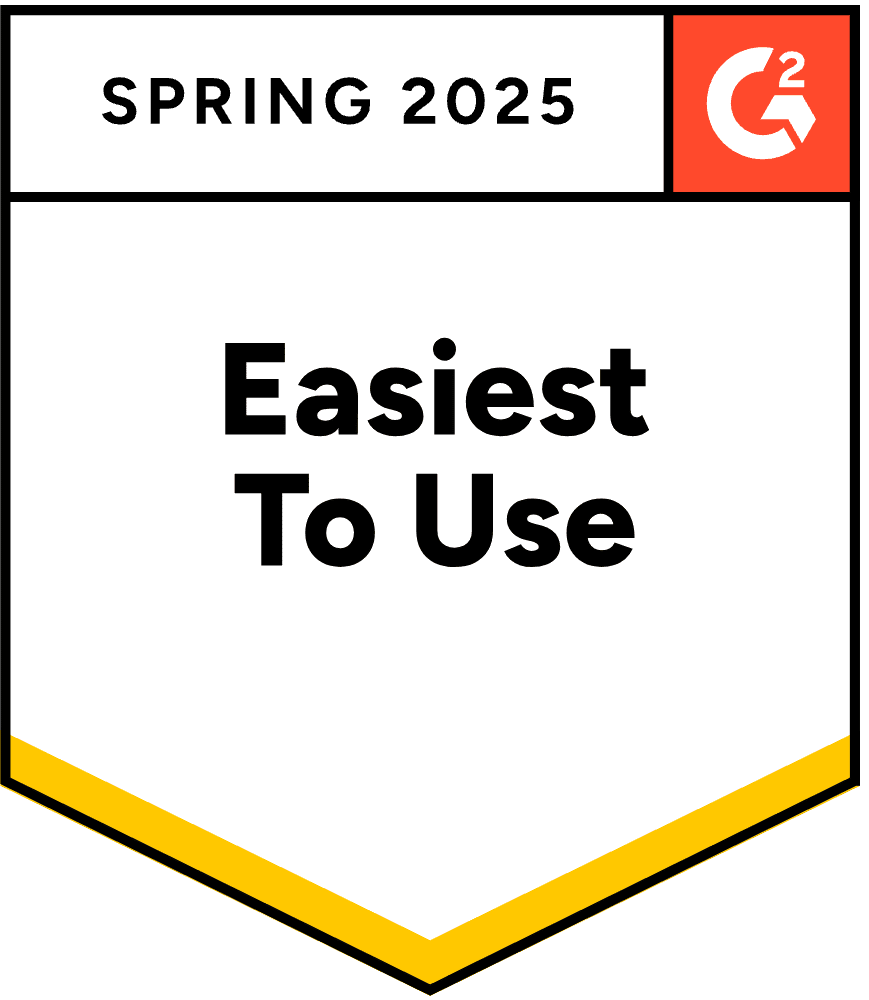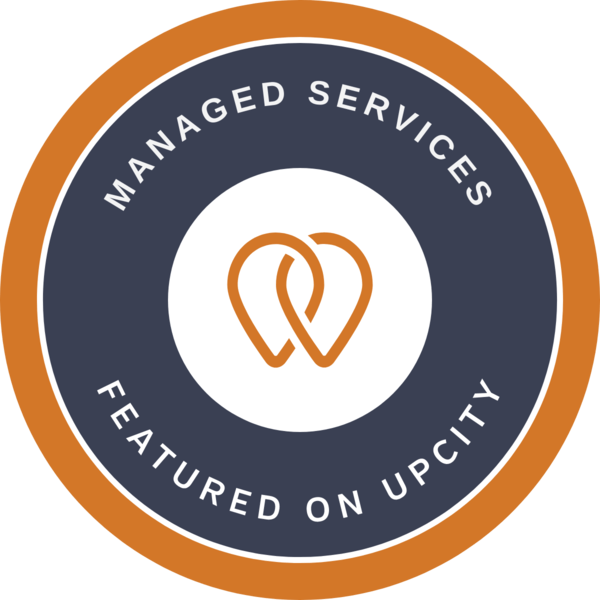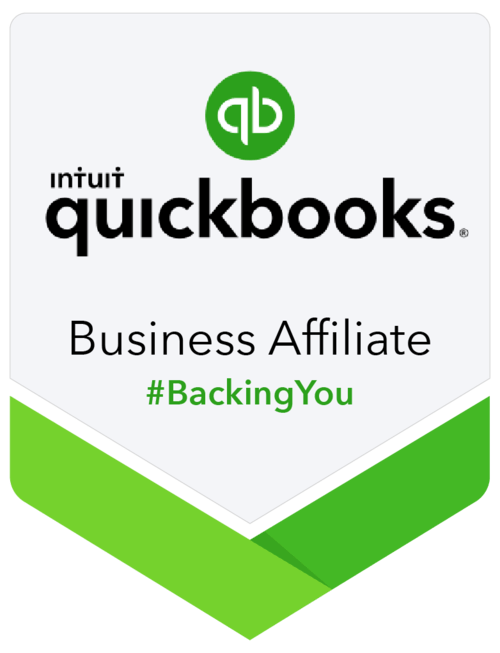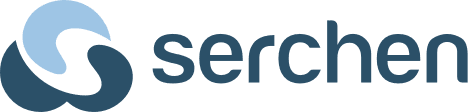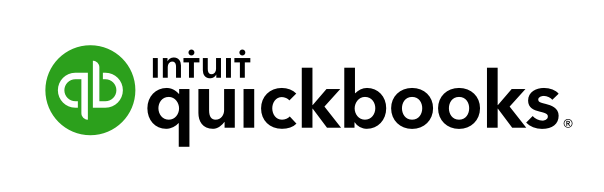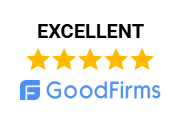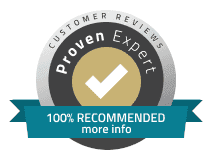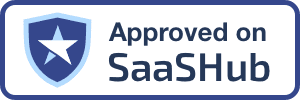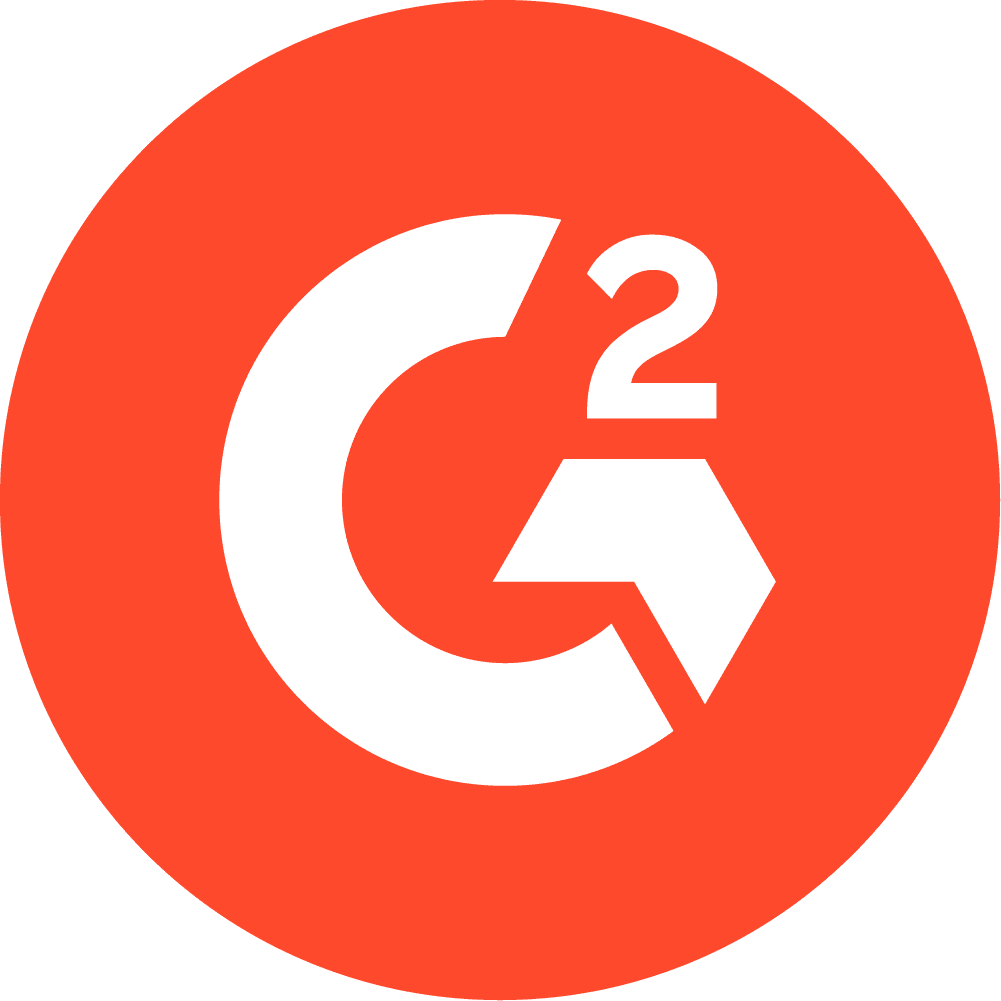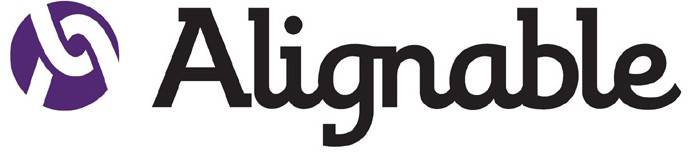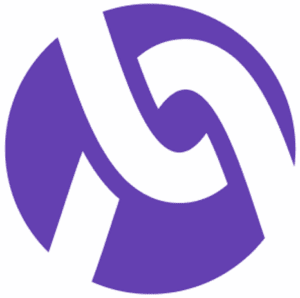Slow QuickBooks connections can significantly disrupt accounting workflows, especially in multi-user or data-intensive environments. The following best practices, drawn from expert sources and industry recommendations, address both QuickBooks Desktop and QuickBooks Online environments:
1. Keep QuickBooks and Your System Updated
- Update QuickBooks to the Latest Version: Outdated software can cause lag and compatibility issues. Regularly check for and install the latest updates for both QuickBooks and your operating system.
- Update Your Browser (for QuickBooks Online): Use the latest version of Chrome, Firefox, or Edge. Outdated browsers can slow down cloud applications.
2. Optimize System and Hardware Resources
- Meet or Exceed System Requirements: Ensure your computer has at least 4 GB RAM and a 2.4 GHz processor (or better). Upgrade hardware if necessary.
- Close Unnecessary Programs: Use Task Manager (Ctrl+Shift+Esc) to close background applications that consume RAM and CPU.
- Defragment Hard Drives (HDD only): For non-SSD systems, defragmentation can improve file access speeds.
3. Optimize QuickBooks Company Files
- Condense and Rebuild Data: Large or corrupted company files slow down QuickBooks. Use the “Condense Data” and “Verify/Rebuild Data” utilities to reduce file size and repair errors. For QuickBooks Pro, keep files under 150MB; for Enterprise, under 1GB.
- Reset .TLG File: Back up and reset the transaction log file (.TLG) to improve file integrity and speed.
4. Improve Network and Connection Settings
- Use Wired Connections: For multi-user environments, use wired (Ethernet) connections instead of Wi-Fi for more stable and faster performance.
- Check Internet Speed: Run a speed test to ensure your bandwidth is sufficient for QuickBooks Online or remote access.
- Access Files via UNC Path: Instead of mapped drives, use the server’s UNC path (e.g.,
\\ServerName\SharedFolder) to open company files-this reduces network latency. - Upgrade Network Hardware: Use gigabit-capable switches, routers, and network cards for faster data transfer in office environments to avoid quikcbooks lag.
5. Manage QuickBooks Usage Modes
- Switch to Single-User Mode: If possible, use single-user mode when performing intensive tasks like backups or large data imports to reduce network strain.
- Optimize Multi-User Mode: Ensure all users have updated software, and use a dedicated server for hosting the company file.
6. Clear Cache and Temporary Files
- For QuickBooks Desktop: Use Disk Cleanup to remove temporary files.
- For QuickBooks Online: Clear browser cache and cookies regularly to prevent slowdowns.
7. Repair Company Files and Configuration
- Rename Damaged Configuration Files: Rename files like
QBWUSER.INIif they are corrupted to force QuickBooks to generate fresh configuration files. - Run System File Checker: Use Windows’ built-in tools to repair corrupted system files that might affect QuickBooks performance.
Summary Table: Quick Fixes for Slow QuickBooks Connections
| Issue/Scenario | Best Practice/Solution |
|---|---|
| Outdated QuickBooks or OS | Update to latest versions |
| Large or Corrupted Company File | Condense, Verify/Rebuild, reset .TLG file |
| Insufficient Hardware | Upgrade RAM/CPU, close background programs |
| Network Lag (Multi-User Mode) | Use wired connections, UNC path, gigabit hardware |
| Browser-Related Lag (Online) | Update browser, clear cache, use incognito mode |
| Configuration File Corruption | Rename/recreate config files (e.g., QBWUSER.INI) |
| Temporary File Buildup | Use Disk Cleanup, clear browser cache |
| Intensive Tasks | Use single-user mode, dedicated server |
Additional Tips
- Regularly back up and verify your company file to prevent data corruption.
- Avoid running large reports or data exports during peak usage hours in multi-user setups.
- If persistent issues remain, consider consulting a QuickBooks hosting provider for cloud-based performance improvements.
By following these best practices, QuickBooks users can significantly reduce Slow QuickBooks Connections, lag, improve reliability, and ensure smoother daily operations.